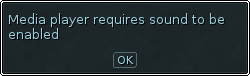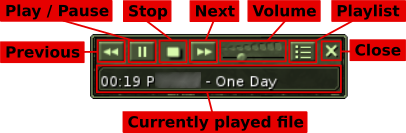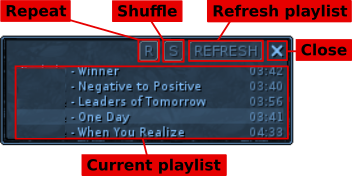The last editing was from Moniq on 21.04.2020.
This article describes built-in music player that is available in-game with every Ryzom client. The player is able to play any MP3 or OGG audio file from a music folder. It can also handle M3U or M3U8 playlist files. To start the player choose:
System > MP3 Player
Note: Your client sound must be enabled and working otherwise the player will disallow you to use most of its controls and will display an error message.
Contents
Player interface
The player interface is modest and contains only necessary elements. It contains two main windows, the main player window with player controls and the player playlist.
Main player window
All main window interface elements have a hint, except the Currently played file. Hover elements to display it. The following image describes all elements of the main window:
- Play / Pause button will start or pause playback of the Currently played file
- Stop button will stop any current playback
- Next button will skip to next file in the Playlist
- Volume slider is used to adjust player volume, it is independent on the main sound settings
- Playlist button will open a window with your current playlist (see later)
- Previous button will skip to previous file in the Playlist
- Close button will close the main player window however will not stop the playback
- Currently played file field shows you which song is currently being played and past time since its beginning
Player Playlist
When you click the Playlist button on the main player window another one with current playlist will be shown. This window is automatically closed every time you click out of it. It consists of five additional elements:
- Repeat button toggles automatic playlist repeating, black background indicates repeating to be enabled
- Shuffle button toggles playlist tracks to be shuffled while playing, black background indicates that shuffle is enabled
- Refresh playlist button will force the player to scan available files again and building new playlist
- Close button will close the playlist window
- Current playlist contains all tracks and length in the current playlist, track details are read from file ID3 tags. Double-click a track to play it.
Audio files
The most important is to provide audio or playlist files that are visible for the player. The default location where the player searches for files is a music sub-folder, located within your client profile folder. Read Ryzom location article to learn more about client file paths. You need to perform following steps to be able to play your audio files with MP3 player:
- Find the music folder in your client profile or create it if does not exist
- Copy or move desired audio files or playlists into music folder
- Start the MP3 Player, click the Playlist button to open player playlist
- Click Refresh button to build new playlist from available audio files
After that your player will be ready to play all recognized files.
Tip: Click Refresh button on player playlist and see SYS INFO to know where the player seeks for supported files.
Advanced options
You might need to share the music folder between various client installations or simply point the player to other place outside the profile folder. You have following options:
- Playlist file: Create an M3U or M3U8 playlist file that contains path to audio files located outside Ryzom client folders and place it into your music sub-folder. Read more about these playlist formats on Wikipedia.
- Custom folder: You can use configuration option MediaPlayerDirectory that allows you to specify relative or absolute path to a folder with audio/playlist files.
- Symbolic link: In case your file system supports symbolic links you can use it instead of the music folder. This is however a feature of your system and not the client nor the player itself.
Configuration options
There exist two configuration options that you can use in your client configuration file client.cfg located in the client profile folder.
MediaPlayerDirectory
This option allows you to specify relative or absolute path where the player will seek for audio or playlist files. By default it is set to music. To change this option you need to:
- Exit any running client using the profile configuration file you are going to adjust
- Locate the client.cfg file and open it for writing
- Edit or add the option MediaPlayerDirectory and set it to any valid relative path to a folder with audio/playlist files
- Save the file
Examples:
MediaPlayerDirectory = "supermusic"; // Search in `supermusic` folder located in client profile folder
MediaPlayerDirectory = "../my_music"; // Search in `my_music` folder located in parent directory of the client profile folder
MediaPlayerDirectory = "D:\music_folder"; // Search in `music_folder` folder located in root of your drive D:
Note for users of unix-like systems: Using ~ (tilde) in the path as representation of your home directory is not supported
MediaPlayerAutoPlay
This option will make your client to refresh the playlist and will start playback right after you log in your character, no matter if the player is displayed or not. By default this option is turned off. To change this option you need to:
- Exit any running client using the profile configuration file you are going to adjust
- Locate the client.cfg file and open it for writing
- Edit or add the option MediaPlayerAutoPlay and set it to 1 to enable this feature or to 0 or "false" to disable it
- Save the file
Examples:
MediaPlayerAutoPlay = 1; // Enables automatic playback start on log in
MediaPlayerAutoPlay = 0; // Disables automatic playback start on log in
MediaPlayerAutoPlay = "false"; // Disables automatic playback start on log in