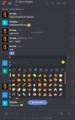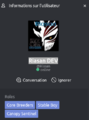From EncyclopAtys
(Created page with "{{Trad|EN=Chat/RC FAQ|FR=Chat/FAQ RC}} {{TIP |DE=1 |EN=1 |ES= |FR=0 |RU= }} To the page Chat/RC channel list") |
(→Gallery) |
||
| (7 intermediate revisions by the same user not shown) | |||
| Line 1: | Line 1: | ||
| − | {{Trad | + | {{Trad |
| − | + | |DE= | |
| − | |DE= | + | |EN=Chat/RC FAQ |
| − | |EN= | ||
|ES= | |ES= | ||
| − | |FR= | + | |FR=Chat/FAQ RC |
|RU= | |RU= | ||
}} | }} | ||
To the page [[Chat/RC channel list]] | To the page [[Chat/RC channel list]] | ||
| + | |||
| + | == Introduction == | ||
| + | [[File:RC Main FR.png|thumb|left|The Ryzom external chat screen (RC)]] | ||
| + | On a large screen (PC), the large areas of the screen: | ||
| + | * vertical bar on the left: main actions at the top and list of channels and private conversations | ||
| + | * in some cases, a panel appears on the right (e. g. creation of a channel) or at the bottom (to write, attach a file...) | ||
| + | |||
| + | |||
| + | In the '''center''' (what we read): [[File:RC interact 2menus.png|thumb|right]] on the far right are two small icons (which appear if you fly over the V's): | ||
| + | * a smiley: allows you to interact without interrupting the speech, useful to vote quickly, give your approval, comment etc.... Better than it simple like, we choose its icon (there are bp). If another user clicks on it, RC displays the countdown | ||
| + | * three vertical points: | ||
| + | ** on other people's messages: Reply, permanent link, copy, quote, bookmark, ignore, mark as unread. | ||
| + | ** If it is one of your old messages (you own it) you will find Reply, Modify, permanent link, copy, quote, bookmark and delete (the message remains, with the message ''Message deleted''). | ||
| + | |||
| + | ===Toolbars=== | ||
| + | * In '''top left''': your account, quick search, [https://chat.ryzom.com/directory Directory], Display mode, Sort (from the left panel), Create a channel. | ||
| + | * [[File:RC upright icons.png|right]]In '''top right''': Channel information (opens on the right), Search in messages, List of members (of the current lounge/channel), List of files, '''Plus''' which opens a menu [[File:RC FRmenuTopR Plus.png|150px|Menu top right More]] | ||
| + | * '''high''', in the center if on a channel: name of the current channel (and below the''subject''), the star to put/remove from its favorite channels | ||
| + | * In '''bottom''', at '''right''' (in a channel) the + [[File:RC FR bas plus 2019-05.png|150px|right|lower right, the + menu]] opens a menu, useful to attach an image or file (from your PC) and at "left" the smileys | ||
| + | |||
| + | |||
| + | Interaction with another user (small screen version): reaction on an old message, by adding a smiley (ice), which appeared (on a blue background) with only 1 vote for the moment. | ||
| + | |||
| + | While writing, you can add a smile with <nowiki>:smile:</nowiki> without the mouse. The smileys are pre-recorded, e. g.:) (transformed into <nowiki>:slight_smile:</nowiki>). We can also deactivate them (my account). <br /> | ||
| + | For links, [on the general RC channel] (https://chat.ryzom.com/channel/general) or <https://chat.ryzom.com/channel/general/ |on the general RC>. | ||
| + | |||
| + | === Gallery === | ||
| + | <gallery> | ||
| + | RClogo211905.png|RC Logo | ||
| + | RC Main FR.png|The RC screen (big screen) | ||
| + | RC smallsreen2.png|RC screen, small screen, with smileys | ||
| + | RC downcenter.png|Tools when writing | ||
| + | RC interact 2menus.png|How react on post? on right, 2 hidden menus (mouse over to see them) | ||
| + | RC interact FRmenu2.png.png|How react on post? on right, 2nd menu: Answer, perm link, copy, citation, add to favorites... | ||
| + | RC canal info.png|On top gight: 1st icon open Information on the channel | ||
| + | RC FRmenuTopR Plus.png|Plus menu on top right | ||
| + | RC canal creation.png|Options when creating a private channel (we are not limited like in the IG chat regarding maximal number of channels) | ||
| + | RC FR bas plus 2019-05.png|Add a file (down right + open this menu) | ||
| + | File:Chat and RC CSR Chat ex 2019-06-15.png |IG, an homin using RC has a tilde (~), on here, a CSR in UNI | ||
| + | RC Riasan 2019-06-01 23-09-40.png|A RC profile: he is online and he has several roles/perms (he is in the dev team) | ||
| + | </gallery> | ||
| + | |||
| + | |||
| + | RC images are under the category <nowiki>[[Category:RC chat]]</nowiki> at https://atys.wiki.ryzom.com/wiki/Category:RC_chat (itself under the category:Chat). | ||
| + | |||
| + | == Channels== | ||
| + | https://chat.ryzom.com/directory Doc on https://rocket.chat/docs/user-guides/channels/ | ||
| + | |||
| + | On left: the channel list (public on top) in alphabetical order | ||
| + | |||
| + | * To hide a channel is to remain a member of the channel but to remove it from your list of channels on the left-hand pane. | ||
| + | * To leave a channel is to remove it from your list of channels and to leave the channel (i.e., no longer be a member of the channel). | ||
| + | |||
| + | You can create various types of channels (on/off buttons): | ||
| + | |||
| + | * Private: Invisible + Simply invited people can access this channel. It seems that we can't we start a public channel? | ||
| + | * Read-only channel: All members here can write new messages / Only authorized members can write new messages | ||
| + | * Broadcast chain: Only authorized users can write new messages, but other users can reply | ||
| + | |||
| + | When you create a private channel, you have to invite your friends to it. In order for friends to invite others, they must be made the '''owner''' of the channel. If they are set as '''leaders''' and they are not in RC (or invisible), a line at the top indicates their absence (a button for MPs, with a css bug for Firefox linux). | ||
Revision as of 10:44, 28 June 2019
To the page Chat/RC channel list
Contents
Introduction
On a large screen (PC), the large areas of the screen:
- vertical bar on the left: main actions at the top and list of channels and private conversations
- in some cases, a panel appears on the right (e. g. creation of a channel) or at the bottom (to write, attach a file...)
- a smiley: allows you to interact without interrupting the speech, useful to vote quickly, give your approval, comment etc.... Better than it simple like, we choose its icon (there are bp). If another user clicks on it, RC displays the countdown
- three vertical points:
- on other people's messages: Reply, permanent link, copy, quote, bookmark, ignore, mark as unread.
- If it is one of your old messages (you own it) you will find Reply, Modify, permanent link, copy, quote, bookmark and delete (the message remains, with the message Message deleted).
Toolbars
- In top left: your account, quick search, Directory, Display mode, Sort (from the left panel), Create a channel.
- In top right: Channel information (opens on the right), Search in messages, List of members (of the current lounge/channel), List of files, Plus which opens a menu

- high, in the center if on a channel: name of the current channel (and below thesubject), the star to put/remove from its favorite channels
- In bottom, at right (in a channel) the + opens a menu, useful to attach an image or file (from your PC) and at "left" the smileys
Interaction with another user (small screen version): reaction on an old message, by adding a smiley (ice), which appeared (on a blue background) with only 1 vote for the moment.
While writing, you can add a smile with :smile: without the mouse. The smileys are pre-recorded, e. g.:) (transformed into :slight_smile:). We can also deactivate them (my account).
For links, [on the general RC channel] (https://chat.ryzom.com/channel/general) or <https://chat.ryzom.com/channel/general/ |on the general RC>.
Gallery
RC images are under the category [[Category:RC chat]] at https://atys.wiki.ryzom.com/wiki/Category:RC_chat (itself under the category:Chat).
Channels
https://chat.ryzom.com/directory Doc on https://rocket.chat/docs/user-guides/channels/
On left: the channel list (public on top) in alphabetical order
- To hide a channel is to remain a member of the channel but to remove it from your list of channels on the left-hand pane.
- To leave a channel is to remove it from your list of channels and to leave the channel (i.e., no longer be a member of the channel).
You can create various types of channels (on/off buttons):
- Private: Invisible + Simply invited people can access this channel. It seems that we can't we start a public channel?
- Read-only channel: All members here can write new messages / Only authorized members can write new messages
- Broadcast chain: Only authorized users can write new messages, but other users can reply
When you create a private channel, you have to invite your friends to it. In order for friends to invite others, they must be made the owner of the channel. If they are set as leaders and they are not in RC (or invisible), a line at the top indicates their absence (a button for MPs, with a css bug for Firefox linux).