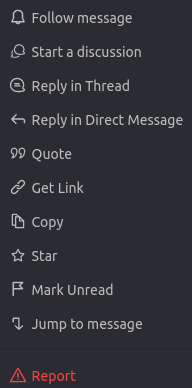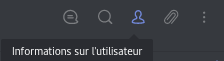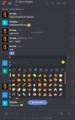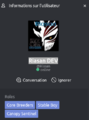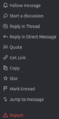Note: The French version is more long, has more sub titles.
RC stands for Rocket Chat. Go to https://chat.ryzom.com (login with an homin name and password of the account).
It allows you to chat in Ryzom even when you are not logged into the game. Moreover, you can create private channels, or public channels to chat with friends (and unlike the in-game chat channels, there is no limit to the number of channels).
To the page Chat/RC channel list
Presentation
Here we present the large areas of the screen, and the vocabulary used to describe features in all the pages talking about RC.
All RC images are under [[Category:RC chat]].
Big zones and definitions
On a large screen (PC), the large areas of the screen:
- vertical bar on the left
- (in yellow on image above): main actions at the top
- and list of channels and private conversations (you can sort them, but by default: Favorites, Discussions, Channels, Private groups, Direct messages )
- the large central area has various "sub-zones":
- at the top a display text (favorite icon, name, subject and announce, as well as a large blue bar that allows actions: go to the 1st unread etc and/or announce)
-
 top right, the channel menu (Treads, Room info, search, members,
top right, the channel menu (Treads, Room info, search, members, ⢰More) - circled in light blue - to the right of each displayed message there are 2 icons - circled 'in red (see details in the paragraph just below)
- at the bottom: the input area (where you write) and formatting area and a + (adding images) - surrounded by in dark green.
- in some cases, a panel appears on the right (e. g. creation of a channel)
Menus and toolbars
- In top left (in yellow, on the 1st screen of Presentation): your account, search, Directory, View mode, Sort (from the left panel), Create new / channel (private) or a discussion (which will be under a channel).
- In top right (in light green, on the 1st screen): Threads, Room Info (opens on the right), Search messages, Lembers List (of the current room),
⢰</big>(More at the hover)- The
⢰opens a menu - it allows to: see the important messages that have been pinned, the messages added in his favorites, preference of the notifier for this channel ...
- The
- on top in the center if we are in a channel: name of the current channel (and below the subject), the star to put/remove it from its favorite channels
- down there:
- bottom right, the + menu to send a file (in dark green)
- in the center: the field for entering and formatting your message
- and on the left the menu of smileys to insert when writing.
When writing (in the input field)
- you can (without the mouse) add a smile with :smile:. Common smileys are pre-recorded, e.g. a :) will be transformed into a :slight_smile:). You can also deactivate them (my account) - but that's a pity, as there are a ton of them, and some really funny ones.
- To add links, 2 syntaxes are possible: [on the RC general channel](https://chat.ryzom.com/channel/general) or <https://chat.ryzom.com/channel/general/ |on the RC general>.
In the center (what we read): on the far right are two small icons (which appear if you fly over the V's):
- a smiley: allows you to interact without interrupting the speech, useful to vote quickly, give your approval, comment etc.... Better than it simple like, we choose its icon (there are bp). If another user clicks on it, RC displays the countdown
-
⢰three vertical points:
below: translating / changing
- on other people's messages: Reply, permanent link, copy, quote, bookmark, ignore, mark as unread.
- If it is one of your old messages (you own it) you will find Reply, Modify, permanent link, copy, quote, bookmark and delete (the message remains, with the message Message deleted).
- In top left: your account, quick search, Directory, Display mode, Sort (from the left panel), Create a channel.
- In top right: Channel information (opens on the right), Search in messages, List of members (of the current lounge/channel), List of files,
⢰Plus which opens a menu
- high, in the center if on a channel: name of the current channel (and below the subject), the star to put/remove from its favorite channels
- In bottom, at right (in a channel) the + opens a menu, useful to attach an image or file (from your PC) and at "left" the smileys
Interaction with another user (small screen version): reaction on an old message, by adding a smiley (ice), which appeared (on a blue background) with only 1 vote for the moment.
While writing, you can add a smile with :smile: without the mouse. The smileys are pre-recorded, e. g.:) (transformed into :slight_smile:). We can also deactivate them (my account).
For links, [on the general RC channel] (https://chat.ryzom.com/channel/general) or <https://chat.ryzom.com/channel/general/ |on the general RC>.
Change the language
Notifications
With the game channels
In response to another message
Channels
https://chat.ryzom.com/directory Doc on https://rocket.chat/docs/user-guides/channels/
On left: the channel list (public on top) in alphabetical order
Search the menu ⢰ , on right of the channels names, in order to:
- To hide a channel is to remain a member of the channel but to remove it from your list of channels on the left-hand pane.
- To leave a channel is to remove it from your list of channels and to leave the channel (i.e., no longer be a member of the channel).
You can create various types of channels (on/off buttons):
- Private: Invisible + Simply invited people can access this channel. It seems that we can't we start a public channel?
- Read-only channel: All members here can write new messages / Only authorized members can write new messages
- Broadcast chain: Only authorized users can write new messages, but other users can reply
When you create a private channel, you have to invite your friends to it. In order for friends to invite others, they must be made the owner of the channel. If they are set as leaders and they are not in RC (or invisible), a line at the top indicates their absence (a button for MPs, with a css bug for Firefox linux).
Searching in a channel
See https://rocket.chat/docs/user-guides/channel-actions/#search-messages
It's like any search website, but has some special words...
Here are some examples useful for Teams (here, tested on pj-ryzom_wiki) :
- from:rocket.cat Task will show all KB entries,
- has:link en.wiki.ryzom.com/wiki/Making_evidence will show all messages with any link to ryzom.com
- but has:link "en.wiki.ryzom.com/wiki/Making_evidence" will show only the ones with the link (between the ")
- from:Ulukyn patch will show messages from Ulukyn, containing the word patch
- using the
⢰on the right of a result will display a button "Jump to message"
Creating personal channel and Discussions
Work in progress (translating French page fr:RC/Gestion de ses canaux) RC/Channel Management
Misc
- Official website https://rocket.chat/
- several clients (IOS, android, for PC desktop) are on https://rocket.chat/install
- Voice calls don't work (tested March 8, 2020).
Report a bug
See Report a bug but in short: use /bug Short description of the bug, then you'll send more information on Gitlab website.
On a user: Ignore and Block User
Another menu is hidden, to see it...
- Open a private conversation (by clicking on its name, in a channel - or by searching for it)
- At the top right, you will see a menu with a "User Information" icon.
- Click on "User information" (3rd icon): the user's profile appears in the right part (image, name, online or offline status...), with another toolbar (3 vertical dots
⢰) which opens this menu
- Block User closes the canal. If I block X, X will see a message at the bottom The channel is blocked and can no longer write there.
- Ignore X can write and won't know that I don't see his words in RC anymore, because in game I will see a window pop up with his words (preceded by a ~). There is no way to block him in game if he uses RC.
- If in game, I try to put him on the list to IGNORE and he's not logged in, we get a "Player doesn't exist" message.
- If in game, and he's in my "list to IGNORE" it only blocks his tells when he's in game - he can continue to annoy me by using RC...
Gallery
RC images are under the category [[Category:RC chat]] at https://atys.wiki.ryzom.com/wiki/Category:RC_chat (itself under the category:Chat).