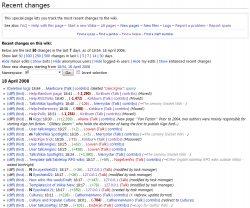From EncyclopAtys
CeNobiteElf (talk | contribs) m |
CeNobiteElf (talk | contribs) m (Protected "Help:Recent changes" ([edit=autoconfirmed] (indefinite) [move=autoconfirmed] (indefinite))) |
(No difference)
| |
Revision as of 22:44, 17 January 2010
The Recent changes page or RC list is a special page that lists the newest changes on the wiki. This constantly updated page shows who made what changes and to what page.
Special actions, such as page moves, changes to user rights and such actions that are logged to the log are also displayed on the recent changes page.
Contents
How do I use Recent changes?
Recent changes is the best place to see what is going on with your wiki. Seeing what pages your fellow users are editing tells you where their interest is focused at the moment, and where you can help out. Edits to "Talk:" or "Forum:" pages can alert you to discussions you might want to contribute to.
The "diff" link is an easy way to examine the change that an editor made to a page. This can help you see positive changes and collaborate with good users, and it can also help you quickly spot and revert or rollback spam and vandalism. See Help:Diff for more information.
The RC listing also gives you many other tools for working efficiently with others. A good edit might lead you to click the "Talk" link by the users name so you can praise them, or "Contribs" so you can see what else they are working on. Once you've identified a bad edit, you can use "Contribs" to quickly find out if any of the users other edits were unhelpful as well.
How do I interpret what I see on Recent changes?
This is an example of a recent changes list item:
(diff) (hist) . . N Test page; 03:10 . . (+65) . . Jack Phoenix (Talk | contribs ) (test edit)
Let's find out what that means.
Diff and hist links
On the far left side of a list item are two links, (diff) and (hist). Diff takes you to the page diff view, which shows you what was changed from the last version in comparison with the newest version, but the link doesn't work if the page is a new one (like in our example). Hist link takes you to the page history where you can compare old versions of the page.
N, m, b or no letter at all?
The letter N signifies that the page is a new page.
The letter m before the page name (in this example, the page name is test page) means that the editor marked the change as a minor edit, so it's something trivial, such as correcting a typo.
It follows, then, that Nm means means that someone created a new page, but marked it as a minor edit.
The letter b signifies that the page was edited by a bot. This means that the edit would normally be hidden on the Recentchanges list, unless you have chosen to see them by clicking the "Show bot edits" link.
If there's no letter before the page name, that means it was a normal edit. It could have been something like adding a section, sourcing claims or such.
Strange numbers, what do they mean?
The positive/negative numbers after the page name and timestamp show how many characters were added to or removed from the old page, which gives you a quick idea how much the page has changed. This can be very helpful in spotting great new edits, or page-blanking vandalism.
These numbers are usually black, but you can color-code the recent changes list (green for additions, red for removals) by asking an admin to add the following code to MediaWiki:Common.css:
.mw-plusminus-pos { color: #006500; }
.mw-plusminus-neg { color: #8B0000; }
What is that inside the parentheses?
The italic comment inside the parentheses is the edit summary of an edit -- a small comment explaining how someone changed a page. For example, if you cleaned up a messy page, you could leave cleanup as the edit summary. Since edit summaries are made by choice, not all edits in recent changes have edit summaries.
What do the links at the top do?
The first line identifies the current (default) settings.
The second line provides links to allow you to increase the size of the RC page, so that you can see more edits going further back in time. (Items do eventually drop off of Recent changes -- you can't go back forever.)
The third line allows you to hide or show edits marked "minor", "bot", "anon", "logged-in" or your own edits. Each of these is helpful to different kinds of editors, who use Recent changes for different tasks.
The final line shows the time that the RC page was loaded in your browser. By clicking on the date/time link in this line, you can reload Recent changes to show only edits that are newer than that time.
The drop-down box allows you to show only recent changes for a particular namespace, such as Image: or Template:.
The "Toggle enhanced recent changes" link turns off and on the JavaScript-enhanced RC page.
Where can I learn more?
- What is Enhanced Recent Changes?
- How do I let others know I've already checked whether an edit is good?