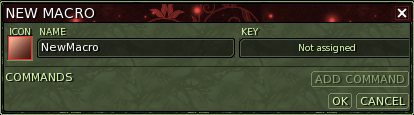From EncyclopAtys
Ryzom allows players to create macros. Macros can be used to bind multiple actions or a specific action to a single key. This is especially useful with repetitive actions.
You can open up the macros window by clicking System in the lower right corner menu and then clicking Macros in the popup menu. In this window all your previously created macros should be listed. You can execute your macros from this list or drag their icons to your shortcut bar for easy use. Key bindings can also be assigned to your macros so that they can be executed with the press of a button.
Contents
New Macro
When you press the New Macro button the above window should appear, in this one you can create the desired macro by adding commands to it. Here you can also rename it, change its icon so its easy to spot in your list and assign a key binding.
Icons
When creating an icon you have a choice of 10 background colours, 10 foreground colours and 5 distinct patterns to choose from. Text can also be added which acts as caption for the icon. The caption has a limit of 17 characters, depending on the characters being used the first character will be "pushed off" of the icon; this mostly happens with spacious characters like A and D
Commands
Below is listed the actions you can add to your macro, sorted by category.
Player
- Light On/Off
- Dodge/Parry
Move
- Sit/Stand
- Run/Walk
- Mount/Dismount
- Recenter the camera behind the player
Actions
- No target
- Target an entity
- Target a teammate #
- Target the entity's current target
- Target the current target's target
- Target self
- Toggle combat
- Front selection
- Run shortcut
- Select shortcut bar
- Cancel the current action
Chat
- Talk/Leave
- Reply teller
- Reply tell
- Flip through last contacts
- Enter tell mode with a player
- Send a tell message to a player
- Enter talk mode
- Talk to anybody
- Talk memorized
View
- Toggle camera
- Show/Hide the interface
- Move camera up
- Move camera down
Windows
- Open
- Close
- Open/Close
- Show
- Hide
- Show/Hide
- Dock/Undock chat
- Set desktop
- Copy current desktop to desktop
System
- Quit game to main menu without warning
- Quit the game without warning
- Quit game
- Free mouse
- Close all help windows
- Screenshot
- Screenshot JPG
- Screenshot PNG