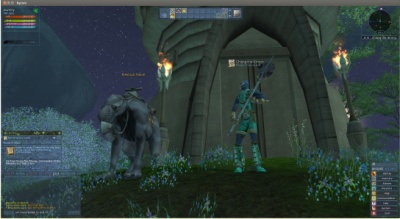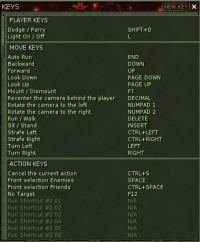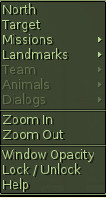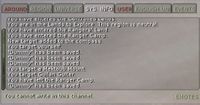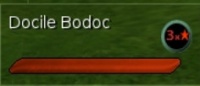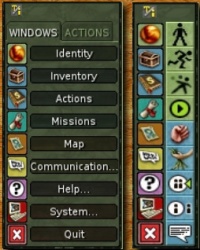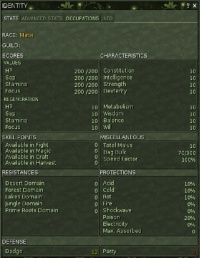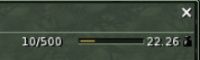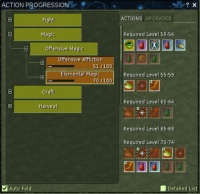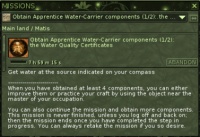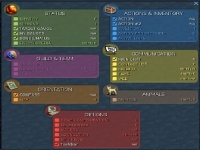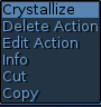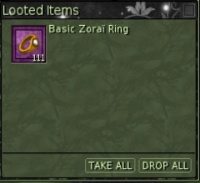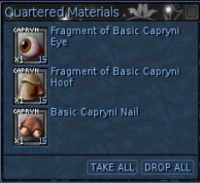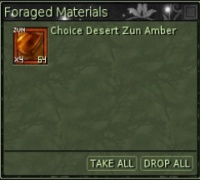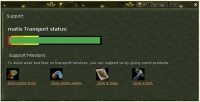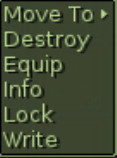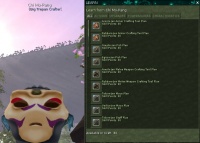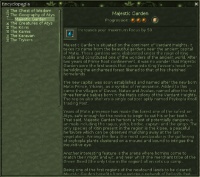THIS IS IN A VERY WIP MODE.
PLEASE DO NOT TOUCH DURING THE WIKIFICATION BY ZORROARGH ( ON FR WIKI : -- Zo'ro-Argh Woren Siloy 19:21, 17 January 2016 (CET) )
Ryzom User's Manual rev.3
Ryzom is a very well established Massively Multiplayer Online Role Playing Game (MMORPG).
It runs internationally from a central internet server in France and enjoys quite active membership nd support.
The game itself is a type called a sandbox; you can do whatever you want in the sandbox within limits of the boundaries! Unlike other MMORPG, there is no directed plot that you must follow, no prescribed activities that you must do in a certain order.
Any avatar can accomplish any skill and go anywhere you choose. When you open Ryzom, you open a window of adventure. When you play ryzom, you play with freedom.
When you learn Ryzom, you learn interpersonal skills to keep forever.
There is no final victory to finish the game. Ryzom never ends.
Download and Install the game.
(How you do this will depend on your operating system; follow the instructions at http://ryzom.com .)
Create an Account
Playing Ryzom requires an active game account. On the main login screen, click CREATE ACCOUNT.
Follow the instructions to create an account and password on the main international server.
Both must consist of 5-12 lower-case characters and numbers.
No symbols may be used.
The username you create here will be your public name in the official account.
The name of your avatar will be chosen later.
Select the Submit button when you are finished.
Avatar Creation
Before you can play Ryzom, you need to create an avatar to represent you on Atys.
After logging in to the main server, you will have five slots open to create new avatars, shown on the left side of the screen as large question marks.
To begin creation of a new avatar, choose one of the open avatar slots and click the Create New button in the lower-right corner of the screen.
Civilization
Your civilization will determine your base appearance, the initial reputation you have with various game factions, and the initial race crafting skills you will use.
Your civilization choice will not limit the areas in which you can travel, or what skills you can eventually learn.
Gender
Your gender will change your physical appearance, but will otherwise have no affect on the gameplay.
Once you've selected your avatar's gender, proceed to the next step in the column on the left.
Physical Appearance
Using the sliders, customize the shape of your avatar's body.
You can rotate your avatar by clicking and dragging with the left mouse button and you can zoom in/out by clicking and dragging with the right mouse button.
Your physical appearance will not affect your avatar statistics.
Once you've decided on your avatar's appearance, proceed to the next step.
Facial Customization
Using the sliders, customize your avatar's face.
Different civilizations and genders will have different options for customization here.
You can rotate your avatar's head by clicking and dragging with the left mouse button, and you can zoom in/out by clicking and dragging with the right mouse button.
Once you've finished customizing your avatar's face, proceed to the final step in the left column.
Action Packs
Your choice here will determine your avatar's initial set of equipment and Actions.
No matter what you choose, your avatar will start at level one in all skill trees and will be able to advance equally in any skill that you choose.
Using the sliders, customize your avatar's initial Action pack.
Fame and Alignment
The race of your avatar has an effect on the Fame you have with other races and with the two powers, the Kami and the Karavan.
Each race has another race that is it's favorite and a race that they dislike.
Each race is initially regarded more favorably by one of the powers; the Trykers and Matis are favored by the Karavan and the Zorai and Fyros are favored by the
Kami.
These initial fame scores range from +20 to -20 on a scale of +/- 100.
These initial scores do not force you to an alignment with any nation or Power; you can go with the flow or fight against it.
You cannot achieve alignment with a power or a nation until after you get to the mainland and earn more fame and undertake rites.
It is recommended that you think carefully on this matter. It is not irreversible, but it is difficult to reverse.
Once you are aligned, this will affect which guilds you can join, which teleport altars you can use and which players can engage you in combat if you are tagged up for PvP.
It will also affect which side people expect you to fight on in Outpost battles.
Review
Animate your finished avatar with the arrow button in the lower mid-left of the screen.
Review your race, gender, civilization, and initial actions; then select the Finish button at the bottom right of the screen.
If displayed, select OK to choose the Atys world community.
Next, choose your key configuration; most modern computer users will prefer the arrow keys to move (together with mouse or trackball).
Name Your Avatar
The final step for your avatar is to select a name.
Each name on Atys must be unique, so it may take several attempts to choose a name.
Names must adhere to the Ryzom code of conduct.
Once your name is accepted, you will see your new avatar in a slot on the left.
Select PLAY to start gameplay on the island of Silan.
Click on Chiang the Strong for your first orientation mission.
Controls on the User Interface
Common features
Common right-click functions are Window Opacity, Lock/Unlock, Help, or Quick Help.
- Window Opacity controls the background opacity of the windows to allow for a see-through “Heads-Up” display or an opaque easy-to-read window.
- Lock/Unlock controls the movability of the window.
- Help is for instructions.
Reset UI is available on the Task-bar window only.
Many windows can be re-sized and repositioned using the mouse.
Others (such as the task-bar) cannot be re-sized, only moved.
Keys
The function keys perform valuable functions in Ryzom.
A full list can be viewed by pressing the K key to display the KEYS window.
All keys can be reassigned, but be careful.
Some useful keys are:
- F5 Talk / Leave
- F6 Toggle combat (disengage enemy)
- F7 mount or dismount your mektoub
- F10 Target self
- F12 No Target
- Shift+W for the main information page (memorize this one).
You can change your camera view distance by using the wheel on a mouse or using the keys shown in the Keys menu.
You can toggle to first-person viewpoint and back using the V key.
Some things are easier to see at different view distances, such as conversation bubbles or harvesting sources.
By pressing the space bar, the nearest enemy will be targeted as Front Selection Enemies.
Keys G for GUILD INFO and F for CONTACT LIST are used frequently.
Function keys F1 to F4 can keep different desktop user interfaces (UI) in memory.
For example your customized UI is saved to the default (F1) key by pressing CTRL-SHIFT-F1. An example is shown in the next picture , illustrating reduced opacity on windows, and the use of two icon Task-bars.:
Avatar Gauges
In addition to the basic values, a small icon appears in the upper right corner.
This is the player-versus-player (Faction PvP) status.
If there is one sword, the avatar is not attackable by another avatar.
If the player has changed the avatar's mode, it will be tagged as attackable by any homin enemy.
The icon will show crossed-swords.
Right-clicking and selecting any status will remove or add the display bar for it.
Compass
The right-click functions of the compass will target a particular item or location that you want.
For example to find an animal, select Animals>Mount 1 to find your mektoub.
Or, to find a team member, select Team>Name and the compass will point in their direction.
On the radar, welcomers and other stationary NPCs show a tiny dialog bubble instead of a dot.
When searching for an NPC individual in the wild, look to the compass to aide your search.
Instead of a dot, a small scroll will appear over the head of an NPC that can give or receive missions.
In any chat window, type /target name and if it doesn't say “entity not found” then selecting Target after right-clicking in the compass will target the named individual.
The compass will point to that avatar or NPC in the visible area up to about 50M, but may not work for NPCs in buildings.
Occasionally, an email icon or a blue Forum icon will appear.
Merely click it (or shift+w > Mail, or > Forums) and then in the top line of text find New posts and click that.
You can now read the new messages.
Chat
The Chat window contains many tabs, for different communication channels.
When Ryzom starts, the player will be started in the USER tab.
There, conversations from all the other channels will be displayed.
Typing in that tab, though, will communicate only with the AROUND channel.
The AROUND channel is for the avatar's current area, of about 25M radius.
The REGION channel is for the whole region such as Silan, Majestic Garden, etc.
The GUILD channel will appear if your avatar is a member of a guild.
That channel will communicate with other members of that guild.
Tabs other than USER can be separated into windows by right clicking on them, and which messages are displayed in the USER tab can be controlled by right-clicking on its tab.
The UNIVERSE channel is for global conversations and questions. It is occasionally used for chit-chatting, but help will be offered at any time.
Its purpose is to get help from experienced players.
Most problems, like lost actions, or fouled missions, you can get help for.
Select the UNIVERSE tab on the Chat window.
Ask your question.
You will probably get a flood of help.
You may also select Help>Support to file a bug report or get official help with a technical problem.
To communicate with a player far away, type in any Chat tab that accepts input: /tell avatar *message*. E.g: /tell Dummy Hi.
This will open a chat window for a private conversation with Dummy.
Typing /afk in any chat window will put the avatar in an away-from-keyboard mode with visual indications.
Beware though! The avatar may still be attacked by mobs.
The EVENTS tab shows current events as announced by the Event Team.
A very useful Chat window tab is the SYSTEM. INFO.
This channel is not for communication, but for information.
It will give blow-by-blow battle results, forage/extraction data, and other information.
For example, by typing /who in another channel, the SYS. INFO window will report the names of all avatars in the area.
Typing /who GM will give the name of any GM on shift.
Other special commands are available.
Occasionally you will do something like type F to get your Friends window to appear, but it will not appear.
If you cannot operate a desktop commands because you are stuck in a chat window, don't despair, you can easily refocus onto the desktop.
Backspace over any letters you've typed until the line is empty, then strike <return>; or <ESC> to leave the box but leave the already typed text.
You can now use your keyboard commands for the desktop.
If you desire, your avatar's text can be colored.
Merely go to System...>GAME CONFIGURATION>INTERFACE>CHAT>Tell or Team or any other chat tab and choose your favorite color!
At the bottom of this window is a Font Size slider. Very Useful!
Hint: Stay in-touch with other players in the online chat available at htttp://www.megacorp.io Just login with your avatar's name and player password.
Target Reticle
When you hover your cursor on a beast or monster, a target reticle will appear.
If you left click on it the target reticle will be color-coded to represent the general level of the MOB.
The order of danger from low to high is white, green, blue, yellow, orange, red, and purple.
If you double-click on the mob, you will attack, so be careful.
The target text can be colored with the target ring removed by unchecking SYSTEM>GAME CONFIGURATION>INTERFACE>HUD>Show Target Reticle.
An entity or certain object can be acted on by double-clicking on it.
This can be unsafe in some instances, like while extracting a raw material source when suddenly a MOB steps in front of the green glowing material.
In those situations, use right-click>Extract Raw Materials.
This will avoid an unnecessary resurrection.
Another option is to go to SYSTEM>INTERFACE>HUD and uncheck Auto Equip Mode, then you won't attack a mob accidentally while digging.
See also CONFIGURATION>INPUT>MOUSE>Double Click Mode for extra safety if you want.
Target Window
After targeting a MOB, the name of the MOB, it's HP status bar and it's general strength will appear in the window.
The symbol gives a number of its level or stars.
One big star on a colored background represents a named entity; two black stars is a species boss. (3x*) means it's third rank of its species in the particular area.
Task-bar
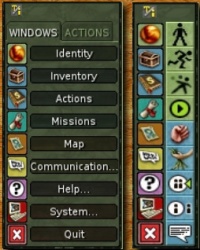
Two different views of the Task-bar
The Task-bar is located in the lower right corner of the Ryzom desktop. It is composed of two tabs and many functions.
This is a diagram of those tasks: WINDOWS & ACTIONS
| WINDOWS
|
ACTIONS
|
| Identity
|
|
|
|
Standing/Sitting(Ins key)
|
| Inventory
|
|
|
|
Running/Walking(Del key)
|
| Actions
|
|
|
|
Dodge/Parry(Shift+D)
|
| Missions
|
|
|
|
Move(End key)
|
| Map
|
|
|
|
Attack
|
| Communications... ►
|
Communications▼
|
|
|
Extract
|
| Help... ►
|
Contact List
|
Help▼
|
|
Invite (to team)
|
| System... ►
|
Guild
|
Help
|
System▼
|
Leave Team
|
| Quit
|
Forums
|
Support
|
Game Config.
|
Talk
|
|
|
Fame
|
|
Keys
|
|
|
|
Mailbox
|
|
Windows
|
|
|
|
Web
|
|
Macros
|
|
|
|
Team
|
|
Connection
|
|
|
|
Animals
|
|
MP3 Player
|
|
|
|
|
|
Patcher
|
|
Notice that Animals is buried under Communications in the WINDOWS tab, and the word Actions is used in two locations, as a header and as a window name.
The Game Configuration window contains many important settings for the game.
Each setting should be evaluated at first startup to adjust for the computer's capability; particularly the global opacity setting and screen resolution.
The Task-bar (left above) can be shrunk to icons (above right) by clicking the small emblem Change display mode.
Repeated clicking will cycle through five Task-bar formats: one text and four with icons.
Using an Icon format will allow both the move and map icons on the same view, as they are commonly used together.
Identity
The Identity window contains four tabs.
- STATS shows the avatar's race and guild, scores, characteristics, skill points, resistances and protections, defence levels (active is green) and miscellaneous.
- The ADVANCED STATS show where you have been and what points you have earned.
- The OCCUPATIONS window may need to be refreshed.
- It displays any occupations that you have learned and the question mark reveals important information about all the occupations.
- The INFO tab is important for selecting a new title--that is shown over your avatar's head.
Inventory
When clicking the second icon on the Task bar WINDOWS tab, an inventory window will appear.
The basic window has two tabs, BAG and EQUIP.
Bag is everything that you carry, while EQUIP is the jewellery and armour that you are wearing.
If you buy a mektoub mount and packer, they will appear in their own tabs as MOUNT1 and PACK2.
Also, if you have joined a guild that has an outpost, and you are near that outpost, a new tab will appear in the inventory.
That will be GUILD and contain all the contents of the guild hall.
You will also see the Guild tab when you are in the guildhall.
In the same way, that will be ROOM with all the contents of your apartment, seen when in it (see below).
Beneath the tabs are small numbers.
The first indicates the number of items that can be carried, for example 10/500.
This is 10 items of a possible 500.
Next to that is a status bar that indicates the bulk that can be carried.
Right-clicking on that bar will look like Bulk: 99/300; or, look in the IDENTITY window under the MISCELLANEOUS heading to see that same value.
Finally, the weight value is displayed next to a small weight symbol, for example 22.26.
Armor and jewelry that are worn and weapons in-hand still affect the count, bulk, and weight in the bag.
Large values of weight can affect your ability to move.
Some things are very heavy, so stay aware of the weight.
At the bottom of the inventory window is a small green sap drop.
This is the number of dappers (money) that you possess.
Further along the bottom are various toggling view filters, and the detailed and compact item views.
If you do not wish to lose your items accidentally, by destroying or trading them, select the right-click Lock/Unlock functions.
It is recommended that you keep your most precious items, armour, and weapons locked.
Actions
The ACTION PROGRESSION window contains essential information on the avatar's skill levels in all of the available skill sets.
On the left are the four fundamental areas of endeavour in a skill tree: Fight, Magic, Craft, and Harvest.
These will expand further and further by clicking the + symbols, or collapse by clicking the – symbol.
In the lower left corner of the window is the Auto Fold option, that will collapse any skill branches that you are not viewing.
The right side of the ACTION PROGRESSION window contains two tabs, Actions and Upgrades.
When a branch of the skill tree is selected, the appropriate Actions or Upgrades for that level are displayed.
The coloured icons are the actions that you already own, whether they were purchased in that skill branch or another one.
The greyed icons are not owned yet, but may be purchased from the appropriate trainer once you reach the indicated skill level.
Upgrades are not Actions, but other things such as increased Constitution that are also available from the trainers.
By selecting higher skill levels, actions available in the future will be displayed.
A click box in the lower right allows the display as a Detailed List.
Missions
The MISSIONS window contains all current and finished missions.
Right-clicking will give the common options plus toggle Title Bar On/Off.
A drop-down list at the top of the window allows for selection of an individual mission to display.
A small button in the top right allows you to select an expanded list.
That mission will display according to window size, so resizing may be necessary to get the full text to display.
The button Abandon will remove the mission irreversibly.
Be careful, because some missions cannot be retaken!
After a mission is completed, a check-mark will appear in the mission icon.
The Abandon button will now have changed to Finished.
Clicking that button will remove the finished mission from the MISSIONS window completely.
If that particular mission had a monetary reward, the dappers will be added to your inventory immediately.
The Abandon button is unavailable on Silan.
Maps
Map is a re-sizable window that will display a map of the area you are in.
At the top are a +, zoom in, and a -, zoom out.
When zooming in all the way, the cities and towns may be clicked to enlarge them to the street level.
To return from a city map to an area map, click the left arrow at the top of the MAP window.
The triangle symbol is a button to center your location on the map. Additionally, the time and weather are displayed on the top line.
This is quite helpful when foraging.
Right-clicking anywhere on the map gives several choices: Create Landmark, Create Landmark At Current Location, and Center Map On Yourself.
These are very useful for creating small flags to mark NPC, forage spots, and so forth.
Web Applications
The webapps bar is a handy access to many useful functions and avatar information.
The achievements, craft recipes, forums, Ryzom lore, email, and many other informative windows are here.
Importantly, many very useful applications and even a little game are found inside.
An alternate access to these functions is with SHIFT+W.
The bar can be removed from your interface via a command inside the webapps window if you don't want it.
Actions Bar
As learned above, the ACTION PROGRESSION window is very helpful, but has another important use.
When learning actions from trainers, icons are plopped all over the 10 Actions Bars (sometimes called the Shortcut Bar).
In order to organize the Actions Bars, players may delete actions by using right-click Delete Action and accidentally delete a needed action.
To recover any learned action merely open the ACTION PROGRESSION window and then drag the lit icon to any empty cell on the Actions Bar.
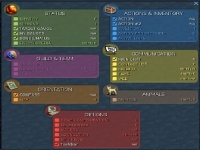
Windows>Action&...>ACTION#2
A red X on an icon indicates that the avatar is out-of-range of the target.
Moving closer will cause it to disappear and make the action active.
When right-clicking on a spell, you may see an option to Crystallize.
This is for enchanting weapons.
A spell may be crystallized and added to your inventory (not all spells can be crystallized).
You can make a second copy of the Actions Bar by Task-bar>System...>Windows>Action&Inventory>ACTION#2.
This second copy cannot be changed, but will mimic the original Actions Bar 1.
It can be moved to any location on the screen.
It can be time-saving, for example, to have fight actions open on the main bar while the heal actions are open on bar #2.
Actions and Upgrades
Actions can be purchased from any of the trainers.
When learning an action, the complete set of root, options, and credits will be obtained in an icon.
That icon can replace the previous version of a lower action.
However, if an upgrade is purchased, particularly from a magic trainers, then only the option or only the credit will be purchased.
Each will drop an icon on the Task-bar that can be deleted.
One must then edit by selecting an action icon and right-clicking the Edit Action choice to open an edit window.
There the individual option or credit “brick” can be updated to the newly learned upgrade by clicking on it.
The icon name must also be manually changed to the updated version.
This will avoid confusion, because the trainer may still retain the complete action for that upgrade including credits that you might not have.
However, the price in skill points will change to reflect the value of only the "bricks" or "stanzas" that you do not yet own.
It is not possible to "waste" skill points; once you have all "bricks" for a certain action, it will be removed from the trainer.
Pop-ups
Looting Window
After making a kill, an option will appear on the cursor when moused-overit.
That message will either say Loot for a primitive or Quarter for a MOB.
A small Quartered Materials window will appear with the booty from this kill which will vary each time.
Individual items may be selected by clicking each item with the mouse, then selecting Drop All.
The entire booty may be collected by clicking Take All.
Forage Window
After starting an extraction, a forage window will appear on the desktop.
It will show the item foraged, and the quantity and quality of that item.
When the extraction is complete the choices Take All and Drop All may be selected.
Drop All may be selected at any time to abort the extraction.
These windows may appear at other times as well, such as when an NPC offers you a reward.
Warning Icons
Small warning icons will appear on the screen to alert you of any spell, catalyzer, or death penalty that affects you.
A larger skull & crossbones image will appear if an owned mektoub dies.
It will inform you how much time remains to collect your possessions from the mektoub before it decomposes.
Hovering the mouse over the icon will give more information about the function and status of that icon.
Outpost Battle Window
When entering the area of a disputed outpost, a window will briefly open to alert the player to this situation.
The player will either pick ATTACK, DEFEND, or NEUTRAL.
If neither is selected, the avatar will not be tagged, and remains neutral.
Neutral observers cannot be attacked and cannot heal during battle.
They must stay as neutral observers and may be asked to move if they affect things.
Missions
Throughout Ryzom are small missions to accomplish.
The mission givers are welcomers in each city, suppliers, captains, sergeants, corporals, ambassadors and many others.
These missions pay sometimes in fame points, or race points, or dappers.
Most may be taken multiple times, after a cooling-off period.
Merchants
There are Armour, Raw Materials, Weapons, Jewellery, Hawkers, Consumables, Stable boys and several other types of merchants throughout Atys.
All of them will buy your goods.
However, what is sold in one country is not available to purchase in another.
For example, a sword put up for sale in Pyr (Desert) is not available for players to purchase in Yrkranis (Forest).
While travelling, you may wish to purchase new armour or replace a pick. If your fame is not good with a particular merchant's race, then expect to pay more and get less.
Check fame at Task-bar>Communications>FAME>YOU (Shift+F).
Mektoubs
Free players may purchase one mektoub Mount.
Subscribed players may purchase three packers and a mount, for a total of four mektoubs.
At advanced levels, packers are very useful to the forager and crafter.
Mektoubs must be fed, so if you are traveling a long ways, be sure to buy food from the stable boy and move the food onto each animal.
Otherwise, take the mektoub to the nearest stable and give the Enter Stable command from the animal window.
A feeding plan can be purchased from the stable boy (cheaper than forage bales).
An animal kept in the stable will last indefinitely.
Mounts can go to other lands with you.
They must go into the gate after you, (by issuing the “follow me” command).
Beware though; they can be killed.
A mount can be killed by MOBs – even as low level as growling gingos – if you are sitting on it.
If a mektoub dies, you will see a skull icon on the screen advising you of the time remaining to unload the carried items before the mektoub disappears.
You can neither magically heal nor resurrect a mektoub.
Teleportation
Fast Traveling
On Silan, Chiang the Strong may arrange for you to teleport to the north end of the island.
Unfortunately, you must run back to the ranger camp, as there is no TP back.
On the mainland there are many places to go, but you will find it difficult to survive to get to them in the beginning.
It can helpful to trek with several masters to each city and some intermediate teleport altars.
There you can buy teleport pacts for your avatar so that fast travel to distant lands is possible in the future.
You will not be able to buy all teleport pacts to start with.
Some have requirements of alignment and even for very high fame with either Kami or Karavan.
Dying and death penalty
When you die, you can be resurrected (rezzed) by another player casting heal spells on you.
Ask for help with a /tell to friends or by a message in the REGION channel (specify where you are and how much time you have left).
If there is no one in the region (use /who) then it is acceptable to ask in UNIVERSE channel.
Otherwise, you can chose your respawn location on the map that pops up or you can use a teleport pact in your inventory to select an altar.
At this point you will have a death penalty.
This keeps you from accumulating xp for your actions. Instead the xp goes to work off your dp.
At lower levels dp is very easy to work off.
At higher levels most players work it off by harvesting, which gives decent xp with a low danger of getting yet more dp.
Altars offer purchases of the Breath of Ma-Duk or Kiss of Jena which increase the decay of dp over time.
Going Offline
If you have to leave the computer, but you don't want to be attacked, go to a safe spot such as near a wall or in the water.
Then type /afk in the message line.
You will go into suspended animation and sparks will surround you until you return.
If you wish to leave more details, just type /afk Dummy has to go to the bathroom.
Anyone who does a "/tell Dummy Hi" will receive the message.
Transporters
New Horizon Transporters move avatars to any city in the region.
They will charge 3000 dappers unless your fame is above 43 with that race.
If it is, you will be transported for free.
Another choice is available: to Help the Transporter.
This is a great way to make dappers for yourself.
Four of the occupations have a special feature of allowing you to sell your wares to the New Horizons Transporters for dappers and, if your race fame is high enough (you are known and can transport for free) you will get civilization points also.
These you can spend at the official merchant for special items.
Foraging
Foraging is generally practiced in light armor, however, some strip their armor and forage nude or in minimal medium armor.
You want to balance explosion protection with focus drain due to malus.
The default extraction action in forage should be the first leftmost icon in the action bar.
If you have multiple forage/extraction actions, the double-click will activate only the leftmost icon.
You probably want to set your default defensive move to Dodge while foraging.
Many players organize their action bars by activity, such as all fight icons on #1, all magic on #2, all craft on #3, all forage on #4, etc.
This arrangement can be changed at any time via cut and paste operations on the icons.
Foraging is best done with a partner.
Occasionally you are killed while harvesting, so a partner can rez you.
Later on, one person can extract whilst the other does actions to increase stability and source life (care-planning).
Then the node will give more materials and it will prevent unfortunate dying.
When you find a mat, or sometimes several in one close area, it is a good idea to use the map to mark that location.
Later, you can right-click the little flag and set that in your compass.
Then your compass will guide you straight to the mats.
A pick must be equipped to prospect and forage.
Since each deposit has a maximum level (shown in the SYS. INFO tab) the pick is required to be of the same level.
Greslin picks reduce chance of explosion/gas and egiros has a chance of doubling an extraction yield while colored ones are the faction picks with a
focus/hp boost and; all have the same durability.
Picks break frequently (approximately every 5500 mats) don't get caught without a spare! Picks may be found at the tool merchant, the official race merchant,
or obtained from other high-level player/avatars.
Materials are available in the qualities of basic, fine, choice, excellent, and supreme.
Digging better materials of the best q you can will result in the gain of more forage experience points per material harvested.
Crafting
Craft in as little light armour as possible.
When you reach a new x10 level (i.e. 20, 30, 40, 50, etc.) you will be able to buy up the next level in that craft line.
The first thing you should do is edit that action to include the HP, Stam, Sap, or Focus boost attributes that you have gained, so they will be included in all your products.
Bulk can be the problem (the line indicator on your bag inventory), especially for weapons and armour.
Sell, destroy or exchange your low q items before crafting.
It is suggested that you sell your crafted items to the merchant or to other players to accumulate dappers.
Money is always good, no matter how little it seems.
Crafting in the game of Ryzom can be quite complicated.
For example, an inherently slower weapon (e.g. a weapon that has a relatively low maximum possible speed value), if made well and with the right materials, can be faster than an inherently faster weapon made with mediocre materials.
Each weapon has a maximum and minimum possible speed, damage, durability, dodge, parry, etc.
From these values and a little guess work, one can estimate what an item's attribute will be post-craft knowing the pre-craft values shown in the crafting window.
The crafted item cannot be a higher quality (q) than your lowest q component.
Sometimes using superior components can lower the stats of the final product.
Also, you will get a lower level product if you have a failure due to low success rate.
To vary the component materials in a craft recipe, add a material to the plan, then click on it again.
A SELECT QUANTITY window will pop-up so you can change the number of pieces of that material so you can add another.
The final recipes can be saved by shift+w>Ryzom>Craft:Recipe-Book>New recipe or by writing it into your notebook.
After a product is produced, add your logo.
This is accomplished by creating a plain text file with your logo.
Then right-click your crafted item and select WRITE.
Copy and paste (<ctrl> v) into the box. Now, your logo will not look correct, so modify your text file
with spaces or delete spaces until it looks right — in the items info window — not just that
write box. (This should be done only for exceptional results – it's your fame on the line.)
There are certain tools needed for crafting. They must be sized according to the level of products made.
When they either wear out or break, a new one must be purchased from the Tool Merchant.
Nothing can be repaired on Atys.
Remember, everything is full strength or capability until it's hit points reach a value of one.
Racial Plans
When you start your avatar on Silan, it has plans of its own race. The materials there will craft any item
for any avatar. On the mainland, however, your race plan needs the local materials if they are higher than
fine or basic. For example to make a matis medium quality sword from choice or higher materials, forest
materials must be used. The only exceptions are materials foraged from the prime roots that can be used
for any race craft.
Armor is crafted as LA, MA, or HA. It is usually provided to another player as a full set of armor that
are color, quality, and level matched. Therefore, the crafter should obtain all the plans for a suit of
armor. For weapons, pick a single weapon such as 2h sword, 2h axe, or 2h pike and get very good at that
one thing. Specialize! High q items with good stats will be most desirable and sell the best.
Jewelry is crafted in sets of 6 pieces and combine protections against the 7 types of elemental damage,
along with resistances to a spell against you. Since jewelry has no malus, every player wears full sets of
jewelry, magically boosted with the desired trait, for example, foragers need focus-boosted jewels. The
art of jewelry is to craft combinations that sum their effects to the benefit of the avatar.
As the crafter progresses in skill, they can purchase medium quality, high quality, and finally
specialized designs such as the fiery Fryos swords as first seen on Silan. The use of these plans affects
only one characteristic of the item – the durability! The plans with the animated racial effects have the
same durability and take the same amount of mats to make as a comparable high quality item.
Generic Plans
Generic plans may be obtained from certain missions. These plans produce a plain weapon with an
interesting characteristic. Normal items are made from race plans and race materials only, but gray generic
plans can utilize any materials from any area of any race, as can the outpost plans and special plans.
Special Plans
The special craft trainers are called the Big Trepan and Tree Bore specialists, located in the capital
cities. They will train on a number of special plans that have no further upgrades. It is not recommended
that you invest in these plans early on, until you are level 200+. The reason for this is that the special
plans all use rare materials drilled from Outposts. These materials are greslin, armilo, erigos, and rubbarn
for tools and tekorn, maga, vedice, and cheng for weapons. The finished tools are powerful and the
finished weapons are beautiful and lethal, but should only be produced by seasoned crafters due to the
difficulty in getting the materials.
Restoration Specialists
The restoration specialists located in each capital city are part of high level content. They will only function
if your avatar has NPC boss plans.
Tool Crafting
However, tool crafting is altogether different. Tool crafting is done with outpost materials exclusively.
Normal tools are not made. Specialist trainers sell the special tool plans and most guild High Officers
have and can craft these plans. It is not recommended for low level crafters to learn tool crafting.
Materials
The quality of the materials you quarter from a mob is the same as its level (for example, q5 materials
from a suckling white yubo or q8 materials from an inexperienced 1* green yubo). Most are basic mats,
but some are of fine quality identical to the MOB's level. Destroyer MOBs drop choice mats, Named
MOBs drop excellent mats, and bosses drop supreme mats. Foraged materials are found in the same
maximum quality as the region level. So, in a q150 area all mats are capable of being harvested up to q150.
Materials may deliberately be dug in all grades; basic, fine, choice, excellent, or supreme. (Supreme
foraged materials are only available in the Prime Roots.
Crafting with better materials will improve the product. Crafting experience points are only controlled
by the number of materials used, your avatar's skill level, and the level of the crafted item, not by the
nature of the materials used.
Enchanting weapons
When right-clicking on a spell, you may see an option to Crystallize. This is for enchanting weapons. A
spell may be crystallized and added to your inventory. Then while holding a weapon in the right hand,
right-click the crystal and select Enchant Right Hand. This will enchant the weapon. The icon Use
Enchanted Item can be dragged to the Action Bars from the Action Progression window for Fight if it is lost.
and will cast the enchantment when clicked with a mouse. The weapon must then be charged with Sap,
accomplished via the Sap Recharge spell, learned from the magic trainer.
Alternatively, one can purchase Sap Crystals from special national merchants and use them to recharge
the weapon by right-clicking on them and choosing Recharge Right Hand.
Grinding
Grinding involves the mass crafting of items with the goal of raising your skill level. The finished
products are either sold to merchants or sold to others or destroyed (not recommended). At the appropriate
merchant, check what other RESALE items of your type are listed. When you sell your item, adjust the
percentage at the top of the SELL screen to get the price you want for your labor and time.
Usually you will sell your degraded items directly to the merchant and list only the normal items (i.e.
multiples of 10) for sale to others. Keep an eye out for bargains in the RESALE tab as well; it's good
business.
Fighting
Training and Hunting
To raise the skill level in fighting or magic, it is wise to practice. Plants are targets of choice because they
are plentiful and easy to run from – if things go wrong! The maximum experience points are set at 3000.
Select an enemy that is 20 levels above your own to get the maximum experience points per kill.
Fighting weaker MOBs results in -200 xp per level below your own. Small enemies do not give
any experience points and are a nuisance. Hunting named creatures and bosses is generally performed
in groups as described below.
Weapons
Daggers can be used in both hands, and combined, are the fastest of all weapons. They count as
close-combat weapons like fists and amps. One-handed weapons include sword, axe, mace, baton, and
spear. These can be used with a shield or buckler in the left hand for improved protections if dressed in
LA or MA, particularly.
Two-handed swords are a common standard weapon and are medium damage and medium speed. Axes and
Maces give more damage than swords, with nearly the speed. Pikes are interesting in that they have a
longer reach, reducing the ability of superior MOBs to hurt by 10%. They give less damage than other
two-handed weapons, but have the greatest speed. Range weapons can ultimately hit with the highest
damage of any melee weapon. They can deliver damage from a safe distance--until your avatar is out of
ammunition. Therefore, one should keep a backup weapon in the bag.
Weapons
Choose the best weapon by examining the weapon's
characteristics, found in the right-click INFO choice on
each weapon. If you cannot see the values, grab the weapon with
your mouse and move it. Multiply the damage by the speed to get
the damage/min inflicted on your enemy. The more damage the
better. Note that damage is the only factor on melee weapons that
is affected by the level of the weapon, meaning that a higher level
weapon is capable of more damage per hit.
It is important to seek values for Dodge, Parry, Adversary Dodge,
and Adversary Parry that are as high as possible--highly positive
for you, highly negative for your adversary. These values add to
your defense and add to the adversary defense! Pick a weapon that
looks good and you like using. Any weapon can be made great
with the right materials and a good crafter. Weapons can be held at
the strength +10 level.
Tip: Lightweight weapons consume less stamina.
Special stanzas can be learned for each weapon type. Specifically,
bleed for slashing weapons, slow attack for smashing weapons,
ignore armor for piercing weapons, and hit rate for range
weapons.
Create battle actions with custom stanzas. These seem expensive,
but are much cheaper than the damage caused by a MOB in a long
drawn-out battle. Here is an example of a simple level 40 sword
battle action combining the default attack root with increase
damage and accurate attack and bleed, balanced with credits:
Battle
On the Task bar ACTIONS tab, in the lower right of the screen, you will see Parry/Dodge. This is best
set to your advantage for combat: to avoid being hit.
Dodge is equal to your highest skill level if you are naked and empty-handed. If you equip weapons or
armor with non-zero dodge values, they will subtract from or add to the total dodge value displayed at the
bottom of the IDENTITY>STATS window. If the targeted MOB
is low-level and your avatar has a high dodge value, then the MOB will hit less. The chances of a
successful dodge or parry will be displayed on a mouse-over of the values on the STATS>DEFENSE
window.
It might be best to set Dodge/Parry to Parry if you are fighting with a weapon. A parry value will be
added when you hold the weapon, a value equal to your skill level with that weapon (bare-handed is, of
course, your close combat level). Likewise, negative weapon values subtract and positive values add to
parry. Therefore, Parry is weapon-specific.
Ryzom User's Manual rev.3 page 20
So you can be a master pike and have 250 dodge and 250 parry with a pike that has +0 dodge and +0
parry. Otherwise, the parry value will equal your current melee level + parry mod on current weapon +
parry mod on all pieces of worn armor.
Dodge & Parry
Some simple relationships emerge, forager armor should be high in dodge, while heavy armor should be high in parry. Magician armor should be high in
dodge, unless the mage has a very high level hand-to-hand skills. Weapons high in parry will be suited for selecting a parry defense. But, if you are a
high-level forager training low-level melee, for example, you can use dodge to your advantage since parry will be low.
The mage should be dressed completely in light armor (LA) only. Heavy armor (HA) and helmet
malus will degrade magic abilities, for both the sender and the recipient. Although, some fighters –
especially range fighters – and magicians will opt for MA. Imagine a high-level mage in medium
dodge armor, holding a buckler and a dodge axe! ((This will make no sense to a beginner - ceru))
The maximum light armor any avatar can wear is her highest skill level + 25. Medium armor is limited
to constitution x1.5 and heavy armor is limited to constitution + 10. Always don the best armor
possible while realizing that small increases in stats probably aren't worth the dappers the armor will cost.
This is determined by examining all the armor's statistics. The Dodge or Parry modifiers should be high
as possible, depending on usage. The Protection (protection factor) is the reduction in the actual attack
hit provided by that armor from every blow—the purpose of armor. The slash, smash, and pierce show
the protections to those particular attacks. Likewise, higher numbers are useful here.
Usually passive-magic boosts are added by the maker, but there is no magic protection in armor.
Therefore, it is important to wear good jewelry. Jewelry serves to absorb magic and also provide
characteristic boosts, such as hit points or sap. This will make your avatar more likely to survive in
battle. Outfit your avatar with jewelry with q level up to your highest skill level +25.
Always use acid on beasts, cold on kitins (bugs), and rot on plants. High level racial spells will be available
from trainers at level 125. Amps are equippable at q=intelligence +10. Although staffs can hold spells and sap,
magic amplifiers will multiply the spell damage by (1+damage bonus) * (1+speed bonus). Good amps
are essential!
MOBs all across Atys have certain resistances to melee and spells. So, in addition to strengths in speed,
damage, parry, dodge, amp multipliers, etc., some MOBs suffer reduced damage or no damage
whatsoever from an attack. It would be wise to know the ways of the enemy before attacking. For
instance, try to solo kill a kipucka with a slashing weapon. Then use a piercing weapon against that
same kiupcka, provided you're the same skill level, and killing it will be no problem. This is because
kipuckas are resistant to slash but not resistant to pierce!
To kill a large MOB such as this great kipucka, several formations are commonly used. The fighter
(tank) goes to confront the MOB, while a magician sends healing from a distance. If there is a strong
healer and a weak healer, then the weak healer “back heals” the strong healer's sap and life HP. Other
layers of offensive magicians and defensive fighters may be added. ((Implied, but not stated:team.))
Fighters will proceed to the MOB, one offensive fighter or magician will position mid-way, and the
defensive magicians will stay in the rear. Because, if the attacking fighter dies, the MOB will go
straight for the magicians, generally in LA, and kill them. The mid-way fighter protects the magicians.
Use an enchanted weapon to fire a spell before you attack, to give you the advantage. Then attack.
((or not – that's only one way to start, and a bad way for bosses since it drags minions.))
Switch to the SYSTEM INFO channel to see detailed results of your battle. This window will tell you the
body part struck, how many points damaged, etc. It will tell you how your spells worked, how your
battle went, and exactly how you died. This is invaluable in diagnosing your armor, actions, and
attacks. If you don't like the results, try editing your actions or find a different mob.
City of choice
When you leave the training area of Silan is up to you. It is recommended that you complete all the missions from the skill training NPCs, plus the
missions from the Kami and Karavan representatives and from Chiang the Strong. Some of these ask you to form teams, but if you can do them solo,
it will work. Others really need teams. All of these missions yield good experience and many of them yield armor and weapons that are better than
anything else in the training area. (Note: experienced players with friends on the mainland have left Silan at level 1 and survived. As a new player,
don't count on it.)
So it is time to join the rest of the world. The opportunity is given in the last mission from Chiang the Strong. You have to choose a city to go to.
The default is the capital city of your race, but if you have friends in game already you may not want to take that option. It's up to you. Information:
Pyr is in the Desert (Fyros), Yrkanis in the Forest (Matis), Fairhaven in the Lakes (Tryker), and Zora in the Jungle (Zorai).
Guilds
Joining an active guild can greatly speed your avatar development. There are many guilds of different
types and alignments. Guild halls are accessed through the doorman, at the glowing terminals found it
cities and towns, or at any outpost the guild controls. Any member of the guild may add items to the
guild hall, but only high officers and the leader may withdraw items. Using the G key will display a
guild window. Several sort orders of displayed guild members can be cycled by using right-click with
the mouse.
Anyone may start their own guild; all you need is money and desire (a group of friends to be members
is a really good idea). In order to form a guild, you need to find a Guild Clerk NPC. Guild clerks can be
found in the capital cities on the mainland. Guilds cannot be formed on Silan!
Forming a guild will be the default action at the NPC and will open the Create Guild window.
Within the guild creations window, you will be able to set the name and description of your guild, as
well as choose the guild crest and colors. Once the guild is created, you will not be able to edit these
settings, so choose carefully. Right-click other avatars to add/remove/promote/demote. If you start a
guild of your own, be prepared to spend dappers to start the guild itself (100K), and then spend 5-10 million
dappers to purchase a guild hall. And then you will need an outpost...
Outposts
Outposts are located in most regions, both above and below Atys, Almati Woods being the exception.
There are currently no "working" outposts located below Atys. All outposts capable of drilling
materials are on the surface.
Outposts drill for and yield rare materials and flowers. The products of outposts are of two types,
purified and modified. The Kami process purifies the materials, while the Karavan process modifies
the materials. Every day or so these produce a single type of material in accordance to the level of the
area around the site. Every now and then the drill produces higher quality or lower quality materials
than normal. The OP itself cannot store any mats, so a GH must be owned by the guild prior to
construction of the drill. The materials flow directly into the GH.
These rare materials are used to make the finest weapons and tools on Atys. This reason is why the
guilds fight to possess an outpost. Owned by guilds, they are attacked and won. Outpost battles are
scheduled and then fought in rounds throughout the course of a day. Avatars entering a disputed area
must pick to either defend or attack the outpost, then join their comrades in battle. The names and titles
over the heads of opposing avatars turn red to identify them. Generally, offensive and defensive leagues
are created using the /league leaguename , /leagueinvite, /leaguequit, and /leaguekick chat commands. Team
leaders then join the league. The league commander gives battle orders in the new leaguename channel.
Check your UTC/local battle time by typing /time in the AROUND channel.
Outposts' thresholds decrease with time and within 6 months it decreases down to four, representing the
lowest number of rounds it takes to win ownership. Phase one of battle is the attack phase, where the
respawning NPC guards are on the side of the current owners. The second phase is the defense phase,
usually 4-5 rounds. Guards are on the other side then. Rounds in a battle are won or lost depending if
the attacking guild kills all the NPC guards that spawned during that round. There are announcements
of who won each round, and then the wins/losses are tallied at the end of the battle to decide who gets
control of that outpost. ((I found this confusing – also OP battles are advanced tactics. - ceru))
If victorious, the winning guild is left with a worthless site that must be rebuilt. Options for drilling can
be purchased, such as speed and type of drill. The guild leader purchases a new drill by going to the OP
and selecting a spot. Right-clicking on a spot, brings a pop-up window of options for drill types and
speeds. Drills can run upwards of 5 million dappers.
Quests
Quests are special missions given by the Sage in each city. They are complicated, long missions that
reward the avatar with special items. Each are available to take only once. The Fyros sage will give the
Revealers of Heros quest, the Matis will seek the Treasures of Jinovich, while the Trykers wish to
recover the Daggers of the Lagoons, and the Zorai are concerned about Nature Under Threat.
Rites
A special set of missions are termed
rites. There are many rites on Atys,
for a variety of situations including
avatar improvement and craft
benefits. Some examples include the
Majestic Garden Rite, Kizoar Rite,
and Kincher Rite. The status of your
rites are maintained in your
encyclopedia along with your
progress (shift+E, or click Task-bar
system>windows>Status.>ENCYCL
OPEDIA ). In all cases, you must
complete some prerequisite steps
before starting the actual rite. Any
step may be retaken if failed, after a
cooling-off period.
Apartments
Once you are a subscribed player, your avatar may purchase an apartment. They run 1 million dappers
in a capital city and 500 thousand dappers in a town. The apartment will hold your materials and
supplies up to a bulk of 2000. When you enter your apartment a new tab will appear in your inventory:
ROOM. When you leave your apartment it will disappear.
Pesky Closet!
That can be a problem when you are away from your apartment and cannot remember what items are there. To solve that try this "secret" trick. Go to your
apartment and open the INVENTORY window. Be sure the window is unlocked (does not have a padlock in the upper right corner). Right-click the
ROOM tab so it has it's own window on the desktop. Lock that window and the INVENTORY window. Now press <ctrl>+<shift>+F2 to freeze it in the
F2 alternate desktop. Return to the default desktop F1 before you leave. That's it! Now wherever you are, just press F2 to see your apartment inventory.
Occupations
The eight occupations are: Water-Carrier, Florist, Toolmaker, Scrollmaker, Larvester, Butcher, Medic,
and Magnetic Cartographer. The Toolmaker and Butcher trainers are located in Pry. The Florist and
Scrollmaker are located in Yrkranis. The Water-carrier and Larvester trainers are found in Fairhaven.
Finally, both the Medic and Magnetic Cartographer are situated in Zora.
The first missions are taken from the occupation instructor. After they are completed (i.e. crafting or
gathering) then you go to the nearby table or board to practice your occupation. The choice of
upgrading your items is presented. This is a risky attempt to make, for example, a Water Quality
Certificate q10 into a Water Quality Certificate q15. Practicing your occupation completes the cycle.
All the occupations allow you to turn-in your work for credit that will raise you through the six levels
to the final rank of master. You can also take the item for personal use such as consuming or giving to
the NH Transporters.
Make mucho Dappers
To convert your occupational goods, say water into dappers, take the items for personal use. Teleport to your home capital and seek the New Horizon
Transporter. Talk to the Transporter and select "I want to help you." You will then be presented with four choices, give some food, give some water, give a
map, or give a tool. These are the products from the four occupations of florist, water-carrier, mapmaker, and toolmaker respectively. The transporter will
take one item at a time, until s/he is full. The transporter will then report that no more items are needed.
Macros
The MACROS window is found under Task-bar>System>Macros which, when clicked, shows the
window. At the top right is a button NEW MACRO. Press this button to open a new window to get
started. First, select the Icon to create an unique icon for this macro. Pick a background color, a
foreground color, a pattern, and a 5-letter text name that will appear on the icon itself, then OK. Next,
select a descriptive name for the NewMacro. Assign a key if you wish, then ADD COMMAND. This is
where the fun starts. Commands are arranged in categories for use. Select a Category then an Action to
perform. Keep doing this in the desired order of final execution, from top to bottom. By right-clicking a
command, it can be moved up or down, edited or deleted. It will take some practice and testing to get
macros to work the way you want. Drag the finished macro icon to the action bar if you didn't assign a key
to it. Here are some examples:
Ryzom User's Manual rev.3 page 24
Fight
For an Action Bar #1 with the Kill action
in the #1 cell:
Hide Identity
Hide Missions
Hide Inventory
Hide Action Progression
Hide Map
(this closes all your windows)
Front selection Enemies
Select Shortcut Bar 01
Run Shortcut 01
Run Shortcut 01
Extract
For an extraction action on Action Bar #3
in cell 6:
Target an entity Raw
Select Shortcut Bar 03
Run Shortcut 06
Like the above but only for fiber:
Target an entity Fiber
Select Shortcut Bar 03
Run Shortcut 06
Care Plan
For a CP action on Bar #5 in cell
Shift-7 while in a team:
Select Shortcut Bar 05
Target Teammate #1
Target the current target's target
Run Shortcut 17
Mount Attacked
When gingos attack you and the mount
you ride and you have weapon in hand:
Mount / Dismount
Front selection Enemies
Select Shortcut Bar 01
Run Shortcut 01(default attack)
Run Shortcut 01
Mob Levels
This seems to be a list of MOBs painstakingly translated from old scrolls, indicating the weakest at the
top, progressing to most the powerful at the bottom. There may be errors because the old scrolls were
found damaged. Kitin Observers have reported other ranks not listed on the these old documents.
Avians Javans Carnivores Herbivores Plants
Fledgling Fledgling Weeny Suckling Placid
Lesser Lesser Puny Weanling Tranquil
Gentle Young Young Docile Subdued
Soaring Mild Mild Meek Calm
Gorged Vigorous Vigorous Timorous Sluggish
Vulgar Vulgar Growling Roaming Drowsy
Bloated Bloated Scowling Scampering Minor
Prime Prime Baying Sprightly Budding
Vigilant Scary Scary Robust Robust
Hungry Malicious Malicious Wary Blooming
Scavenging Dangerous Dangerous Gluttonous Dehydrated
Leering Menacing Menacing Grunting Famished
Vicious Vicious Roaring Gruff Parched
Malignant Malignant Marauding Obstinate Stalking
Mocking Hunting Hunting Rooting Rooting
Carrion Prowling Prowling Scrounging Noxious
ThreateningThreatening Preying Nettled Vile
Volatile Volatile Raging Vicious Unpredictable
Frightening Frightening Fearsome Feral Prickly
Rapacious Rapacious Huge Violent Rattled
Threatening Terrifying Terrifying Furious Horrifying
Enraged Awesome Awesome Fierce Rapacious
TremendousHorrifying Horrific Ferocious Prodigious
Great Great Great Voracious Devastating
Primitives Kitins White Kitins Invader Kitins Goo Infected
Gormless Weeny Little Invaders Scout Impure
Dumn Puny Primitive Power Scout Blighted
Quiet Feeble Appeased Great Scout Contaminated
Wandering Young Rapid Elite Scout Infected
Panicky Vigorous Slimy Trooper Nauseous
Lampooning Vulgar Common Power Trooper Stinking
Tough Moderate Feeding Great Trooper Morbid
Barbarous Hard Prime Elite Trooper Poisoned
Foraging Vigilant Fully grown Raider Plagued
Ferreting Strong Defensive Power Raider Sickly
Furrowing Mean Scouring Great Raider Putrescent
Spirited Vicious Chilling Elite Raider Virulent
Savage Dreaded Lurking Warrior Ravaged
Seasoned Master Prowling Power Warrior Festering
Veteran Veteran Enraged Great Warrior Pestiferous
Lurking Hungry Wild Elite Warrior Raving
Creeping Nettled Humongous Reaper Pustulous
Crabby Incensed Ravenous Power Reaper Seeping
Belligerent Mighty Mean Great Reaper Foaming
Frightening Awesome Furious Elite Reaper Revolting
Threatening Gruesome Terrible Overlord Demented
TremendousLacerating Atrocious Power Overlord Frenzied
Bloodthirsty Killer Sinister Great Overlord Fiendish
Great Great Exterminator Elite Overlord Lethal
Brotherhood of the Fortunate Gubani
If interested in gambling, an avatar may purchase tokens from the Gubani representative for use in the
nearby wheel-of-fortune. If played long enough, the avatar will gain interesting titles.
Free to Subscribe
200px|thumb|left|Free to Subscribe
Individuals may play Ryzom without charge indefinitely. The avatars will be allowed to progress to
level 125 in any skill, but not beyond. Paid subscribers will be allowed to buy three additional mektoub
packers, receive a permanent experience catalyzer (double xp for all actions), progress up to level 250 in
all 63 skills, and gain other privileges.
Log on to the internet website http://www.ryzom.com/ then click 3. pay to have a full access from the
right sidebar. Login and follow the payment instructions. Enjoy!
GNU Free Documentation License
Version 1.3, 3 November 2008
Copyright © 2000, 2001, 2002, 2007, 2008 Free Software Foundation, Inc. <http://fsf.org/>
Everyone is permitted to copy and distribute verbatim copies of this license document, but changing it
is not allowed.
0. PREAMBLE
The purpose of this License is to make a manual, textbook, or other functional and useful document
"free" in the sense of freedom: to assure everyone the effective freedom to copy and redistribute it, with
or without modifying it, either commercially or noncommercially. Secondarily, this License preserves
for the author and publisher a way to get credit for their work, while not being considered responsible
for modifications made by others.
This License is a kind of "copyleft", which means that derivative works of the document must
themselves be free in the same sense. It complements the GNU General Public License, which is a
copyleft license designed for free software.
We have designed this License in order to use it for manuals for free software, because free software
needs free documentation: a free program should come with manuals providing the same freedoms that
the software does. But this License is not limited to software manuals; it can be used for any textual
work, regardless of subject matter or whether it is published as a printed book. We recommend this
License principally for works whose purpose is instruction or reference.
1. APPLICABILITY AND DEFINITIONS
This License applies to any manual or other work, in any medium, that contains a notice placed by the
copyright holder saying it can be distributed under the terms of this License. Such a notice grants a
world-wide, royalty-free license, unlimited in duration, to use that work under the conditions stated
herein. The "Document", below, refers to any such manual or work. Any member of the public is a
licensee, and is addressed as "you". You accept the license if you copy, modify or distribute the work in
a way requiring permission under copyright law.
A "Modified Version" of the Document means any work containing the Document or a portion of it,
either copied verbatim, or with modifications and/or translated into another language.
A "Secondary Section" is a named appendix or a front-matter section of the Document that deals
exclusively with the relationship of the publishers or authors of the Document to the Document's
overall subject (or to related matters) and contains nothing that could fall directly within that overall
subject. (Thus, if the Document is in part a textbook of mathematics, a Secondary Section may not
explain any mathematics.) The relationship could be a matter of historical connection with the subject
or with related matters, or of legal, commercial, philosophical, ethical or political position regarding
them.
The "Invariant Sections" are certain Secondary Sections whose titles are designated, as being those of
Ryzom User's Manual rev.3 page 29
Invariant Sections, in the notice that says that the Document is released under this License. If a section
does not fit the above definition of Secondary then it is not allowed to be designated as Invariant. The
Document may contain zero Invariant Sections. If the Document does not identify any Invariant
Sections then there are none.
The "Cover Texts" are certain short passages of text that are listed, as Front-Cover Texts or Back-Cover
Texts, in the notice that says that the Document is released under this License. A Front-Cover Text may
be at most 5 words, and a Back-Cover Text may be at most 25 words.
A "Transparent" copy of the Document means a machine-readable copy, represented in a format whose
specification is available to the general public, that is suitable for revising the document
straightforwardly with generic text editors or (for images composed of pixels) generic paint programs
or (for drawings) some widely available drawing editor, and that is suitable for input to text formatters
or for automatic translation to a variety of formats suitable for input to text formatters. A copy made in
an otherwise Transparent file format whose markup, or absence of markup, has been arranged to thwart
or discourage subsequent modification by readers is not Transparent. An image format is not
Transparent if used for any substantial amount of text. A copy that is not "Transparent" is called
"Opaque".
Examples of suitable formats for Transparent copies include plain ASCII without markup, Texinfo
input format, LaTeX input format, SGML or XML using a publicly available DTD, and
standard-conforming simple HTML, PostScript or PDF designed for human modification. Examples of
transparent image formats include PNG, XCF and JPG. Opaque formats include proprietary formats
that can be read and edited only by proprietary word processors, SGML or XML for which the DTD
and/or processing tools are not generally available, and the machine-generated HTML, PostScript or
PDF produced by some word processors for output purposes only.
The "Title Page" means, for a printed book, the title page itself, plus such following pages as are
needed to hold, legibly, the material this License requires to appear in the title page. For works in
formats which do not have any title page as such, "Title Page" means the text near the most prominent
appearance of the work's title, preceding the beginning of the body of the text.
The "publisher" means any person or entity that distributes copies of the Document to the public.
A section "Entitled XYZ" means a named subunit of the Document whose title either is precisely XYZ
or contains XYZ in parentheses following text that translates XYZ in another language. (Here XYZ
stands for a specific section name mentioned below, such as "Acknowledgements", "Dedications",
"Endorsements", or "History".) To "Preserve the Title" of such a section when you modify the
Document means that it remains a section "Entitled XYZ" according to this definition.
The Document may include Warranty Disclaimers next to the notice which states that this License
applies to the Document. These Warranty Disclaimers are considered to be included by reference in this
License, but only as regards disclaiming warranties: any other implication that these Warranty
Disclaimers may have is void and has no effect on the meaning of this License.
2. VERBATIM COPYING
You may copy and distribute the Document in any medium, either commercially or noncommercially,
provided that this License, the copyright notices, and the license notice saying this License applies to
Ryzom User's Manual rev.3 page 30
the Document are reproduced in all copies, and that you add no other conditions whatsoever to those of
this License. You may not use technical measures to obstruct or control the reading or further copying
of the copies you make or distribute. However, you may accept compensation in exchange for copies. If
you distribute a large enough number of copies you must also follow the conditions in section 3.
You may also lend copies, under the same conditions stated above, and you may publicly display
copies.
3. COPYING IN QUANTITY
If you publish printed copies (or copies in media that commonly have printed covers) of the Document,
numbering more than 100, and the Document's license notice requires Cover Texts, you must enclose
the copies in covers that carry, clearly and legibly, all these Cover Texts: Front-Cover Texts on the front
cover, and Back-Cover Texts on the back cover. Both covers must also clearly and legibly identify you
as the publisher of these copies. The front cover must present the full title with all words of the title
equally prominent and visible. You may add other material on the covers in addition. Copying with
changes limited to the covers, as long as they preserve the title of the Document and satisfy these
conditions, can be treated as verbatim copying in other respects.
If the required texts for either cover are too voluminous to fit legibly, you should put the first ones
listed (as many as fit reasonably) on the actual cover, and continue the rest onto adjacent pages.
If you publish or distribute Opaque copies of the Document numbering more than 100, you must either
include a machine-readable Transparent copy along with each Opaque copy, or state in or with each
Opaque copy a computer-network location from which the general network-using public has access to
download using public-standard network protocols a complete Transparent copy of the Document, free
of added material. If you use the latter option, you must take reasonably prudent steps, when you begin
distribution of Opaque copies in quantity, to ensure that this Transparent copy will remain thus
accessible at the stated location until at least one year after the last time you distribute an Opaque copy
(directly or through your agents or retailers) of that edition to the public.
It is requested, but not required, that you contact the authors of the Document well before redistributing
any large number of copies, to give them a chance to provide you with an updated version of the
Document.
4. MODIFICATIONS
You may copy and distribute a Modified Version of the Document under the conditions of sections 2
and 3 above, provided that you release the Modified Version under precisely this License, with the
Modified Version filling the role of the Document, thus licensing distribution and modification of the
Modified Version to whoever possesses a copy of it. In addition, you must do these things in the
Modified Version:
• A. Use in the Title Page (and on the covers, if any) a title distinct from that of the Document,
and from those of previous versions (which should, if there were any, be listed in the History
section of the Document). You may use the same title as a previous version if the original
publisher of that version gives permission.
• B. List on the Title Page, as authors, one or more persons or entities responsible for authorship
Ryzom User's Manual rev.3 page 31
of the modifications in the Modified Version, together with at least five of the principal authors
of the Document (all of its principal authors, if it has fewer than five), unless they release you
from this requirement.
• C. State on the Title page the name of the publisher of the Modified Version, as the publisher.
• D. Preserve all the copyright notices of the Document.
• E. Add an appropriate copyright notice for your modifications adjacent to the other copyright
notices.
• F. Include, immediately after the copyright notices, a license notice giving the public permission
to use the Modified Version under the terms of this License, in the form shown in the
Addendum below.
• G. Preserve in that license notice the full lists of Invariant Sections and required Cover Texts
given in the Document's license notice.
• H. Include an unaltered copy of this License.
• I. Preserve the section Entitled "History", Preserve its Title, and add to it an item stating at least
the title, year, new authors, and publisher of the Modified Version as given on the Title Page. If
there is no section Entitled "History" in the Document, create one stating the title, year, authors,
and publisher of the Document as given on its Title Page, then add an item describing the
Modified Version as stated in the previous sentence.
• J. Preserve the network location, if any, given in the Document for public access to a
Transparent copy of the Document, and likewise the network locations given in the Document
for previous versions it was based on. These may be placed in the "History" section. You may
omit a network location for a work that was published at least four years before the Document
itself, or if the original publisher of the version it refers to gives permission.
• K. For any section Entitled "Acknowledgements" or "Dedications", Preserve the Title of the
section, and preserve in the section all the substance and tone of each of the contributor
acknowledgements and/or dedications given therein.
• L. Preserve all the Invariant Sections of the Document, unaltered in their text and in their titles.
Section numbers or the equivalent are not considered part of the section titles.
• M. Delete any section Entitled "Endorsements". Such a section may not be included in the
Modified Version.
• N. Do not retitle any existing section to be Entitled "Endorsements" or to conflict in title with
any Invariant Section.
• O. Preserve any Warranty Disclaimers.
If the Modified Version includes new front-matter sections or appendices that qualify as Secondary
Sections and contain no material copied from the Document, you may at your option designate some or
all of these sections as invariant. To do this, add their titles to the list of Invariant Sections in the
Modified Version's license notice. These titles must be distinct from any other section titles.
You may add a section Entitled "Endorsements", provided it contains nothing but endorsements of your
Modified Version by various parties—for example, statements of peer review or that the text has been
approved by an organization as the authoritative definition of a standard.
You may add a passage of up to five words as a Front-Cover Text, and a passage of up to 25 words as a
Back-Cover Text, to the end of the list of Cover Texts in the Modified Version. Only one passage of
Ryzom User's Manual rev.3 page 32
Front-Cover Text and one of Back-Cover Text may be added by (or through arrangements made by)
any one entity. If the Document already includes a cover text for the same cover, previously added by
you or by arrangement made by the same entity you are acting on behalf of, you may not add another;
but you may replace the old one, on explicit permission from the previous publisher that added the old
one.
The author(s) and publisher(s) of the Document do not by this License give permission to use their
names for publicity for or to assert or imply endorsement of any Modified Version.
5. COMBINING DOCUMENTS
You may combine the Document with other documents released under this License, under the terms
defined in section 4 above for modified versions, provided that you include in the combination all of
the Invariant Sections of all of the original documents, unmodified, and list them all as Invariant
Sections of your combined work in its license notice, and that you preserve all their Warranty
Disclaimers.
The combined work need only contain one copy of this License, and multiple identical Invariant
Sections may be replaced with a single copy. If there are multiple Invariant Sections with the same
name but different contents, make the title of each such section unique by adding at the end of it, in
parentheses, the name of the original author or publisher of that section if known, or else a unique
number. Make the same adjustment to the section titles in the list of Invariant Sections in the license
notice of the combined work.
In the combination, you must combine any sections Entitled "History" in the various original
documents, forming one section Entitled "History"; likewise combine any sections Entitled
"Acknowledgements", and any sections Entitled "Dedications". You must delete all sections Entitled
"Endorsements".
6. COLLECTIONS OF DOCUMENTS
You may make a collection consisting of the Document and other documents released under this
License, and replace the individual copies of this License in the various documents with a single copy
that is included in the collection, provided that you follow the rules of this License for verbatim
copying of each of the documents in all other respects.
You may extract a single document from such a collection, and distribute it individually under this
License, provided you insert a copy of this License into the extracted document, and follow this
License in all other respects regarding verbatim copying of that document.
7. AGGREGATION WITH INDEPENDENT WORKS
A compilation of the Document or its derivatives with other separate and independent documents or
works, in or on a volume of a storage or distribution medium, is called an "aggregate" if the copyright
resulting from the compilation is not used to limit the legal rights of the compilation's users beyond
what the individual works permit. When the Document is included in an aggregate, this License does
not apply to the other works in the aggregate which are not themselves derivative works of the
Document.
Ryzom User's Manual rev.3 page 33
If the Cover Text requirement of section 3 is applicable to these copies of the Document, then if the
Document is less than one half of the entire aggregate, the Document's Cover Texts may be placed on
covers that bracket the Document within the aggregate, or the electronic equivalent of covers if the
Document is in electronic form. Otherwise they must appear on printed covers that bracket the whole
aggregate.
8. TRANSLATION
Translation is considered a kind of modification, so you may distribute translations of the Document
under the terms of section 4. Replacing Invariant Sections with translations requires special permission
from their copyright holders, but you may include translations of some or all Invariant Sections in
addition to the original versions of these Invariant Sections. You may include a translation of this
License, and all the license notices in the Document, and any Warranty Disclaimers, provided that you
also include the original English version of this License and the original versions of those notices and
disclaimers. In case of a disagreement between the translation and the original version of this License
or a notice or disclaimer, the original version will prevail.
If a section in the Document is Entitled "Acknowledgements", "Dedications", or "History", the
requirement (section 4) to Preserve its Title (section 1) will typically require changing the actual title.
9. TERMINATION
You may not copy, modify, sublicense, or distribute the Document except as expressly provided under
this License. Any attempt otherwise to copy, modify, sublicense, or distribute it is void, and will
automatically terminate your rights under this License.
However, if you cease all violation of this License, then your license from a particular copyright holder
is reinstated (a) provisionally, unless and until the copyright holder explicitly and finally terminates
your license, and (b) permanently, if the copyright holder fails to notify you of the violation by some
reasonable means prior to 60 days after the cessation.
Moreover, your license from a particular copyright holder is reinstated permanently if the copyright
holder notifies you of the violation by some reasonable means, this is the first time you have received
notice of violation of this License (for any work) from that copyright holder, and you cure the violation
prior to 30 days after your receipt of the notice.
Termination of your rights under this section does not terminate the licenses of parties who have
received copies or rights from you under this License. If your rights have been terminated and not
permanently reinstated, receipt of a copy of some or all of the same material does not give you any
rights to use it.
10. FUTURE REVISIONS OF THIS LICENSE
The Free Software Foundation may publish new, revised versions of the GNU Free Documentation
License from time to time. Such new versions will be similar in spirit to the present version, but may
differ in detail to address new problems or concerns. See http://www.gnu.org/copyleft/.
Each version of the License is given a distinguishing version number. If the Document specifies that a
Ryzom User's Manual rev.3 page 34
particular numbered version of this License "or any later version" applies to it, you have the option of
following the terms and conditions either of that specified version or of any later version that has been
published (not as a draft) by the Free Software Foundation. If the Document does not specify a version
number of this License, you may choose any version ever published (not as a draft) by the Free
Software Foundation. If the Document specifies that a proxy can decide which future versions of this
License can be used, that proxy's public statement of acceptance of a version permanently authorizes
you to choose that version for the Document.
11. RELICENSING
"Massive Multiauthor Collaboration Site" (or "MMC Site") means any World Wide Web server that
publishes copyrightable works and also provides prominent facilities for anybody to edit those works.
A public wiki that anybody can edit is an example of such a server. A "Massive Multiauthor
Collaboration" (or "MMC") contained in the site means any set of copyrightable works thus published
on the MMC site.
"CC-BY-SA" means the Creative Commons Attribution-Share Alike 3.0 license published by Creative
Commons Corporation, a not-for-profit corporation with a principal place of business in San Francisco,
California, as well as future copyleft versions of that license published by that same organization.
"Incorporate" means to publish or republish a Document, in whole or in part, as part of another
Document.
An MMC is "eligible for relicensing" if it is licensed under this License, and if all works that were first
published under this License somewhere other than this MMC, and subsequently incorporated in whole
or in part into the MMC, (1) had no cover texts or invariant sections, and (2) were thus incorporated
prior to November 1, 2008.
The operator of an MMC Site may republish an MMC contained in the site under CC-BY-SA on the
same site at any time before August 1, 2009, provided the MMC is eligible for relicensing.
Ryzom User's Manual rev.3 page 35
Common Acronyms and Abbreviations.
| Short
|
Signification
|
| :) |
happy
|
| :( |
sad
|
| 1h |
1-handed weapon
|
| 2h |
2-handed weapon
|
| afaik |
as far as I know
|
| amp |
Magic Amplifier
|
| AoI |
Abyss of Ichor (PR)
|
| aggro |
aggressive monsters or beasts
|
| apt |
apartment
|
| brain |
psykopia
|
| brb |
be right back
|
| cat |
experience catalyzer
|
| ch |
choice
|
| con |
constitution
|
| cp |
care planning
|
| CSR |
Customer Support Rep (GM)
|
| cya |
see you later
|
| dp |
death penalty
|
| EF |
Elusive Forest (PR)
|
| ele |
elemental magic level
|
| ex |
excellent
|
| FH |
Fairhaven
|
| GH |
Guild Hall
|
| GL |
Guild Leader
|
| GM |
Game Master (Support)
|
| GoO |
Gate of Obscurity (PR)
|
| gtg |
I've got to go now
|
| gz |
gratz, Congratulations
|
| ha |
heavy armor
|
| HO |
High Officer (of a guild)
|
| hp |
hit points
|
| hq |
high quality
|
| kk |
okie dokie , OK
|
| ka |
kick-ass
|
| la |
light armor
|
| LoC |
Lands of Continuity (PR)
|
| lol |
laugh out loud
|
| LoU |
Lands of Umbra (PR)
|
| lvl |
skill level
|
| ma |
medium armor
|
| mat |
material
|
| ML |
Mainland, used mostly on Silan
|
| mob |
monster or beast
|
| NH |
Transporters to New Horizons
|
| noob |
new player, clueless
|
| NM |
Nexus Minor
|
| np |
no problem
|
| NPC |
Nonplayer (game) Character
|
| nvm |
never mind
|
| OO |
Oflovaks Oasis
|
| omw |
on my way
|
| op |
outpost
|
| plods |
ploderos
|
| plz |
please
|
| PR |
Prime Roots
|
| q |
quality as in q50 or q200
|
| rez |
resurrect
|
| stam |
stamina
|
| sup |
supreme
|
| tank |
fighter that confronts the MOB
|
| ToT |
Trench of Trials (PR)
|
| tp |
teleport
|
| trek |
run around Atys to purchase teleport pacts
|
| US |
Underspring (PR)
|
| WL |
Wastelands (PR)
|
| xD |
Laugh out Loud
|
| xp |
experience points
|
| Yrk |
Yrkranis
|
| Zzzz |
sleeping
|
Credits
This page is made from the original document produced by anonymous volunteer contributors
David M. Blaies, editor.
Edited for fact-checking and style by Cerulean Tryker and others.
Copyright (C) 2013 by David M. Blaies.
Permission is granted to copy, distribute and/or modify this document under the terms of the GNU Free Documentation
License, Version 1.3 or any later version published by the Free Software Foundation; with no Invariant Sections, no
Front-Cover Texts, and no Back-Cover Texts. A copy of the license is included in the section entitled "GNU Free
Documentation License".
“Ryzom” is a copyrighted name of Winch Gate Property Limited, Potamos, Cyprus, successor to the Nevrax Corporation
Images are courtesy of The Ryzom Services