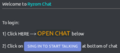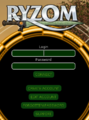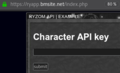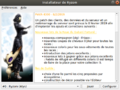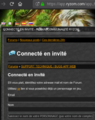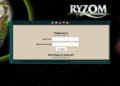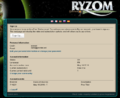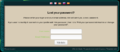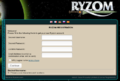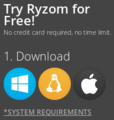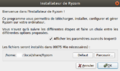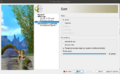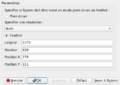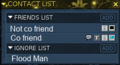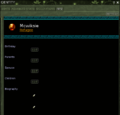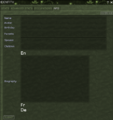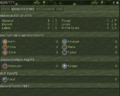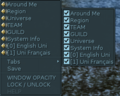|
|
| Line 22: |
Line 22: |
| | </gallery> | | </gallery> |
| | | | |
| − | See FR Install the game, Create an Account and Avatar, | + | See FR 🇫🇷 [https://fr.wiki.ryzom.com/wiki/Installer_Ryzom Install the game], [[User:Amosys/Draft/User Manual/Part 1 - Create an Account and Avatar|Create an Account and Avatar]], |
| | Need some EN images (and using windows or mac) | | Need some EN images (and using windows or mac) |
| | <gallery> | | <gallery> |
Revision as of 21:51, 16 June 2019
 !!!! WIP !!!!
!!!! WIP !!!! 
There are currently still 82 articles in preparation in the category "WIP"
Article in preparation. Please let the author finish it before you modify it.
The last editing was from Amosys on 16.06.2019.
Translation to review
Don't blame the contributors, but come and help them 😎
Reference text ( Maintained text, used as reference ) :
Notes: (Amosys, 2019-06-16)
User Manual v4
For the Manuel Utilisateur v4, see on French wiki.
Ch 1
🇬🇧 🇩🇪 🇫🇷
🇬🇧 User Manual/Part 1 - An issue to log in? 🇫🇷 [[Manuel de l'utilisateur/Ch 1 - Un soucis pour se loguer ?]]
On external chat: login with your character name
On game: login with account
Login to a Webapp using a API key (useful to find mektoubs and apartment places and Inventory)
(french image) Ryzom Installer: the entry point to play, configure and manage profiles
(french image) Contact the Official Support using Forum (the best is to login with character name, and you can test your password, but you can use it, event not logued)
Ryzom account: connection
Free account example, how to sub (1st button)
To access your account if you lost your password, you need to provide a name and email.
Account creation (but if play after install, it create your account)
See FR 🇫🇷 Install the game, Create an Account and Avatar,
Need some EN images (and using windows or mac)
On Ryzom.com choose your system among 3 icons
a little software will download what you need
choose the folder location when installing (this can't be changed later)
Configuration screen (very handy to change lot of thinks, without opening game)
Configure display: parameters for the window of the game: full screen or not (and position)
Once installed, the Ryzom installer show last patch information, manage profiles (menu Preference/Profiles), the configuration and to launch the game
Ch 2
Controls on the User Interface
Writing your bio in Identity Info
Identity Advanced Stats: see nation and faction points, ranger/marauder, PvP points, Rewards points (RRP)
The Task-bar has now 4 themes, this is the smaller
On chat window, search to get the border then drag
If the border don't display, on the chat windows border, then try to unlock (image after)
Right clic on empy space (right of the last channel name) will open a menu to Unlock it
On USER Tab, on the free space after the last Tab right clic then unselect the channel to hide on USER tab. Save will backup your dynamic channels (under save, in channels_toonname.xml)
Using local description, on the little tool image 
Ch 3
Ch 4
Autre gallery utiles
![]()