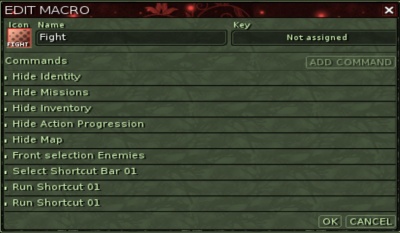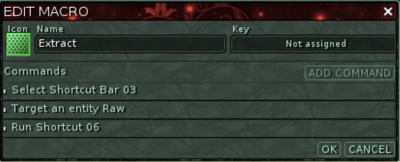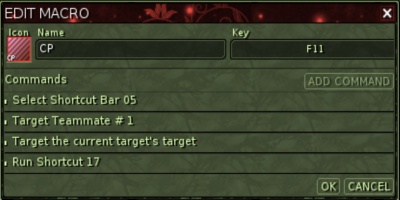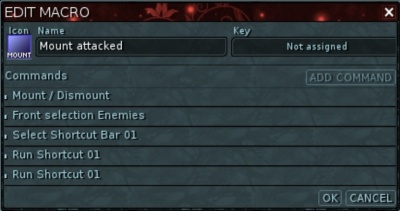From EncyclopAtys
(Created page with "The MACROS window is found under Task-bar>System>Macros which, when clicked, shows the window. At the top right is a button NEW MACRO. Press this button to open a new...") |
(No difference)
|
Revision as of 02:38, 22 June 2019
The MACROS window is found under Task-bar>System>Macros which, when clicked, shows the window.
At the top right is a button NEW MACRO. Press this button to open a new window to get started.
First, select the Icon to create an unique icon for this macro. Pick a background colour, a foreground colour, a pattern, and a 5-letter text name that will appear on the icon itself, then OK. Next, select a descriptive name for the NewMacro. Assign a key if you wish, then ADD COMMAND.
This is where the fun starts. Commands are arranged in categories for use. Select a Category then an Action to perform. Keep doing this in the desired order of final execution, from top to bottom. By right-clicking a command, it can be moved up or down, edited or deleted. It will take some practice and testing to get macros to work the way you want. Drag the finished macro icon to the action bar if you didn't assign a key to it. Here are some examples: