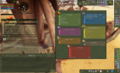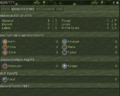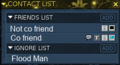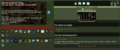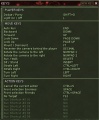User Manual/Part 2 - The 4 desktops
From EncyclopAtys
There are currently still 82 articles in preparation in the category "WIP"
Article in preparation. Please let the author finish it before you modify it.
The last editing was from Amosys on 29.06.2019.
The last editing was from Amosys on 29.06.2019.
Depending on what you do, you're going to want to organize your windows differently.
You have 4 different game desktops, by default the shortcuts are F1 to F4 (K to change the shortcuts). The default is number 1, you can add/hide toolbars and a lot of windows by pressing F1 (hold down the key F1 to open this window):
Here are some basic keyboard shortcuts [1]- F1, F2, F3 and F4: switch on one of your 4 screens (desktops), holding down the Fx key displays the configuration screen of the screen x (x=1 to 4).
- Status: Identity (P), Journal of Mission (J), Encyclopedia (Shift+E)
- Actions & inventory: Inventory (I), action progression (B)
- Guild and Team: Team (T) and later Guild (G)
- Communication: fame (Shift+f), web (Shift+W), Friends
- Orientation: Map
- Animals: Shift+P (as Pet). Keybindings (K)
Some examples:
Contents
Status
![]() Identity (P), Mission (J), Target HP, My bars, Bonus/Malus, Encyclopedia (Shift+E)
Identity (P), Mission (J), Target HP, My bars, Bonus/Malus, Encyclopedia (Shift+E)
Actions & inventory
Action bar Hands 1 and 2, Inventory (I), action progression (B), active linksGuild and Team
Guild info (G) Guild forum, Team (T)
Communication
![]() Main chat (X), Contact list (F as Friend), mailbox (izam, Shift+M), fame (Shift+f), web (Shift+W), AppZone
Main chat (X), Contact list (F as Friend), mailbox (izam, Shift+M), fame (Shift+f), web (Shift+W), AppZone
Orientation
Animals
Shift+P (as Pet)
Options
![]() Configuration (U), Keybindings (K), Macros, Connection (Shift+N as Network), mp3 player, Taskbar
Configuration (U), Keybindings (K), Macros, Connection (Shift+N as Network), mp3 player, Taskbar
- ↑ Better not change them (specially I or P), as they show/hide basic windows of the game... it could be difficult to talk with friends, or the support :)