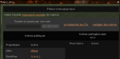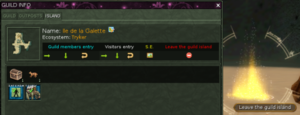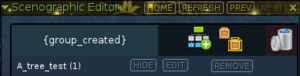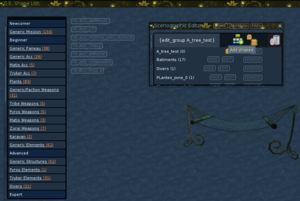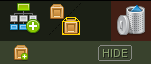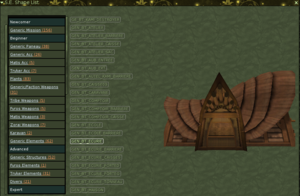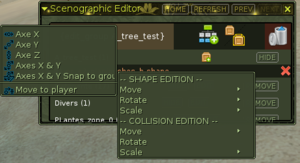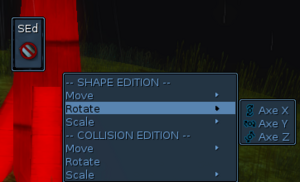The scenic editor is used to customize a Guild Island, but is also available via the orange terminals, located near the capitals.
It is also called "Pocket Worlds Creator" or "PoWo Creator".
Customize a Guild Island
SE is the entry to the Scenography Editor, in the toolbar of the Island window (OOC: using G, which opens / closes the Guild window, the part in blue white yellow and red) once you are on a Guild Island. In red, Leave the guild Island, and the SE button is on its left.Clicking on this SE opens a second window :
the 3 icons at the top right: adding a group (of objects), hide / mask the collisions, reset (delete all your objects and groups). Below we see some tests: the first one has 32 objects, the second one 13, each group is on its line and has 3 buttons: Hide Edit Remove.
Now, let's see below the two windows, with some tests: the Batiments has 17 objects, Divers 1, each group is on its line and has 3 buttons: Hide Edit Remove.
- The small triangle at the top left minimizes the large window
A tree test
Create a group, name it (here A tree test, better to name it according to the place, for ex: northeastern trees). It then appears in the list, then clic EDIT and the line is transformed (edit remove are hidden, an icon appears, next to HIDE) and it's this little yellow icon that opens the beautiful (new) object selection window - with hover preview - named SE Shape List (see the picture above, showing the 2 windows).Better close the Guild / Island window now (G)...
We will add trees here (on the left, choose Plants).
Go to the desired place, choose a tree (the window SE Shape List is automatically reduced), don't clic yet... Then, make 2 clicks to add two trees, and then right click to exit.
The red cross, on the right, will erase those in excess. Save.
- To move something, the easiest way is to go to the new place and draw it to yourself, either on the object (on stage) or on the list (more practical when there's 2 or 3 very close). Then, choose Move to player in menu Shape Edition / Move.
- To reduce the size, without deforming: Save (as soon as you let go, it applies), then Shape Edition / Scale / Axis X & Y Z : see how it turns when moving the hand, left click to exit.
- Shape Edition / Rotate / Scale / Z is very handy and useful.
- You can not create a group in a group. When you edit a group, the others are hidden. Groups can not be used to move a group of objects. We can not rename them (annoying).
Note, links...
- Guild islands use SEd too
- all SEd images are under atys:category:SEd (thanks to add code [[category:SEd]] when uploading SEd images)
- To Pocket Worlds (from 2018 July), present ARK and Ring (Forge).
- On the forum
- Official announcement of 2601 Jena's Patch of the Year (Patch 3.5.0 - Feb 2019), which announces the islands of guilds
- Discussion about the Scenic Editor and the Script Editor, Dec 2016
The Ring
It was a technology, type Karavan, that I never knew [1] since disappeared for ages.
OCC: There are traces here and elsewhere.
The new features presented on this page, are from recent developments, and the current version of ARK is not the same at all [2]
See this old video "Ryzom Ring Scenario Editor Open Source MMORPG" (from July 2010) https://www.youtube.com/watch?v=fQFCFRlrW5o