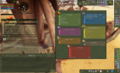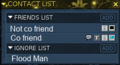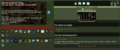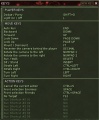From EncyclopAtys
m |
m |
||
| Line 5: | Line 5: | ||
You have 4 different game desktops, by default the shortcuts are F1 to F4 (K to change the shortcuts). The default is number 1, you can add/hide toolbars and a lot of windows by pressing F1 (hold down the key F1 to open this window): | You have 4 different game desktops, by default the shortcuts are F1 to F4 (K to change the shortcuts). The default is number 1, you can add/hide toolbars and a lot of windows by pressing F1 (hold down the key F1 to open this window): | ||
[[File:EN F1 key held down 2019-06-14.png|thumb|left|Tools and windows of the screen]]Here are some basic keyboard shortcuts <ref>Better not change them (specially I or P), as they show/hide basic windows of the game... it could be difficult to talk with friends, or the support :) </ref> | [[File:EN F1 key held down 2019-06-14.png|thumb|left|Tools and windows of the screen]]Here are some basic keyboard shortcuts <ref>Better not change them (specially I or P), as they show/hide basic windows of the game... it could be difficult to talk with friends, or the support :) </ref> | ||
| − | + | ||
* F1, F2, F3 and F4: switch on one of your 4 screens (desktops), holding down the Fx key displays the configuration screen of the screen x (x=1 to 4). | * F1, F2, F3 and F4: switch on one of your 4 screens (desktops), holding down the Fx key displays the configuration screen of the screen x (x=1 to 4). | ||
* Status: Identity ('''P'''), Journal of Mission ('''J'''), Encyclopedia ('''Shift+E''') | * Status: Identity ('''P'''), Journal of Mission ('''J'''), Encyclopedia ('''Shift+E''') | ||
| Line 14: | Line 14: | ||
* Animals: Shift+P (as Pet). Keybindings (K) | * Animals: Shift+P (as Pet). Keybindings (K) | ||
| − | + | Some examples: | |
<gallery> | <gallery> | ||
| − | EN f1 2019-06-14 800px.png| | + | EN f1 2019-06-14 800px.png|Desktop 1 (press F1 to add a 2nd Hands toolbar) |
| − | EN F2 2019-06-14 800px.png| | + | EN F2 2019-06-14 800px.png|Desktop 2 (press F2, add controls, change position and opacity windows) |
ChiangTheStrong.jpg|UI config 1 (for ex on Desktop 1) | ChiangTheStrong.jpg|UI config 1 (for ex on Desktop 1) | ||
CustomisedUI.jpg|UI config 2 (for ex on Desktop 2) | CustomisedUI.jpg|UI config 2 (for ex on Desktop 2) | ||
| Line 23: | Line 23: | ||
| − | |||
| − | |||
=== Status === | === Status === | ||
Identity (P), Mission (J), Target HP, My bars, Bonus/Malus, Encyclopedia (Shift+E) | Identity (P), Mission (J), Target HP, My bars, Bonus/Malus, Encyclopedia (Shift+E) | ||
<gallery> | <gallery> | ||
| − | Example.jpg| | + | Example.jpg|Identity |
Encyclopedie.png|FR Encyclopedia (Shift+E) collect several missions for rites. | Encyclopedie.png|FR Encyclopedia (Shift+E) collect several missions for rites. | ||
</gallery> | </gallery> | ||
| Line 43: | Line 41: | ||
Main chat (X), Contact list (F as Friend), mailbox (izam, Shift+M), fame (Shift+f), web (Shift+W), AppZone | Main chat (X), Contact list (F as Friend), mailbox (izam, Shift+M), fame (Shift+f), web (Shift+W), AppZone | ||
<gallery> | <gallery> | ||
| − | + | Contact list ex 2019-06-07.png|A contact list | |
Accueil IG 2019-05-13.png|FR | Accueil IG 2019-05-13.png|FR | ||
</gallery> | </gallery> | ||
| Line 65: | Line 63: | ||
CustomisedUI.jpg|UI config 2 (for ex on Desktop 2) | CustomisedUI.jpg|UI config 2 (for ex on Desktop 2) | ||
</gallery> | </gallery> | ||
| + | |||
| + | |||
| + | |||
| + | [[Category:Game mechanics]] [[Category:Gameplay]] [[Category:Starting Out]] | ||
Revision as of 11:49, 24 June 2019
Depending on what you do, you're going to want to organize your windows differently.
You have 4 different game desktops, by default the shortcuts are F1 to F4 (K to change the shortcuts). The default is number 1, you can add/hide toolbars and a lot of windows by pressing F1 (hold down the key F1 to open this window):
Here are some basic keyboard shortcuts [1]- F1, F2, F3 and F4: switch on one of your 4 screens (desktops), holding down the Fx key displays the configuration screen of the screen x (x=1 to 4).
- Status: Identity (P), Journal of Mission (J), Encyclopedia (Shift+E)
- Actions & inventory: Inventory (I), action progression (B)
- Guild and Team: Team (T) and later Guild (G)
- Communication: fame (Shift+f), web (Shift+W), Friends
- Orientation: Map
- Animals: Shift+P (as Pet). Keybindings (K)
Some examples:
Contents
Status
Identity (P), Mission (J), Target HP, My bars, Bonus/Malus, Encyclopedia (Shift+E)
- Example.jpg
Identity
Actions & inventory
Action bar Hands 1 and 2, Inventory (I), action progression (B), active links
Guild and Team
Guild info (G) Guild forum, Team (T)
Communication
Main chat (X), Contact list (F as Friend), mailbox (izam, Shift+M), fame (Shift+f), web (Shift+W), AppZone
Orientation
Compass, map (M)
Animals
Shift+P (as Pet)
Options
Configuration (U), Keybindings (K), Macros, Connection (Shift+N as Network), mp3 player, Taskbar
- ↑ Better not change them (specially I or P), as they show/hide basic windows of the game... it could be difficult to talk with friends, or the support :)