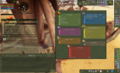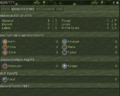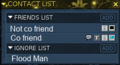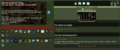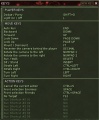From EncyclopAtys
m (→Options) |
|||
| (13 intermediate revisions by 4 users not shown) | |||
| Line 1: | Line 1: | ||
| − | {{Trad|EN=User Manual/Part 2 - The 4 desktops|FR=Manuel de l'utilisateur/Ch 2 - Les 4 bureaux}} | + | {{Trad |
| + | |DE=Benutzerhandbuch/Teil 2 - Die 4 Bildschirme | ||
| + | |EN=User Manual/Part 2 - The 4 desktops | ||
| + | |ES=Manual de usuario/Las 4 interfaces | ||
| + | |FR=Manuel de l'utilisateur/Ch 2 - Les 4 bureaux | ||
| + | }} | ||
| + | todo: '''reduce differences between EN and FR''' and check images see discussion too | ||
| − | |||
| − | + | Depending on what you do, you're going to want '''to organize your windows''' differently (specially nice using a small screen, such 13"). | |
| − | |||
| − | * F1, F2, F3 and F4: switch on one of your 4 screens (desktops), holding down the Fx key displays the configuration screen of the screen x (x=1 to 4). | + | You have 4 different game desktops, by default the shortcuts are F1 to F4 (K to change the shortcuts) - keyboard shortcuts are the same in the Game <ref>Better not change them (specially I or P), as they show/hide basic windows of the game... it could be difficult to talk with friends, or the support :) |
| + | </ref>. | ||
| + | |||
| + | As the default is number '''1''', you can add/hide toolbars and a lot of windows by pressing '''F1''' (hold down the key F1 to open this window): | ||
| + | [[File:EN F1 key held down 2019-06-14.png|thumb|left|Tools and windows of the screen]]Here are some '''basic keyboard shortcuts''' | ||
| + | |||
| + | * F1, F2, F3 and F4: switch on one of your 4 screens (desktops), while | ||
| + | * holding down the Fx key displays the configuration screen of the screen x (x=1 to 4). It can be used as a reminder of several basic keyboard shortcuts. | ||
| + | On each Fx screen, you can change opacity and hide/show and move several toolbars and windows using | ||
* Status: Identity ('''P'''), Journal of Mission ('''J'''), Encyclopedia ('''Shift+E''') | * Status: Identity ('''P'''), Journal of Mission ('''J'''), Encyclopedia ('''Shift+E''') | ||
* Actions & inventory: Inventory ('''I'''), action progression ('''B''') | * Actions & inventory: Inventory ('''I'''), action progression ('''B''') | ||
| Line 12: | Line 24: | ||
* Communication: fame ('''Shift+f'''), web ('''Shift+W'''), '''F'''riends | * Communication: fame ('''Shift+f'''), web ('''Shift+W'''), '''F'''riends | ||
* Orientation: '''M'''ap | * Orientation: '''M'''ap | ||
| − | * Animals: Shift+P (as | + | * Animals: '''Shift+P''' (as Pets). |
| + | * Options: Configuration ('''U'''), Keybindings (K), Connection ('''Shift+N''' as Network) - in here, '''global to the game'''. | ||
Some examples: | Some examples: | ||
| Line 23: | Line 36: | ||
=== Status === | === Status === | ||
| − | Identity (P), Mission (J), Target HP, My bars, Bonus/Malus, Encyclopedia (Shift+E) | + | [[File:V3 spe status.png]]Identity (P), Mission (J), Target HP, My bars, Bonus/Malus, Encyclopedia (Shift+E) |
<gallery> | <gallery> | ||
Identity Advanced Stats 2019-06-07.png|Identity: adv stats (nation & faction points, RRP) | Identity Advanced Stats 2019-06-07.png|Identity: adv stats (nation & faction points, RRP) | ||
| Line 30: | Line 43: | ||
=== Actions & inventory === | === Actions & inventory === | ||
| − | Action bar Hands 1 and 2, Inventory (I), action progression (B), active links | + | [[File:V3 ICO mission casket.png|left]]Action bar Hands 1 and 2, Inventory (I), action progression (B), active links |
=== Guild and Team === | === Guild and Team === | ||
| + | [[File:V3 spe memory.png|Guild and Team]] | ||
Guild info (G) | Guild info (G) | ||
Guild forum, Team (T) | Guild forum, Team (T) | ||
=== Communication === | === Communication === | ||
| − | Main chat (X), Contact list (F as Friend), mailbox (izam, Shift+M), fame (Shift+f), web (Shift+W), AppZone | + | [[File:V3 spe com.png|Communication]]Main chat (X), Contact list (F as Friend), mailbox (izam, Shift+M), fame (Shift+f), web (Shift+W), AppZone |
<gallery> | <gallery> | ||
Contact list ex 2019-06-07.png|A contact list | Contact list ex 2019-06-07.png|A contact list | ||
Accueil IG 2019-05-13.png|FR | Accueil IG 2019-05-13.png|FR | ||
</gallery> | </gallery> | ||
| − | |||
=== Orientation === | === Orientation === | ||
| Line 48: | Line 61: | ||
=== Animals === | === Animals === | ||
| − | Shift+P (as Pet) | + | [[File:V3 spe beast.png]]Shift+P (as Pet) |
| + | |||
=== Options === | === Options === | ||
| − | [[File:R2 icon preferences.png]] Configuration (U), Keybindings (K), Macros, Connection (Shift+N as Network), | + | [[File:R2 icon preferences.png]] Configuration (U), Keybindings (K), [[Macros]], Connection (Shift+N as Network), [[MP3 Player]], Taskbar |
| + | |||
| + | |||
Latest revision as of 13:02, 24 September 2022
todo: reduce differences between EN and FR and check images see discussion too
Depending on what you do, you're going to want to organize your windows differently (specially nice using a small screen, such 13").
You have 4 different game desktops, by default the shortcuts are F1 to F4 (K to change the shortcuts) - keyboard shortcuts are the same in the Game [1].
As the default is number 1, you can add/hide toolbars and a lot of windows by pressing F1 (hold down the key F1 to open this window):
Here are some basic keyboard shortcuts- F1, F2, F3 and F4: switch on one of your 4 screens (desktops), while
- holding down the Fx key displays the configuration screen of the screen x (x=1 to 4). It can be used as a reminder of several basic keyboard shortcuts.
On each Fx screen, you can change opacity and hide/show and move several toolbars and windows using
- Status: Identity (P), Journal of Mission (J), Encyclopedia (Shift+E)
- Actions & inventory: Inventory (I), action progression (B)
- Guild and Team: Team (T) and later Guild (G)
- Communication: fame (Shift+f), web (Shift+W), Friends
- Orientation: Map
- Animals: Shift+P (as Pets).
- Options: Configuration (U), Keybindings (K), Connection (Shift+N as Network) - in here, global to the game.
Some examples:
Contents
Status
![]() Identity (P), Mission (J), Target HP, My bars, Bonus/Malus, Encyclopedia (Shift+E)
Identity (P), Mission (J), Target HP, My bars, Bonus/Malus, Encyclopedia (Shift+E)
Actions & inventory
Action bar Hands 1 and 2, Inventory (I), action progression (B), active linksGuild and Team
![]() Guild info (G)
Guild forum, Team (T)
Guild info (G)
Guild forum, Team (T)
Communication
![]() Main chat (X), Contact list (F as Friend), mailbox (izam, Shift+M), fame (Shift+f), web (Shift+W), AppZone
Main chat (X), Contact list (F as Friend), mailbox (izam, Shift+M), fame (Shift+f), web (Shift+W), AppZone
Orientation
Animals
Options
![]() Configuration (U), Keybindings (K), Macros, Connection (Shift+N as Network), MP3 Player, Taskbar
Configuration (U), Keybindings (K), Macros, Connection (Shift+N as Network), MP3 Player, Taskbar
- ↑ Better not change them (specially I or P), as they show/hide basic windows of the game... it could be difficult to talk with friends, or the support :)