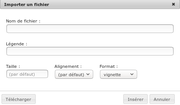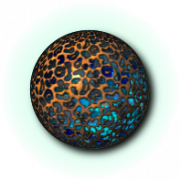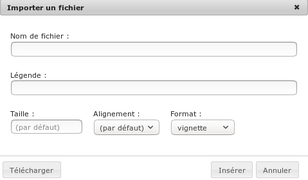From EncyclopAtys
| |
| |
If you have several images, you can use the "Picture gallery".
- Using the toolbar in wiki edit mode: click on Advanced to expand Advanced Mode as in the image above, so as to see the icon just to the right of "Insert".
- Or directly via the wiki code - which in this case is simplest, by inserting this simple code for example:
<gallery>
Image1.png|Description, lucio's date...
Dummy.png|Description 2
</gallery>
This makes it easier to read/modify the wiki code, because with gallery tags, each image will be on one line (in the wiki code), with a simple syntax: filename.jpg the "vertical bar" ('AltGr+6) and a description (which can be formatted, contain links to other pages, ...) :
Contents
Some examples
- The code <gallery>....</gallery>, used above uses traditional mode by default.
With many images of similar size, with caption, widths and heights tags :
code: <gallery caption="A title with caption" widths="180px" heights="120px" >>
- A title with caption
And the same with the code <gallery caption="in 50px" heights="50px" >>
- in 50px
the same with the code <gallery mode=nolines>
<gallery mode=packed>
Images are displayed with the same height, although the width may vary to respect the original ratio.
With <gallery mode=packed> less wide image: centered and space-saving
<gallery mode="packed-hover" heights=64px perrow=7 >
mode=packed-overlay
<gallery mode=packed-overlay>
Slideshow with caption
<div style="max-width: 350px;"> <gallery caption="Title example" mode=slideshow>... </gallery> </div>
Similar (2 images) with lower height (heights="20px") is KO ✗
Syntax
Source : https://en.wikipedia.org/wiki/Help:Gallery_tag
Useful attributes and values
Reducing size with a div tag (an ex here): <div style="width:600px"> ... </div>