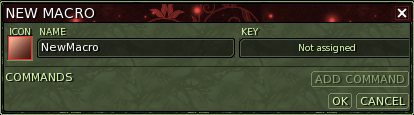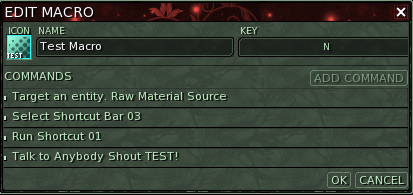From EncyclopAtys
Ryzom allows players to create macros. Macros can be used to bind multiple actions or a specific action to a single key. This is especially useful with repetitive actions.
You can open up the macros window by clicking System in the lower right corner menu and then clicking Macros in the popup menu. In this window all your previously created macros should be listed. You can execute your macros from this list or drag their icons to your shortcut bar for easy use. Key bindings can also be assigned to your macros so that they can be executed with the press of a button.
Macros are saved clientside, it is thus possible to backup them to prevent them from getting lost or accidentally erased.
- In your save folder, you should find keys_yourtoon.xml files.
- To share macros with all your toons (on same PC): use a shared_keys.xml file (shared_interface.icfg exists aswell). Quit game when working on xml files. Check/Change the macro ids, or rename some keys_rerollname.xml to several for example keys_rerollname.xml-old, and rename keys_yourtoon.xml (update, complete) to shared_keys.xml
Contents
New Macro
When you press the New Macro button a window similar to the above right one should appear, here you can create the desired macro by adding commands to it. Here you can also rename it, change its icon so its easy to spot in your list and assign a key binding.
Icons
When creating an icon you have a choice of 10 background colours, 10 foreground colours and 5 distinct patterns to choose from. Text can also be added which acts as caption for the icon. The caption has a limit of 17 characters, depending on the characters being used the first character will be "pushed off" of the icon; this mostly happens with spacious characters like A and D.
Commands
Below is listed, by category, the actions you can add to your macro.
| Category | Action | Description |
|---|---|---|
| Player | Light On/Off | Toggles the player characters light, useful in darkness, other players can't see this light. |
| Player | Dodge/Parry | Toggles between parry and dodge mode. |
| Move | Sit/Stand | Toggles between sitting and standing. |
| Move | Run/Walk | Toggles between running and walking. |
| Move | Mount/Dismount | Mount or dismount your mount. |
| Move | Recenter the camera behind the player | Resets the camera |
| Actions | No target | Unselects anything you might have selected |
| Actions | Target an entity | Targets an entity fulfilling the criterion. |
| Actions | Target a teammate # | Targets a teammate with the corresponding number, only works while teamed. |
| Actions | Target the entity's current target | Targets that target's target of an entity fulfilling the criterion. |
| Actions | Target the current target's target | Targets your current target's target. |
| Actions | Target self | Targets yourself. |
| Actions | Toggle combat | Attacks the selected target, if engaged, it disengages from combat. |
| Actions | Front selection | Targets a player or a mob, depending on your choice at macro creation. |
| Actions | Run shortcut | Runs the corresponding number in the shortcut bar. |
| Actions | Select shortcut bar | Switches the current shortcut bar the selected one. |
| Actions | Cancel the current action | Cancels any current action. |
| Chat | Talk/Leave | Requires description |
| Chat | Reply teller | Iniates chat to the last person that sent you a tell. |
| Chat | Reply tell | Replies the last tell received. |
| Chat | Flip through last contacts | The same as Reply teller except that it goes through a list of all the last players who sent you a tell. |
| Chat | Enter tell mode with a player | Requires description |
| Chat | Send a tell message to a player | Requires description |
| Chat | Enter talk mode | Goes into the chosen talk mode, ex. choosing to enter universe talk mode is equivalent to "/u". |
| Chat | Talk to anybody | Does the same as "Enter talk mode" but includes a message. |
| Chat | Talk memorized | Requires description |
| View | Toggle camera | Toggles between 1st and 3rd person view. |
| View | Show/Hide the interface | Toggles between visible and invisible interface. |
| View | Move camera up | Raises the camera. |
| View | Move camera down | Lowers the camera. |
| Windows | Open | If the selected window is collapsed it is expanded. |
| Windows | Close | If the selected window is expanded it becomes collapsed. |
| Windows | Open/Close | Toggles between expanded and collapsed view of the selected window. |
| Windows | Show | Opens the window if it is closed. |
| Windows | Hide | Closes the window if it is open. |
| Windows | Show/Hide | Opens/Closes the selected window. |
| Windows | Dock/Undock chat | Docks/Undocks the chosen tab. |
| Windows | Set desktop | Switches to the desired desktop layout. |
| Windows | Copy current desktop to desktop | Copies the current desktop layout to the specified number. |
| System | Quit game to main menu without warning | Quits the game to the character screen, without asking a confirmation. |
| System | Quit the game without warning | Quits the Game immediately without confirming. |
| System | Quit game | Pops up the quit confirmation window. |
| System | Free mouse | Requires description |
| System | Close all help windows | Requires description |
| System | Screenshot | Takes a screenshot in .tga format. |
| System | Screenshot JPG | Takes a screenshot in .jpg format. |
| System | Screenshot PNG | Takes a screenshot in .png format. |
Useful Macros
There are many useful macros and although many of the aforementioned commands may seem redundant they are quite useful in combination.
This section will cover a few useful macros and how to set them up.
Invisible Mektoub or zig
See Invisible mount
ADD Macro
Useful on treks and in teams, when you are being nibbled by some predator.
| Order | Category | Action | Parameter | Parameter |
|---|---|---|---|---|
| 1 | Chat | Talk to anybody | Team | ADD! |
CP Macro
Useful macro for when you are CPing for someone.
| Order | Category | Action | Parameter |
|---|---|---|---|
| 1 | Actions | Target current target's target | N/A |
| 2 | Actions | Select shortcut bar | <Number of the shortcut bar your CP action is on> |
| 3 | Actions | Run shortcut | <The shortcut's number> |
OR
| Order | Category | Action | Parameter |
|---|---|---|---|
| 1 | Actions | Target the entity's current target | <Entity Name> |
| 2 | Actions | Select shortcut bar | <Number of the shortcut bar your CP action is on> |
| 3 | Actions | Run shortcut | <The shortcut's number> |
Follow Macro
| Order | Category | Action | Parameter | Parameter |
|---|---|---|---|---|
| 1 | Chat | Talk to anybody | <Any channel> | /follow |
Healing Macro
| Order | Category | Action | Parameter |
|---|---|---|---|
| 1 | Actions | Target teammate # | <Teammate's number you wish to heal> |
| 2 | Actions | Select shortcut bar | <Shortcut bar's number on which your heal spell is on> |
| 3 | Actions | Run shortcut | <The shortcut's number> |
Repetitive Emote Macro
| Order | Category | Action | Parameter | Parameter |
|---|---|---|---|---|
| 1 | Chat | Talk to anybody | Around | <Emote of your choice> |
Other links
See User_Manual#Macros.
On the forum, a tutorial Chat tokens + Guide on guildmotd/craft message colors + mini guide ALT-symbols