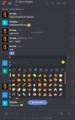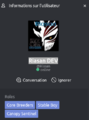From EncyclopAtys
m |
m |
||
| Line 71: | Line 71: | ||
When you create a private channel, you have to invite your friends to it. In order for friends to invite others, they must be made the '''owner''' of the channel. If they are set as '''leaders''' and they are not in RC (or invisible), a line at the top indicates their absence (a button for MPs, with a css bug for Firefox linux). | When you create a private channel, you have to invite your friends to it. In order for friends to invite others, they must be made the '''owner''' of the channel. If they are set as '''leaders''' and they are not in RC (or invisible), a line at the top indicates their absence (a button for MPs, with a css bug for Firefox linux). | ||
| + | |||
| + | |||
| + | [[Category:Wikipatys]][[Category:Help]][[Category:Gameplay]] | ||
Revision as of 18:17, 6 March 2020
RC stands for Rocket Chat. Go to https://chat.ryzom.com (login with an homin name and password of the account).
It allows you to chat in Ryzom even when you are not logged into the game. Moreover, you can create private channels, or public channels to chat with friends (and unlike the in-game chat channels, there is no limit to the number of channels).
To the page Chat/RC channel list
Contents
Introduction
On a large screen (PC), the large areas of the screen:
- vertical bar on the left: main actions at the top and list of channels and private conversations
- in some cases, a panel appears on the right (e. g. creation of a channel) or at the bottom (to write, attach a file...)
- a smiley: allows you to interact without interrupting the speech, useful to vote quickly, give your approval, comment etc.... Better than it simple like, we choose its icon (there are bp). If another user clicks on it, RC displays the countdown
- three vertical points:
- on other people's messages: Reply, permanent link, copy, quote, bookmark, ignore, mark as unread.
- If it is one of your old messages (you own it) you will find Reply, Modify, permanent link, copy, quote, bookmark and delete (the message remains, with the message Message deleted).
Toolbars
- In top left: your account, quick search, Directory, Display mode, Sort (from the left panel), Create a channel.
- In top right: Channel information (opens on the right), Search in messages, List of members (of the current lounge/channel), List of files, Plus which opens a menu

- high, in the center if on a channel: name of the current channel (and below thesubject), the star to put/remove from its favorite channels
- In bottom, at right (in a channel) the + opens a menu, useful to attach an image or file (from your PC) and at "left" the smileys
Interaction with another user (small screen version): reaction on an old message, by adding a smiley (ice), which appeared (on a blue background) with only 1 vote for the moment.
While writing, you can add a smile with :smile: without the mouse. The smileys are pre-recorded, e. g.:) (transformed into :slight_smile:). We can also deactivate them (my account).
For links, [on the general RC channel] (https://chat.ryzom.com/channel/general) or <https://chat.ryzom.com/channel/general/ |on the general RC>.
Gallery
RC images are under the category [[Category:RC chat]] at https://atys.wiki.ryzom.com/wiki/Category:RC_chat (itself under the category:Chat).
Channels
https://chat.ryzom.com/directory Doc on https://rocket.chat/docs/user-guides/channels/
On left: the channel list (public on top) in alphabetical order
- To hide a channel is to remain a member of the channel but to remove it from your list of channels on the left-hand pane.
- To leave a channel is to remove it from your list of channels and to leave the channel (i.e., no longer be a member of the channel).
You can create various types of channels (on/off buttons):
- Private: Invisible + Simply invited people can access this channel. It seems that we can't we start a public channel?
- Read-only channel: All members here can write new messages / Only authorized members can write new messages
- Broadcast chain: Only authorized users can write new messages, but other users can reply
When you create a private channel, you have to invite your friends to it. In order for friends to invite others, they must be made the owner of the channel. If they are set as leaders and they are not in RC (or invisible), a line at the top indicates their absence (a button for MPs, with a css bug for Firefox linux).