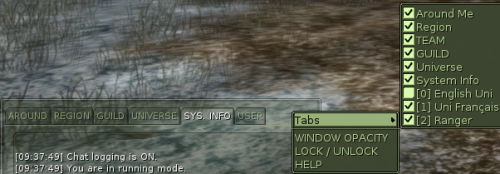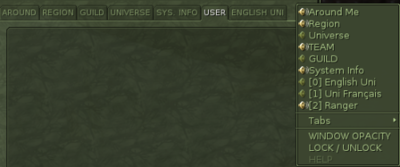From EncyclopAtys
m (→Channels) |
m (→Channels) |
||
| Line 13: | Line 13: | ||
==Channels== | ==Channels== | ||
There are several channels of discussion, each with its own specificity. | There are several channels of discussion, each with its own specificity. | ||
| − | |||
*'''Around''' : all homins present in a 25-metre circle around you will hear you. The command /sh (shout) allows you to be heard up to 50 meters away. By convention, the Surrounding Channels are used for the '''Rile Play''' (RP). | *'''Around''' : all homins present in a 25-metre circle around you will hear you. The command /sh (shout) allows you to be heard up to 50 meters away. By convention, the Surrounding Channels are used for the '''Rile Play''' (RP). | ||
*'''Region''' : Your words are visible to all those in the same region as you. Very nice on Silan to ask for help, less on the rest of the bark because the regions are large and not always very populated. | *'''Region''' : Your words are visible to all those in the same region as you. Very nice on Silan to ask for help, less on the rest of the bark because the regions are large and not always very populated. | ||
| − | *'''Universe''' : Everyone can see what you write here. This channel is only supposed to be used to ask for help on Atys. In practice, it is the only channel that brings all homins together and there are sometimes conversations whose interest is... questionable. It may be useful to refer to the Ryzom [https://app.ryzom.com/app_forum/index.php?page=topic/view/28406/1&post187218=en Code of Conduct] | + | *'''Universe''' : Everyone can see what you write here. This channel is only supposed to be used to ask for help on Atys. In practice, it is the only channel that brings all homins together and there are sometimes conversations whose interest is... questionable. It may be useful to refer to the Ryzom [https://app.ryzom.com/app_forum/index.php?page=topic/view/28406/1&post187218=en Code of Conduct] (2018/05/11). |
*'''Team''' : If you are in a team, you can communicate between members here. Only team members see what is written in this channel. | *'''Team''' : If you are in a team, you can communicate between members here. Only team members see what is written in this channel. | ||
*'''Guild''' : Same as a Team, but about your Guild (if you are member of a Guild). | *'''Guild''' : Same as a Team, but about your Guild (if you are member of a Guild). | ||
*'''Sys.info''' : is used to display data related to the operation of the game: data from fighting, drilling, etc.... | *'''Sys.info''' : is used to display data related to the operation of the game: data from fighting, drilling, etc.... | ||
| − | *'''User''' : This channel combines the channels you want to track. [[File:Chat_user_menu.png|200px|thumb|right| | + | *'''User''' : This channel combines the channels you want to track. [[File:Chat_user_menu.png|200px|thumb|right|this menu has additional lines, above "tabs".]]You can decide to show or hide the other channels here. To do this, right click to the right of the tabs (see note below), and tick/untick the channels that interest you. Useful if you have to follow what is happening in the surroundings, region and team, but you don't want to follow the chatter in your guild and in the universe (for example). |
*'''Customized''' : you can also have access to personalized chats (maximum two at the same time). Just write /channel (ChannelName). To close it, use the * *.<br/>Example: | *'''Customized''' : you can also have access to personalized chats (maximum two at the same time). Just write /channel (ChannelName). To close it, use the * *.<br/>Example: | ||
**'''/channel test1''' : Open a test1 channel | **'''/channel test1''' : Open a test1 channel | ||
| Line 28: | Line 27: | ||
*'''Linguistic channels ''' : There are several channels of discussion, each with its own specificity. If the uni EN is missing, type this command: ''''/a connectLangChannel en''' (/a connectLangChannel fr for the uni in French...) | *'''Linguistic channels ''' : There are several channels of discussion, each with its own specificity. If the uni EN is missing, type this command: ''''/a connectLangChannel en''' (/a connectLangChannel fr for the uni in French...) | ||
| + | <div style="margin:0em; padding:1em 2em;border: thin inset #{{ColorAtys|type=dark|group=HRP}};background:#{{ColorAtys|type=light|group=HRP}};color:#{{ColorAtys|type=fg|group=HRP}};"> | ||
| + | '''Notes''' : several channels can be collected in USER channel. A right clic | ||
| + | * on the empty space (on the right), when you are for ex in SYS. INFO., won't display the same menu that the one when in USER channel: | ||
| + | [[File:Chat EN choose chan 2019-05.png|500px|for all channels But User]] | ||
| + | [[File:Chat EN conf user 2019-05.png|400px|on User only]] | ||
| + | * '''on a channel's name''' will open that channel in a separate window. | ||
| + | </div> | ||
| + | {{clear}} | ||
| − | + | * Custom channels sometimes require you to activate the corresponding tab (selected user chat, right click on the far right, under the tabs section). These personalized chats are a great way to chat with friends who are already in different guilds and teams. The Universe channel should not be used for that (use English Uni)... | |
| − | + | * A player who is chatting from the external Ryzom chat [https://chat.ryzom.com/ RC], will be indicated with a tilde with his name (~Name). | |
| − | + | * As for managing your contacts, see the [User Manual/Some Tips#Contact List|Contact List]] instead. | |
| − | + | * To [[support|How to contact the support?]]. | |
| + | |||
| + | |||
| + | ===And the bubbles above people ?=== | ||
| + | You see the texts of all the channels you have access to displayed above people, even if they are blocked in the user window. | ||
| + | When you speak, everyone around you sees what you say in the Around, Region and Universe. Only team members see what you say in Team. Only members of your Guild see what you write on the Guild channel. Only those who have entered the same custom chat order have access to your custom chat (test1, for example), however anyone can enter this chat if they know their name. | ||
| + | |||
| + | If you no longer want to see the bubbles of certain channels above the characters' heads, it is not enough to uncheck the tab in question. | ||
| + | |||
| + | ===Private conversations=== | ||
| + | By typing the command /tell followed by the character's name, you can chat directly with him. Only you two see what it says.... This is private! | ||
| + | Know how to use the private chat wisely: if you just want to say hello to someone, the Surrounding channel is more appropriate. If you want to ask a stranger for help, the Region channel is more appropriate. Imagine that the /tell is the equivalent of a telephone: we only use it to chat with a particular person, but it is not the first method to use! | ||
==Commands== | ==Commands== | ||
Revision as of 10:27, 16 May 2019
Ryzom's chat rooms (conversation windows) offer great possibilities.
The explanations on this page are about the IG chat (In Game).
You can also use a browser, and have access to the chat without being logged in to the game via RC chat. Very useful to exchange links on the web (copy/paste is easier), or in case of technical problems or logoff/login (log in with the name of your toon character and the password of the game)... A Chat/RC channel list is being written.
Contents
Channels
There are several channels of discussion, each with its own specificity.
- Around : all homins present in a 25-metre circle around you will hear you. The command /sh (shout) allows you to be heard up to 50 meters away. By convention, the Surrounding Channels are used for the Rile Play (RP).
- Region : Your words are visible to all those in the same region as you. Very nice on Silan to ask for help, less on the rest of the bark because the regions are large and not always very populated.
- Universe : Everyone can see what you write here. This channel is only supposed to be used to ask for help on Atys. In practice, it is the only channel that brings all homins together and there are sometimes conversations whose interest is... questionable. It may be useful to refer to the Ryzom Code of Conduct (2018/05/11).
- Team : If you are in a team, you can communicate between members here. Only team members see what is written in this channel.
- Guild : Same as a Team, but about your Guild (if you are member of a Guild).
- Sys.info : is used to display data related to the operation of the game: data from fighting, drilling, etc....
- User : This channel combines the channels you want to track. You can decide to show or hide the other channels here. To do this, right click to the right of the tabs (see note below), and tick/untick the channels that interest you. Useful if you have to follow what is happening in the surroundings, region and team, but you don't want to follow the chatter in your guild and in the universe (for example).
- Customized : you can also have access to personalized chats (maximum two at the same time). Just write /channel (ChannelName). To close it, use the * *.
Example:- /channel test1 : Open a test1 channel
- /channel test1 * : Close test1
- Linguistic channels : There are several channels of discussion, each with its own specificity. If the uni EN is missing, type this command: '/a connectLangChannel en (/a connectLangChannel fr for the uni in French...)
Notes : several channels can be collected in USER channel. A right clic
- on the empty space (on the right), when you are for ex in SYS. INFO., won't display the same menu that the one when in USER channel:
- on a channel's name will open that channel in a separate window.
- Custom channels sometimes require you to activate the corresponding tab (selected user chat, right click on the far right, under the tabs section). These personalized chats are a great way to chat with friends who are already in different guilds and teams. The Universe channel should not be used for that (use English Uni)...
- A player who is chatting from the external Ryzom chat RC, will be indicated with a tilde with his name (~Name).
- As for managing your contacts, see the [User Manual/Some Tips#Contact List|Contact List]] instead.
- To How to contact the support?.
And the bubbles above people ?
You see the texts of all the channels you have access to displayed above people, even if they are blocked in the user window. When you speak, everyone around you sees what you say in the Around, Region and Universe. Only team members see what you say in Team. Only members of your Guild see what you write on the Guild channel. Only those who have entered the same custom chat order have access to your custom chat (test1, for example), however anyone can enter this chat if they know their name.
If you no longer want to see the bubbles of certain channels above the characters' heads, it is not enough to uncheck the tab in question.
Private conversations
By typing the command /tell followed by the character's name, you can chat directly with him. Only you two see what it says.... This is private! Know how to use the private chat wisely: if you just want to say hello to someone, the Surrounding channel is more appropriate. If you want to ask a stranger for help, the Region channel is more appropriate. Imagine that the /tell is the equivalent of a telephone: we only use it to chat with a particular person, but it is not the first method to use!
Commands
See Special command