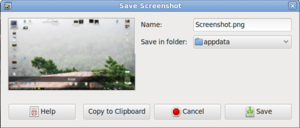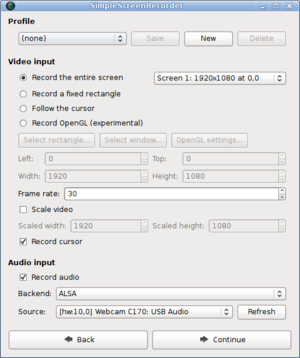From EncyclopAtys
(→Screenshot: rewritten, extended a little) |
m (→Video recording: extended, improved) |
||
| Line 37: | Line 37: | ||
==Video recording== | ==Video recording== | ||
| − | + | It might be important to record your activity in the game. It can help you to show a problem or describe a client behaviour to others. There exist various ways how to do this. | |
| + | ===[https://en.wikipedia.org/wiki/SimpleScreenRecorder SimpleScreenRecorder]=== | ||
| + | It is a small but powerful tool to record a video of your desktop environment. It is a Qt-based free (libre) software that allows you to specify shortcut to start and stop recording and set many other options. | ||
| + | |||
| + | ===byzanz=== | ||
Another option is to use '''byzanz''', a command line utility that will record your desktop as an animated GIF (Graphics Interchange Format) image. Please note that, by default, the record will suffer the format limitations with small colour palette because True color using separated image blocks is not supported. Execute '''byzanz-record ~/file_name.gif''' to record your desktop and save it to your home directory. Consult the man page for more options and output formats. | Another option is to use '''byzanz''', a command line utility that will record your desktop as an animated GIF (Graphics Interchange Format) image. Please note that, by default, the record will suffer the format limitations with small colour palette because True color using separated image blocks is not supported. Execute '''byzanz-record ~/file_name.gif''' to record your desktop and save it to your home directory. Consult the man page for more options and output formats. | ||
| − | === | + | ==Other tools== |
| − | In some special cases it might be needed to also record keys that you press on your keyboard. You can use the | + | There exist some additional tools and utilities that might help to make evidence for your (testing) report. |
| + | |||
| + | === [https://www.thregr.org/~wavexx/software/screenkey/ Screenkey] === | ||
| + | In some special cases it might be needed to also record keys that you press on your keyboard. You can use the this utility in combination with desktop video recording. | ||
=macOS= | =macOS= | ||
Revision as of 12:41, 5 April 2020
The last editing was from Moniq on 5.04.2020.
This document describes ways how to make evidence in form of screenshots or videos. It is mainly helpful and intended for members of the Test Team however it might be useful for for regular users as well, especially when they need to document game issues for a ticket or game forum post. The document is separated into three sections by client platform and, in case of video recording, is not meant as help with live streaming.
The client itself contains feature to capture screenshots and this functionality is described in Screenshot help on this wiki.
Contents
Windows
(TODO)
Linux
Most of end-user Linux distributions come with various tools that can do the job. Some of them are already part of your desktop environment, other can be installed from your distribution package repository. It is not aim of this document to describe all existing utilities
Screenshot
Most of Linux graphical environments have built-in a way how to capture desktop screenshots already. It is usually accessible by pressing the Print Screen (sometimes PrtScn) key on your keyboard. It is located right to F12 key, above the Insert key. In case that your environment does not support this feature, you can use one of many alternatives.
Desktop environment tool
Taking screenshot by pressing Print Screen will work in case you are using Cinnamon, Gnome, KDE Plasma 5, MATE or Xfce desktop.
The GIMP
GNU Image Manipulation Program, a powerful tool to edit images in various formats. It also have an interface to capture desktop screenshots.
Choose File > Create > Screenshot from the main menu.
ImageMagick
A set of command line driven utilities for image manipulation. Consult the manual page page for more options.
Execute import -window root ~/file_name.png command to take screenshot of your desktop and save it to your home directory.
Video recording
It might be important to record your activity in the game. It can help you to show a problem or describe a client behaviour to others. There exist various ways how to do this.
SimpleScreenRecorder
It is a small but powerful tool to record a video of your desktop environment. It is a Qt-based free (libre) software that allows you to specify shortcut to start and stop recording and set many other options.
byzanz
Another option is to use byzanz, a command line utility that will record your desktop as an animated GIF (Graphics Interchange Format) image. Please note that, by default, the record will suffer the format limitations with small colour palette because True color using separated image blocks is not supported. Execute byzanz-record ~/file_name.gif to record your desktop and save it to your home directory. Consult the man page for more options and output formats.
Other tools
There exist some additional tools and utilities that might help to make evidence for your (testing) report.
Screenkey
In some special cases it might be needed to also record keys that you press on your keyboard. You can use the this utility in combination with desktop video recording.
macOS
(TODO)