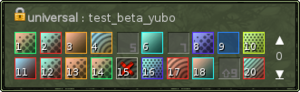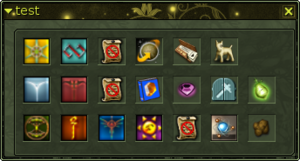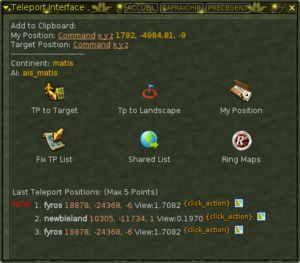From EncyclopAtys
This document attempt to cover your first steps on one of Ryzom testing servers, with focus on testers. It is expected that you already have access to testing servers and you have successfully configured your clients to be actually able to connect. Consult the New Tester's Checklist to make sure you didn't forget anything. Following information applies to both testing servers, it is not important if you are on Yubo or Gingo.
Contents
Account characters
When you log to a testing server for the very first time, all your account slots are empty. It is recommended to create just one or two universal characters that will be always ready and leave other slots empty. Most of testing requires you to have none or just some specific skills and in most cases it is faster to simply create new character on your empty slot (or replace previous) for a test then develop a tool to reset your character or even wait for cool-downs.
When you creating your testing characters, avoid using any real Atys character name. Testing and real accounts are separated however it might bring troubles in the future when for example a character debug is be needed. It also prevents you from confusing which server are you on and which character owns what. Same names requires everyone to pay more attention and you won't to delete your character on wrong server by accident. Your character race or gender is not any important.
First time on server
Once you are done with creating your avatar and standing on Silan face to Chiang the Strong, it is time to give your new character some skills. The world of a testing server is, more or less, same as Atys you know. To grind necessary levels is however not needed thanks to various tools you are able to use.
Server accounts have a system of privileges. You will be able to use most of normal testing tools, however some specific applications or commands might require higher privileges than you have. In this case ask on your team/project channel (or on the #chat-general channel) so someone else with higher privileges can help you. Following text will tell you how you can adjust various aspects of your character and some basics of your life on a testing server but is not meant to be a manual for tools that you will use.
In-game tools
First of all we need to make clear which tools will we use. At this moment we have several, more or less, separated applications. Please remember that this part of Ryzom expands widely and may change during the time. In case you have any troubles using it, you find an issue or you want to suggest an improvement contact the specific tool creator please.
Command Toolbar
It is a toolbar with various links to other testing and administrative interfaces. By default it is placed on your screen somewhere, unless you made it disappear.
- Start:
- Execute /cmdzone show
- Press Shift+W and start Command Toolbar application from Beta Testing section.
- Creator: Riasan
Inky's tool
This is a compact interface that contains some basic functions mostly related to character allegiance. The tool has a shortcut on the Command Toolbar. Use it to get teleportation related items or zig spawned.
- Start:
- Execute /appzone 2449
- Run its shortcut from Command Tollbar (position 6)
- Press Shift+W and start Inky's Tool application from Beta Testing section.
- Creator: Inky
Note: Tool creator do not provide any further support nor participate on the project.
Teleport interface
This application is used to quick and free teleportation around the planet. It allows you to use one of fix positions for everyone, use short range landscape teleportation or save and share your own positions. The interface has a shortcut on the Command Toolbar.
- Start:
- Execute /appzone 1356
- Run its shortcut from Command Tollbar (position 8)
- Press Shift+W and start Teleport interface application from Beta Testing section.
- Creator: Riasan
Note: Every time you use the teleport interface to move, a command with your current position overwrites your clipboard content.
GM island
This is a secret area in the forest region. Its position is in the Fix list of the Teleport interface and has a link in the Inky's tool. You can find there several additional objects you can interact with. You can contact Riasan about all GM island related tools.
Red Box
This object is used to access to various additional tools, items or interfaces and its options change in time by what is needed.
Debug Pumpkin
This pumpking was introduced during development of the Ranger rite and gives you access to various related options like setting allegiance, rite state, reset and so.
Cult giver NPC
There are also two NPC who can change you civilization and faction allegiance. However we have more advanced tools now accessible from the Command Toolbar or with Inky's tool.
Help yourself
Now it is time to really grow your character. Following list will help you to satisfy all your basic needs:
- To get money, you can use Money interface from the Command Toolbar (position 1) or the feature on Inky's tool with icon of dappers.
- To spawn various or special items you can use the Spawn interface from the Command Toolbar (position 11) or various buttons on Inky's tool (to get generic raw materials, teleport pacts and artifacts or a pet).
- To find a specific item sheet ID you can use All sheet list items interface from the Command Toolbar (position 12)
- To find a specific creature sheet ID you can use All sheet list creature interface from the Command Toolbar (position 2)
- To rise your skill levels and (optionally) learn all action bricks you can use the Boost interface from the Command Toolbar (position 4)
- To set your allegiance you can use the Fame tool interface from the Command Toolbar (position 13, allows you to set allegiance and fame) or options on Inky's tool (will set your allegiance and adjust your fame automatically) or Cult giver NPC on the GM island.
- The Red Box on GM island allows you to set your Marauder rite as done, Inky's tool will give you a Marauder teleportation crystal
- The Debug Pumpkin on the GM island allows you to set yourself a Ranger aspirant or a Ranger with various additional options, Inky's tool can spawn you the Ranger Map
- To set your fame you can use the Fame tool interface from the Command Toolbar (position 13)
- To quick heal your life, sap, stamina or focus you can use the State tool from the Command Toolbar (position 3). This way you can also resurrect yourself.
- To travel, besides running, you can use the Teleportation interface from the Command Toolbar (position 8) or spawn yourself teleportation related items using Inky's tool.
- To learn more about current position and the area you can use Show Position tool from the Command Toolbar (position 18)
- To toggle camera between fly and inside your avatar body, use Free Camera toggle from the Command Toolbar (position 9)
- To start a mission by its ID you can use Mission helper from the Command Toolbar (position 16)
Game mastering
Sooner or later, how you tester skills will develop, you will face the need of use more powerful tools. The power comes from using commands, knowledge of the system and account privileges. Each server has separated user rights.
Server privileges
User accounts on each server might have various privileges. The following list contains all server ranks, sorted from lowest (Tester) to highest (DEV). Regular player accounts are never able apply for any privileges.
- Inactive accounts
- Free to play player (F2P)
- Subscribed player (P2P)
- Tester
- Event Guide (EG)
- Event Manager (EM)
- Senior Event Manager (SEM)
- Guide (G)
- Senior Guide (SG)
- Veteran Guide (VG)
- Game master (GM)
- Senior Game Master (SGM)
- Developer (DEV)
Note: Understand the list as to be simplified representation of server hierarchy, not to exactly describe server privileges
Useful information and tools
There are some external documents and 3rd party tool links that may be helpful or help you with understanding and use of advanced abilities.
Shard Commands
A list of commands that can be used on running server, including privileges. Created by Ryzom Core project. There is another similar List of required privileges for client commands
Ryzom Service Architecture
A Ryzom Core document with that lists and shortly describes all Ryzom server services.
Skill decoding
A post that explains how are skill keys composed, based on first name's letter.
Ryzom API documentation
API server with documentation related to public Ryzom APIs.
In-game browser
A simple introduction into capabilities and use of the in-game browser, created by Ryzom Core project. It is also good to follow Ingame browser capabilities thread on Ryzom Forum.
Ballistic Mystix map builder
A tool to review and export maps of Atys...
Ryzom message coloring tool
A simple external tool to generate colour codes for coloring in-game messages (MOTD, crafter's message...)
Ryzom name generator
A tool to generate random names suitable for Ryzom. There exists also small Name generator script that returns a random name by given parameters via URL
Items list
Besides build-in sheet browser, which is a part of the Spawn tool as well as Command Toolbar, you can also use external lists of item sheets and names. Another option is to use search for items in BagApp database or extract files directly from your client.
Blablator API
A small LangApp API to provide translations with data based on original Osquallo's Blablator.