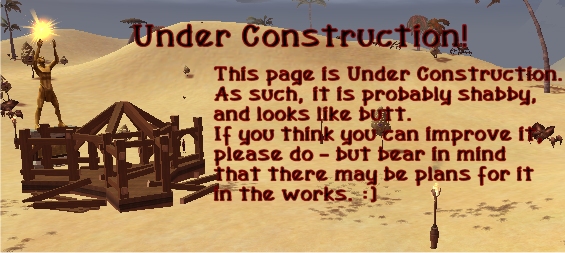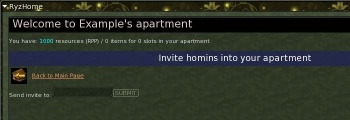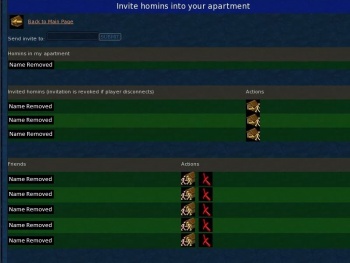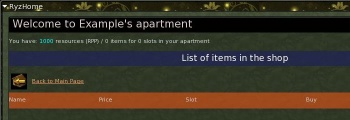From EncyclopAtys
(shop section completed) |
|||
| Line 52: | Line 52: | ||
[[Image:Apt-buymenubutton.jpg|left|33px|Buy items]] | [[Image:Apt-buymenubutton.jpg|left|33px|Buy items]] | ||
The second button brings you to the application for buying furniture and other items to put in your apartment. | The second button brings you to the application for buying furniture and other items to put in your apartment. | ||
| + | |||
| + | [[Image:Apt-buyitemmenu.jpg|thumb|350px|The shop application before you've entered an apartment: empty.]] | ||
| + | [[Image:Apt-buyitemmenu2.jpg|thumb|350px|The shop application in a [[Matis]] apartment.]] | ||
| + | [[Image:Apt-infopage.jpg|thumb|350px|Information page for a [[Zoraï]] bed.]] | ||
If you press this button, it'll bring you to a list of items you can buy. Note that this list will be empty until you've entered your apartment at least once. | If you press this button, it'll bring you to a list of items you can buy. Note that this list will be empty until you've entered your apartment at least once. | ||
| − | + | Apartment items are paid for in RPP, and your total number of RPP are always listed at the top of your RyzHome window. They're given a fancy name depending on which kind of apartment you have: | |
| − | *'''Resources''' if you don't have an apartment | + | *'''Resources''' if you don't have an apartment yet. |
| − | *'''Fire Shavings''' if you have | + | *'''Fire Shavings''' if you have a [[Fyros]] apartment (in [[Pyr]]). |
| − | *'''Carvy Seeds''' if you have | + | *'''Carvy Seeds''' if you have a [[Matis]] apartment (in [[Yrkanis]]). |
| − | *'''Pearls of Lagoons''' if you have | + | *'''Pearls of Lagoons''' if you have a [[Tryker]] apartment (in [[Fairhaven]]). |
| − | *'''Fragments of Mystery''' is you have an apartment in [[ | + | *'''Fragments of Mystery''' if you have a [[Zoraï]] apartment (in [[Zora]]). |
| + | But the name is just decoration; RPP are always the same. Every player character starts with 1000 RPP, and supposedly more RPP can be earned by participating in [[event]]s, but so far no RPP have been given out as event rewards yet. | ||
| + | |||
| + | Once you've entered an apartment once, the shop application will actually show a list of items to buy. The list of items will have 5 colums: | ||
| + | *The first column shows the '''Name''' of the items. You can click on the name of an item to get additional information about the item. | ||
| + | *The second column shows the '''Price''' of the items in RPP. | ||
| + | *The third column, labelled '''Slot''', shows which apartment the items can be placed in. ''Fy'' here means the item can be placed only in a [[Fyros]] apartment, ''Ma'' stands for [[Matis]] apartment, ''Tr'' for [[Tryker]] apartment and ''Zo'' for [[Zoraï]] apartment. | ||
| + | *[[Image:Apt-previewbutton.jpg|left|33px|3D Preview]]The fifth column contains an icon that can be clicked to get a 3D Preview of the item. The 3D preview will open in a new window, which may open hidden behind your RyzHome window. In the preview window you can rotate the item by holding the left mouse button and zoom by holding the right mouse button. | ||
| + | *[[Image:Apt-buybutton.jpg|left|33px|Buy]]The fourth column contains an icon that can be clicked to buy the item. If you click this icon, you will be asked if you are sure you want to buy the item. | ||
| + | |||
| + | Note that if you click "Yes" and make the purchase, you will be taken back to the shop, and the item you just bought will not immediately show up in your apartment. You still have to place it using the customization application, discussed in the next chapter. The shop application also doesn't show you which items you've already bought, that too is done in the customization application. Thus the only indication you'll get that you bought the item will be the decrease in how much RPP you have left. | ||
| − | + | Of some items you can only buy one, in which case trying to buy another while you already own one will return you to the shop with the message ''"You can only get one of this item."'' | |
| − | + | [[Image:Apt-backbutton.jpg|33px|left|Back to Main Page]] And ofcourse, click the "Back to Main Page" at the top to return to the main page of the RyzHome application. The Back icon also shows (without text) on the information page that opens when you click on an item's name, on which clicking it takes you back to the shop. | |
==Customize your apartment== | ==Customize your apartment== | ||
[[Image:Apt-customenubutton.jpg|left|33px|Customize your apartment]] | [[Image:Apt-customenubutton.jpg|left|33px|Customize your apartment]] | ||
| − | Finally, the third | + | Finally, the third button brings you to the application for placing and moving your apartment items. |
If you press this button, it will bring you to a list of all items you've bought. If you haven't bought any apartment items yet, this list will ofcourse be empty. Next to each item will be 3 buttons to click: One to sell the item back for a full RPP refund, one to see a 3D preview of the item, and one to place the item. | If you press this button, it will bring you to a list of all items you've bought. If you haven't bought any apartment items yet, this list will ofcourse be empty. Next to each item will be 3 buttons to click: One to sell the item back for a full RPP refund, one to see a 3D preview of the item, and one to place the item. | ||
Revision as of 22:03, 3 November 2010
The player housing in Ryzom consists of apartments. Every player character can own one single apartment in one of the four capital cities. They are then able to furniture and decorate their apartment and invite other players in. New and unique apartment decorations are often given out as event rewards. Additionally, apartments also serve as extra personal storage space.
Guilds can also buy a sort of apartment for the entire guild: a guild hall. However guild halls only serve as storage space and don't have the additional functionality of apartments; they can't be decorated and players outside the guild cannot be invited in (though all guild members automatically have access).
Contents
Buying an apartment
A player can purchase an apartment by going to a homin apartment caretaker and purchasing it for 1,000,000 ![]() . Once purchased, players can enter their apartment through the door behind the homin apartment caretaker where the apartment was purchased, and only that door, so chose wisely the most convenient location before you make the purchase.
. Once purchased, players can enter their apartment through the door behind the homin apartment caretaker where the apartment was purchased, and only that door, so chose wisely the most convenient location before you make the purchase.
Homin apartment caretakers exist only in the four capital cities, so players can only have an apartment in a capital city. Fairhaven, Yrkanis and Zora each have two apartment buildings, with each building having 3 different entrances (and each entrance having it's own homin apartment caretaker). Pyr simply has 6 homin apartment caretakers (each with it's own entrance) scattered all throughout it's southern district.
Each player character can have only one apartment, in only one of the 4 capital cities. The apartment can't be sold back, however you can always buy a new apartment while you already own an apartment. If you do this, your old apartment and everything in it are lost, so make sure to empty your old apartment before buying a new one. The ![]() paid for your old apartment won't be refunded either.
paid for your old apartment won't be refunded either.
Apartments are bound to characters, not accounts. So every character on your account will have it's own apartment (or lack thereof), and characters on the same account can't share an apartment.
Storage space
Apartments have a personal storage space that only the character who owns the apartment can access. Even if you invite other players into your apartment, they cannot access or even see your apartment inventory space.
The apartment inventory space has a maximum capacity of 1000 bulk, which is as much as 2 packers can hold.
The downside of apartment storage space compared to packers is that the apartment inventory can only be accessed while your character is actually inside the apartment. It's also impossible to craft materials directly out of your apartment storage, unlike packer storage space.
RyzHome
The application for furnishing and decorating your apartment, and inviting other players in, is called RyzHome. It was introduced in Patch 1.10.0 on Monday, October 18th, 2010. It is accessed via the WebApp window, which is brought up with shift-W by default. It also pops up automatically whenever you enter your apartment.
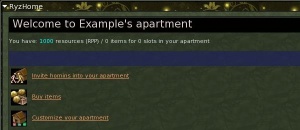
Whichever way you bring it up, your RyzHome window will have 3 buttons, each taking you to one of the 3 applications you use to manage your apartment. Each will be explained in turn.
Invite homins into your apartment
The first button brings you to the application for inviting other players into your apartment.
If you press this button for the first time, it'll bring you to an empty page with nothing but an invitation text box. Eventually this page will have two or three lists of players, but the lists don't show up until players have been added to them. To invite the first player into your apartment, type their character's name into the text box and click "submit". This only works if the character you are inviting is online and you are inside your apartment when you invite them. The player you've invited will receive a message in their sysinfo telling them you have invited them into your apartment.
Once you've invited at least one person, a list will show up titled "Invited homins (invitation is revoked if player disconnects)", with in that list the single player character you just invited. Submitting more characters' names into the text box will add them to the list of invited characters.
Next to each name in the list will be a single icon which can be clicked to revoke their invitation again, thus removing them from the list.Players invited into your apartment still need to enter the correct entrance to actually get in; the entrance behind the homin apartment caretaker where you bought your apartment. If a player is invited to multiple apartments sharing the same entrance, they get the choice which one they want to go to when entering the door.
Note that if an invited player actually enters your apartment, their name will be moved over to a new list titled "Homins in my apartment". There's no buttons next to the names in this list, as when a player is already inside your apartment, you cannot revoke their invitation or kick them out anymore. You'll have to wait until they leave again.
Once a player who has entered your apartment leaves again, they'll need a new invitation to enter again. However, their name will be moved over to a third list which will now be created, titled "Friends". Every character who has ever entered your apartment will automatically be added to this list, so that you can invite them again later without having to retype their name again. Next to every name in the Friends list will be 2 icons:
![]() One to remove this character from the Friends list.
One to remove this character from the Friends list.
![]() And one to immediately invite them into your apartment again. Inviting people using this button will work even if they're not online or you're not inside your apartment.
And one to immediately invite them into your apartment again. Inviting people using this button will work even if they're not online or you're not inside your apartment.
Buy items
The second button brings you to the application for buying furniture and other items to put in your apartment.
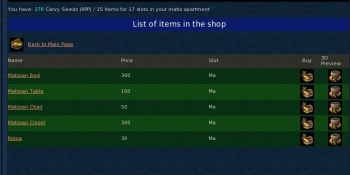
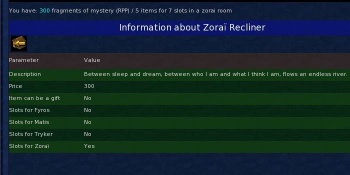
If you press this button, it'll bring you to a list of items you can buy. Note that this list will be empty until you've entered your apartment at least once.
Apartment items are paid for in RPP, and your total number of RPP are always listed at the top of your RyzHome window. They're given a fancy name depending on which kind of apartment you have:
- Resources if you don't have an apartment yet.
- Fire Shavings if you have a Fyros apartment (in Pyr).
- Carvy Seeds if you have a Matis apartment (in Yrkanis).
- Pearls of Lagoons if you have a Tryker apartment (in Fairhaven).
- Fragments of Mystery if you have a Zoraï apartment (in Zora).
But the name is just decoration; RPP are always the same. Every player character starts with 1000 RPP, and supposedly more RPP can be earned by participating in events, but so far no RPP have been given out as event rewards yet.
Once you've entered an apartment once, the shop application will actually show a list of items to buy. The list of items will have 5 colums:
- The first column shows the Name of the items. You can click on the name of an item to get additional information about the item.
- The second column shows the Price of the items in RPP.
- The third column, labelled Slot, shows which apartment the items can be placed in. Fy here means the item can be placed only in a Fyros apartment, Ma stands for Matis apartment, Tr for Tryker apartment and Zo for Zoraï apartment.
- The fifth column contains an icon that can be clicked to get a 3D Preview of the item. The 3D preview will open in a new window, which may open hidden behind your RyzHome window. In the preview window you can rotate the item by holding the left mouse button and zoom by holding the right mouse button.
- The fourth column contains an icon that can be clicked to buy the item. If you click this icon, you will be asked if you are sure you want to buy the item.
Note that if you click "Yes" and make the purchase, you will be taken back to the shop, and the item you just bought will not immediately show up in your apartment. You still have to place it using the customization application, discussed in the next chapter. The shop application also doesn't show you which items you've already bought, that too is done in the customization application. Thus the only indication you'll get that you bought the item will be the decrease in how much RPP you have left.
Of some items you can only buy one, in which case trying to buy another while you already own one will return you to the shop with the message "You can only get one of this item."
And ofcourse, click the "Back to Main Page" at the top to return to the main page of the RyzHome application. The Back icon also shows (without text) on the information page that opens when you click on an item's name, on which clicking it takes you back to the shop.Customize your apartment
Finally, the third button brings you to the application for placing and moving your apartment items.
If you press this button, it will bring you to a list of all items you've bought. If you haven't bought any apartment items yet, this list will ofcourse be empty. Next to each item will be 3 buttons to click: One to sell the item back for a full RPP refund, one to see a 3D preview of the item, and one to place the item.
If you click the place button, you get a list of slots that this item can be placed in. Note that a lot of items can only be put in one position, in which case only one slot will show up and your only choice is to put the item there or not.
In other cases, multiple items might be able to be placed in the same position, in which case putting an item in a place where there's already another item will automatically remove the item that's already there.