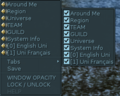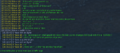m (→Channels: -typos) |
(→Commands) |
||
| Line 90: | Line 90: | ||
==Commands== | ==Commands== | ||
| − | + | For an exhaustive list, see the [[special command]]s' page; here is a short selection though: | |
| − | * '''afk <optional autoresponse>''': tells people around you that you are not behind your keyboard. That doesn't prevent attacks! Adding a message behind the afk command will display this message when people talk to you in tell. | + | * '''/<code>afk <optional autoresponse></code>''': tells people around you that you are not behind your keyboard. That doesn't prevent attacks! Adding a message behind the afk command will display this message when people talk to you in tell. |
| − | Example: /afk "Yummy yummy. | + | Example: <code>/afk "Yummy yummy.</code> : the person who contacts you will see " (name of your character) is absent. Yummy yummy". |
| − | * '''chatLog''': starting now, all messages will be saved in a file named log_<nameOfYourToon>.txt in the ryzom/save folder. This text file is useless as it is, but a script allows you to "clean" it at http://ryzom.kervala.net/logs.php. Paste the contents of the text file into the box provided. Check and uncheck according to the channels you want to keep, then click on validate. You have a clean log, ready to be posted on the forum or elsewhere. There also exist other tools that allow for an easier parsing of this log file (e.g. zyRoom). Typing /chatlog again will disable logging. | + | * '''<code>/chatLog</code>''': starting now, all messages will be saved in a file named log_<nameOfYourToon>.txt in the ryzom/save folder. This text file is useless as it is, but a script allows you to "clean" it at http://ryzom.kervala.net/logs.php. Paste the contents of the text file into the box provided. Check and uncheck according to the channels you want to keep, then click on validate. You have a clean log, ready to be posted on the forum or elsewhere. There also exist other tools that allow for an easier parsing of this log file (e.g. zyRoom). Typing /chatlog again will disable logging. |
| − | * '''follow''' (same effect with the right-click "Follow"): to automatically track the currently selected target. | + | * '''<code>/follow</code>''' (same effect with the right-click "Follow"): to automatically track the currently selected target. |
| − | * '''invite <Name>''' : invites the character to join your team. They cannot accept if already in another team (they must leave it beforehand). Only the team leader (denoted by a yellow star in the team roster) can invite more players. Highly useful to invite someone even if you are far away from each other. | + | * '''<code>/invite <Name></code>''' : invites the character to join your team. They cannot accept if already in another team (they must leave it beforehand). Only the team leader (denoted by a yellow star in the team roster) can invite more players. Highly useful to invite someone even if you are far away from each other. |
Example: /invite Toto | Example: /invite Toto | ||
| − | * '''guildinvite <Name>''' : If you are in a guild and you have sufficient privileges (i.e. officer role or higher), you can use this command to invite other players to the guild. Unlike with teams, a guild must be first created before one can invite more players to join. | + | * '''<code>/guildinvite <Name></code>''' : If you are in a guild and provided you have sufficient privileges (i.e. officer role or higher), you can use this command to invite other players to the guild. Unlike with teams, a guild must be first created before one can invite more players to join. |
==Emotes and Role Play messages== | ==Emotes and Role Play messages== | ||
Revision as of 08:50, 4 June 2020
- The explanations on this page are about the IG chat (In Game).
- For the external chat (called RC): you can also use a browser, and have access to the chat without being logged in to the game via RC chat. Very useful to exchange links on the web (copy/paste is easier), or in case of technical problems or logoff/login (log in with the name of your toon character and the password of the game)... A RC FAQ and RC channel list is being written.
- A DeepL page is being written too (about automatic translation using DeepL).
Contents
⛏ !!! Translation in progress !!! ⛏
I translated Special commands to FR, translating [Chat on French wiki] to EN.
To special command in English
Ryzom's chat rooms (conversation windows) offer great possibilities.
- X will hide/show this window (more shortcuts with K. For configuration: U).
Channels
There are several channels for discussion in game, each with its own specificity.
- Around : all homins within a 25 meters radius around you will see this message. The command /sh (shout) allows you to be heard up to 50 meters away, and your text will be displayed in red. By convention, the Surrounding Channel is used for Role Play (RP). The emotes (using menu) are translated - more on Emotes translation between 2 players ex: What the English see, What the French see
New: from [2603's patch] (2019 August), all sentences in AROUND are translated by Deepl.
- Sentences beginning with
">"won't be translated. - To deactivate automatic translation :
- /a setDontTranslateLangs separated by a "pipe" character (
"|"). - Example: /a setDontTranslateLangs us|fr
- /a setDontTranslateLangs separated by a "pipe" character (
To re-enable translation, send the command with an empty list. All languages will be translated again.
This function cannot be disabled via the settings panel, only via the above /commands (at least for the moment).
- Region : Your words are visible to all those in the same region as you (i.e. the named subdivisions of each continent). Highly useful in the tutorial, since the entirety of Silan is considered one single region. Otherwise, usefulness may vary with how populated each region is currently.
- Universe : Everyone can see what you write here. This channel is primarily meant to be used as a Q&A channel regarding the game itself. In practice, it is the only channel that is visible to all homins regardless of other settings, and therefore serves as a "catch-all" chat. In any case, general decency rules will apply. It may be informative to refer to the Ryzom Code of Conduct (2018/05/11).
- Team : Appears when you start or join a team, and only the team's members can write here. The tab disappears (along with its contents) when you quit your team or the team is disbanded. Chats here are private between the members of the team.
- Guild : If you are a member in a guild, then this channel may be used to communicate with other guild members.
- Sys.info : is used to display data related to the operation of the game: data from fighting, drilling, etc....
- User : This channel combines the channels you want to track. You can decide to show or hide the other channels here. To do this, right click to the right of the tabs (see note below), and tick/untick the channels that interest you. Useful if you have to follow what is happening in the surroundings, region and team, but you don't want to follow the chatter in your guild and in the universe (for example).
- Customized : You can also have access to user-made channels. (maximum two at the same time). The command to start a new channel is: /channel <ChannelName> [password]. To close one, use the * * after the command.
Example:- /channel test1 : If this channel exists, you join it. If it does not exist, it is created, and other players may join it (with the same command). If the optional password parameter is used at channel creation, the other users must also type the password when joining.
- /channel test1 * : Close test1
- Linguistic channels : There are several channels of discussion, each with its own specificity. If the uni EN is missing, type this command: '/a connectLangChannel en (/a connectLangChannel fr for the uni in French...)
Several channels can be collected in USER channel. A right click
- on the empty space (on the right), when you are for ex in SYS. INFO., won't display the same menu that the one when in USER channel:
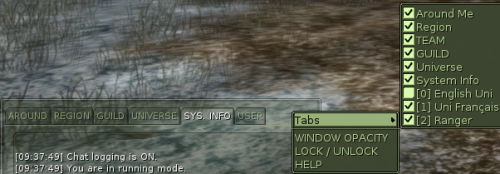 on User only: choose what User will display
on User only: choose what User will display
- but on a channel's name will open that channel in a separate window.
New Save line (more documentation about this new feature).
- Custom channels sometimes require you to activate the corresponding tab (selected user chat, right click on the far right, under the tabs section). These personalized chats are a great way to chat with friends who are already in different guilds and teams. The Universe channel should not be used for that (use English Uni)...
- A player who is chatting from the external Ryzom chat RC, will be indicated with a tilde with his name (~Name).
- As for managing your contacts, see the [User Manual/Some Tips#Contact List|Contact List]] instead.
- To How to contact the support?.
And the bubbles above people ?
You see the texts of all the channels you have access to displayed above people, even if they are blocked in the user window. When you speak, everyone around you sees what you say in the Around, Region and Universe. Only team members see what you say in Team. Only members of your Guild see what you write on the Guild channel. Only those who have entered the same custom chat channel have access to your custom chat (test1, for example), however anyone can enter this chat if they know its name.
If you no longer want to see the bubbles of certain channels above the characters' heads, it is not enough to uncheck the tab in question.
Private conversations
By typing the command /tell followed by the character's name, you can chat directly with him. Only you two see what it says.... This is private! Know how to use the private chat wisely: if you just want to say hello to someone, the Surrounding channel is more appropriate. If you want to ask a stranger for help, the Region channel is more appropriate. Imagine that the /tell is the equivalent of a telephone: we only use it to chat with a particular person, but it is not the first method to use!
Other tips
- K: shows all keyboard shortcuts (and change them)
- SHIFT+↑ (arrow up/down): Navigate the chat history using SHIFT+↑ and SHIFT+↓. Can be used to quickly fix typos/misspellings etc.
- copy and paste: right click on someone's older message to copy it, then paste (CTRL+V)
- URLs do work in chat: right click on one, and you can Copy it (and then paste in a browser), or Browse with the in-game rudimentary browser.
[Chat EN ex 2019-05.png]
Commands
For an exhaustive list, see the special commands' page; here is a short selection though:
- /
afk <optional autoresponse>: tells people around you that you are not behind your keyboard. That doesn't prevent attacks! Adding a message behind the afk command will display this message when people talk to you in tell.
Example: /afk "Yummy yummy. : the person who contacts you will see " (name of your character) is absent. Yummy yummy".
-
/chatLog: starting now, all messages will be saved in a file named log_<nameOfYourToon>.txt in the ryzom/save folder. This text file is useless as it is, but a script allows you to "clean" it at http://ryzom.kervala.net/logs.php. Paste the contents of the text file into the box provided. Check and uncheck according to the channels you want to keep, then click on validate. You have a clean log, ready to be posted on the forum or elsewhere. There also exist other tools that allow for an easier parsing of this log file (e.g. zyRoom). Typing /chatlog again will disable logging. -
/follow(same effect with the right-click "Follow"): to automatically track the currently selected target. -
/invite <Name>: invites the character to join your team. They cannot accept if already in another team (they must leave it beforehand). Only the team leader (denoted by a yellow star in the team roster) can invite more players. Highly useful to invite someone even if you are far away from each other.
Example: /invite Toto
-
/guildinvite <Name>: If you are in a guild and provided you have sufficient privileges (i.e. officer role or higher), you can use this command to invite other players to the guild. Unlike with teams, a guild must be first created before one can invite more players to join.
Emotes and Role Play messages