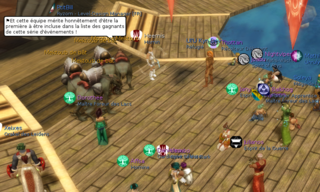See Chat and RC FAQ about the external Ryzom Rocket Chat.
Contents
Emotes
See the Emote page.
Player information
- /time Displays your current local time and UTC time in the around chat.
- /version Displayes your Ryzom client version.
- /where Displays your current location as a floating message at the top of the screen as well as in System Info.
- /who Displays the names of all the players in a region, sorted by account age. List is displayed in System Info.
- /who gm Displays all the CSR and GM presently online. Note that CSR and GM have a special flag they can activate to hide their online presence, even from this command. List is displayed in System Info.
Online Status
This Function is to set the Output in your Friends or Guildmember Chat if you are come ON- /Offline.
- /a showOnline 1 Only Friends and Guildmembers can see that you are come ON- /Offline.
- /a showOnline 2 Just Guildmembers can see that you come ON- /Offline.
- /a showOnline 0 Everyone can see it. (Default)
Guild Commands
- /guildmotd <message> Updates the guild message of the day. Can only be used by officers, high officers and the guild leader.
Example :/guildmotd Today, chasse au Bolobi hunt !: displays at connection time, in the guld channel, the message "Today, chasse au Bolobi hunt !" - /guildmotd ? : Displays the guild's message of the day.
- /guildinvite <playername> Invites a player to your guild. Can only be used by officers, high officers and the guild leader'
League Commands
- /league <leaguename> Creates a league with the given name and brings your team into the league. Can only be used by team leader.
- /leagueinvite <playername> Invites a player's team into your league. Invitation will go to the player's team's leader
- /leaguequit Quits your league, quits your team from the league if you are team leader.
- /leaguekick <playername> Kick a person or team (if the person is team leader) out of your league
Miscellaneous
- /afk <autoresponse> Activates the afk tag so that other players can see you are away from your terminal. The message is optional and is displayed when a player sends you a tell. This is just a visual indicator, and will not protect you from attacks by flora, fauna or other players.
- /assist or /as Targets the target of the targeted entity.
- /self Target yourself.
- /brutalQuit Instantaneously quits the game client.
- /chatLog Creates a chatlog in the save folder located in Ryzom's main directory.
- /follow Follows the targeted entity.
- /ignore <playername> Adds a player to your ignore list
- /invite <playername> Invites a player to your team. Can only be used by the team leader or by someone who is not teamed.
- /mount Mounts your mektoub mount. You must be near your mount and it must be outside of the stable.
- /random <lowest_number> <highest_number> Draws a random number between the first and last provided. If only one number is provided, the other limit is set to 1. The result is displayed in the Around chat and visible to everyone else nearby. Limits for this draw: [-32767, 32767]
- /sleep <number> Puts the game client to sleep for the specified amount of seconds. You cannot do anything in this time.
- /tar <name> Finds the nearest entity whose name contains the given string. Use single or double quotes for exact matching (e.g. NPC with two names). If no quotes are used, /tar will look for all words in the string, and match any! See more info in the forums: Patch 3.5.0 - 2019-05-18
- new: /lmtar <name> Add target closest landmark
- /target <name> Same as /tar
- /tarq <name> Same as /tar, but it doesn't show the "entity not found" message in the sysinfo window
- /target_quiet <name> Same as /tarq
- /unmount Dismounts your mektoub mount.
- /chat Keeps focus on chat, [Enter] doesn't quit chat
- /go Opens the WebIG (= SHIFT+W)
- /appzone hide Hide the webapps toolbar
Some new commands
- March 2020: New /showHideUserLandMark command to hide markers on map (more on the FAQ Map Use the map).
Chat commands
New (In Game only): right click on an older message copy it, then just paste (by CTRL+V).
Around
Messages sent normally in the around channel have a 25m range.- /s
- /say
These commands will make your messages have a 50m range and will appear red (by default) for you.
- /sh
- /shout
- /y
- /yell
With JA 2603 patch (in 2019/08), all text in Around is translated using Deepl.
The image above is an example, a flag indicates that Deepl has translated (here from English to French) - excerpt from the album Kami blast.
- The sentences in surroundings channel prefixed by "
>" won't be translated. - To disable translation :
- /a setDontTranslateLangs separated by pipe character
- Example: /a setDontTranslateLangs us|fr
More info on the forum: https://app.ryzom.com/app_forum/index.php?page=topic/view/30307/7
Guild
With these commands a message is sent to the guild channel, visible to all who are in the same guild as you.
- /g
- /gu
- /guild
Region
These commands send a message visible to all who are in the same region as you at the time.
- /r
- /re
- /region
Team/Party
With these commands a message is sent to the Team channel and is visible to those currently in your party.
- /p
- /party
- /te
- /team
Universe channel
These send a message to the universe channel, which is visible to everyone online at that moment.
- /u
- /universe
Missing English (or German...) uni ? /a connectLangChannel en
Dynamic Channels
A player can have up to 5 dynamic channels: One faction channel, one racial channel, two custom channels and possibly an event channel too.
However, it's also possible to have no dynamic channels at all. And usually players are prohibited from talking in event channels. So depending on which dynamic channels you have, these commands might not work.
- /0 Talk in the player's 1st dynamic chat channel. The first dynamic channel is usually the faction channel.
- /1 Talk in the player's 2nd dynamic chat channel. The second dynamic channel is usually the racial channel.
- /2 Talk in the player's 3rd dynamic chat channel. Could be a custom channel or an event channel.
- /3 Talk in the player's 4th dynamic chat channel. Could be a custom channel or an event channel.
- /4 Talk in the player's 5th dynamic chat channel. You'll never have this many dynamic channels unless there's an event channel active.
Custom channels
You can create your own channels as well, or join those created by others. A player can be connected to at most 2 custom channels at a time.
- /channel <channelname> Join the channel with the given name, or create it if doesn't exist already.
- /channel <channelname> <password> Join or create a channel with password protection.
- /channel <channelname> * Leave the channel with the given name.
RC FAQ can have custom channels too (as much more features - RC is for Ryzom Rocket Chat, the external chat).
Private messages
- /t <playername> <message> Send a whisper to a player
- /tell <playername> <message> Send a whisper to a player
- /tell <playername>(<server>) <message> Send a whisper to a player on another server.
Outfit Commands
- /createGroup <OutfitGroupName> <true> creates a group of items, an outfit from the items the character currently wears, when "true" optional parameter is specified, empty slots are unequipped"
- /moveGroup <OutfitGroupName> <pet_animal1> or <player_room> moves the outfit to pet_animal1 or player_room
- /equipGroup <OutfitGroupName> equips the item group
- /deleteGroup <OutfitGroupName> deletes the item group
- /naked to remove all equipments
- /listGroup Lists all currently saved goups
NOTES:
- /equipGroup can be used from a MACRO
- /moveGroup can be used from a MACRO, or by a right click on the item in inventory.
For further reading on groups.
Other commands
- /setuiscale <ScaleFactor> Set user interface scale factor from 0.8 to 2.0
Developer and GM Commands
Developers, GMs, CSR and the events team have special commands that they can use for debugging, support, and for hosting live events. You can read external list of required privileges for client commands or Shard commands list
Obsolete Commands
- /supportChat Opens the support channel tab.
- /a summonPet <number> Summons one of your pets to your current location. See Patch 27.
- /ah show inv_guild Shows guild inventory. Works outside guild hall. Can get or put dappers, but cannot take out or put in items.
- /ah show_hide inv_guild to toggle Hides guild inventory.
- /ah show inv_room Shows the inventory of your apartment. Works outside apartment. Cannot take out or put in items.
- /ah show_hide inv_room to toggle Hides the inventory of your apartment.
- /flush Manually saves your character.
See also