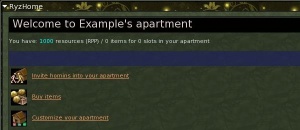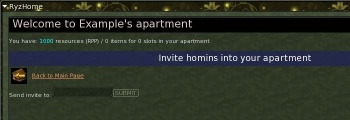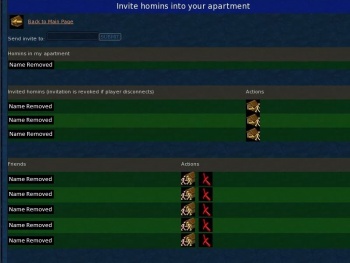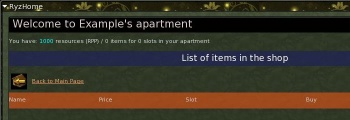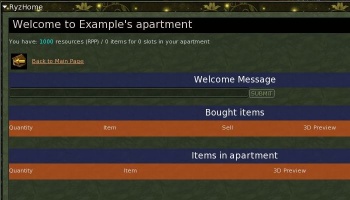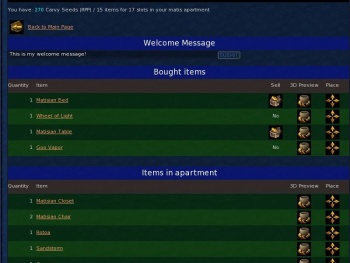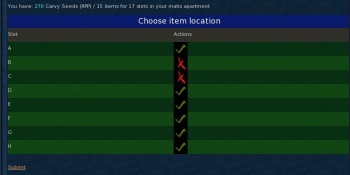From EncyclopAtys
Some parts of it may be out of date.
The player housing in Ryzom consists of apartments. Every player character can own one single apartment in one of the four capital cities. They are then able to furniture and decorate their apartment and invite other players in. New and unique apartment decorations are often given out as event rewards. Additionally, apartments also serve as extra personal storage space.
Guilds can also buy a sort of apartment for the entire guild: a guild hall. However guild halls only serve as storage space and don't have the additional functionality of apartments; they can't be decorated and players outside the guild cannot be invited in (though all guild members automatically have access).
Contents
Buying an apartment
A player can purchase an apartment by going to a homin apartment caretaker and purchasing it for 1,000,000 ![]() . Once purchased, players can enter their apartment through the door behind the homin apartment caretaker where the apartment was purchased, and only that door, so chose wisely the most convenient location before you make the purchase.
. Once purchased, players can enter their apartment through the door behind the homin apartment caretaker where the apartment was purchased, and only that door, so chose wisely the most convenient location before you make the purchase.
Homin apartment caretakers exist only in the four capital cities, so players can only have an apartment in a capital city. Fairhaven, Yrkanis and Zora each have two apartment buildings, with each building having 3 different entrances (and each entrance having it's own homin apartment caretaker). Pyr simply has 6 homin apartment caretakers (each with it's own entrance) scattered all throughout it's southern district.
Each player character can have only one apartment, in only one of the 4 capital cities. The apartment can't be sold back, however you can always buy a new apartment while you already own an apartment. If you do this, your old apartment and everything in it are lost, so make sure to empty your old apartment before buying a new one. The ![]() paid for your old apartment won't be refunded either.
paid for your old apartment won't be refunded either.
Apartments are bound to characters, not accounts. So every character on your account will have it's own apartment (or lack thereof), and characters on the same account can't share an apartment.
Storage space
Apartments have a personal storage space that only the character who owns the apartment can access. Even if you invite other players into your apartment, they cannot access or even see your apartment inventory space.
The apartment inventory space has a maximum capacity of 2000 bulk, which is more than 3 packers can hold, or 1000 slots.
The downside of apartment storage space compared to packers is that the apartment inventory can only be accessed while your character is actually inside the apartment. It's also impossible to craft materials directly out of your apartment storage, unlike packer storage space.
RyzHome
The application for furnishing and decorating your apartment, and inviting other players in, is called RyzHome. It was introduced in Patch 1.10.0 on Monday, October 18th, 2010. It is accessed by clicking the icon on the left in the WebApp window, which is brought up with shift-W by default. RyzHome also pops up automatically whenever you enter your apartment.
Whichever way you bring it up, your RyzHome window will have 3 buttons, each taking you to one of the 3 applications you use to manage your apartment. Each will be explained in turn. (Or if you already know how it works and just want to see which items you can put in your apartment, skip straight to the list of apartment items.)
Invite homins into your apartment
The first button brings you to the application for inviting other players into your apartment.
If you press this button for the first time, it'll bring you to an empty page with nothing but an invitation text box. Eventually this page will have two or three lists of players, but the lists don't show up until players have been added to them. To invite the first player into your apartment, type their character's name into the text box and click "submit". This only works if the character you are inviting is online and you are inside your apartment when you invite them. The player you've invited will receive a message in their sysinfo telling them you have invited them into your apartment.
Once you've invited at least one person, a list will show up titled "Invited homins (invitation is revoked if player disconnects)", with in that list the single player character you just invited. Submitting more characters' names into the text box will add them to the list of invited characters.
Next to each name in the list will be a single icon which can be clicked to revoke their invitation again, thus removing them from the list.Players invited into your apartment still need to enter the correct entrance to actually get in; the entrance behind the homin apartment caretaker where you bought your apartment. If a player is invited to multiple apartments sharing the same entrance, they get the choice which one they want to go to when entering the door.
Note that if an invited player actually enters your apartment, their name will be moved over to a new list titled "Homins in my apartment". There's no buttons next to the names in this list, as when a player is already inside your apartment, you cannot revoke their invitation or kick them out anymore. You'll have to wait until they leave again.
Once a player who has entered your apartment leaves again, they'll need a new invitation to enter again. However, their name will be moved over to a third list which will now be created, titled "Friends". Every character who has ever entered your apartment will automatically be added to this list, so that you can invite them again later without having to retype their name again. Next to every name in the Friends list will be 2 icons:
![]() One to remove this character from the Friends list.
One to remove this character from the Friends list.
![]() And one to immediately invite them into your apartment again. Inviting people using this button will work even if they're not online or you're not inside your apartment.
And one to immediately invite them into your apartment again. Inviting people using this button will work even if they're not online or you're not inside your apartment.
Buy items
The second button brings you to the application for buying furniture and other items to put in your apartment.
If you press this button, it'll bring you to a list of items you can buy. Note that this list will be empty until you've entered your apartment at least once.
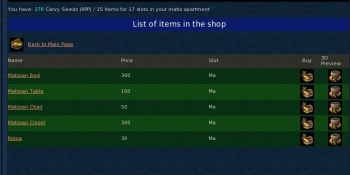
Apartment items are paid for in RPP, and your total number of RPP are always listed at the top of your RyzHome window. They're given a fancy name depending on which kind of apartment you have:
- Resources if you don't have an apartment yet.
- Fire Shavings if you have a Fyros apartment (in Pyr).
- Carvy Seeds if you have a Matis apartment (in Yrkanis).
- Lagoon Pearls if you have a Tryker apartment (in Fairhaven).
- Mystery Fragments if you have a Zoraï apartment (in Zora).
But the name is just decoration; RPP are always the same. Every player character starts with 1000 RPP, and supposedly more RPP can be earned by participating in events, but so far no RPP have been given out as event rewards yet.
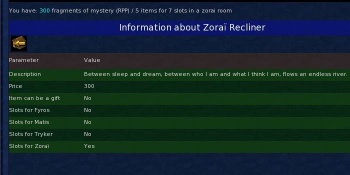
Once you've entered an apartment once, the shop application will actually show a list of items to buy. The list of items will have 5 colums:
- The first column shows the Name of the items. You can click on the name of an item to get additional information about the item.
- The second column shows the Price of the items in RPP.
- The third column, labelled Slot, shows which apartment the items can be placed in. Fy here means the item can be placed only in a Fyros apartment, Ma stands for Matis apartment, Tr for Tryker apartment and Zo for Zoraï apartment.
- The fifth column contains an icon that can be clicked to get a 3D Preview of the item. The 3D preview will open in a new window, which may open hidden behind your RyzHome window. In the preview window you can rotate the item by holding the left mouse button and zoom by holding the right mouse button.
- The fourth column contains an icon that can be clicked to buy the item. If you click this icon, you will be asked if you are sure you want to buy the item.
Note that if you click "Yes" and make the purchase, you will be taken back to the shop, and the item you just bought will not immediately show up in your apartment. You still have to place it using the customization application, discussed in the next chapter. The shop application also doesn't show you which items you've already bought, that too is done in the customization application. Thus the only indication you'll get that you bought the item will be the decrease in how much RPP you have left.
Of some items you can only buy one, in which case trying to buy another while you already own one will return you to the shop with the message "You can only get one of this item."
And ofcourse, click the "Back to Main Page" at the top to return to the main page of the RyzHome application. The Back icon also shows (without text) on the information page that opens when you click on an item's name, on which clicking it takes you back to the shop.Customize your apartment
Finally, the third button brings you to the application for placing and moving your apartment items.
If you press this button, it will bring you to a list of all apartment items you've bought (or otherwise acquired). Two lists actually: The top list titled "Bought items" shows all apartment items you currently have that aren't placed in your apartment, while the bottom list titled "Items in apartment" shows all items you have that are currently placed in your apartment. If you haven't acquired any apartment items yet, both lists will ofcourse be empty.
Above the lists will be a text box in which you can enter a welcome message. Entering a line of text here and clicking "submit" will set this text as your welcome message. This text will show to any player who enters your apartment, in the blue bar below "Welcome to Example's apartment". Note that setting or changing your welcome message takes you back to the main page.
Both lists of items have these 4 columns:
- The first column shows the Quantity of the items; how many of each item you have. Of some items you can only have 1.
- The second column shows the Name of the items. You can click on the name of an item to get additional information about the item.
- The fore-last column contains an icon that can be clicked to get a 3D Preview of the item. The 3D preview will open in a new window, which may open hidden behind your RyzHome window. In the preview window you can rotate the item by holding the left mouse button and zoom by holding the right mouse button.
- The last column contains an icon that can be clicked to place the item in your apartment. This same action is also used to move or remove an item that's already placed. If you click this icon, you will be taken to the placement page of the item.
In the placement page, you get a list of slots that the item can be placed in. Note that a lot of items can only be put in one location, in which case only one slot will show up and your only choice is to put the item there or not. If the item can be put in multiple locations, then more slots will show.
The slots will be lettered; the first slot will be A, the second slot B, and so on. However, this tells you nothing about which location in your apartment the slot actually represents. All items that can only be put in one location will only have a slot A available, but it probably represents a different location for each item. And in cases where different items share locations, it's quite possible slot A of one item is the same location as slot I of another item. The only way to find out which location any given slot represents is to put the item in that slot and see where it appears.
Next to every slot will be an icon.
- A red cross means there is currently a copy of the item you're placing in that slot. Click the icon to remove the item from that slot.
- A green checkmark means there is currently no copy of the item you're placing in that slot. Click the icon to place the item in that slot. Note that there still might be a different item already in that slot, in which case clicking the icon will automatically remove the item that's already there and replace it with the item you're currently placing.
If you have multiple copies of the same item, you can place the item in more than one slot. If you try to place more copies than you have though, you'll be told to remove one of the already placed copies before placing it elsewhere.
Once you're done placing this item, click the "Submit" link at the bottom to go back to the customization application.
The first list of items has an additional column, which contains an icon that can be clicked to sell the item back for a full RPP refund. If you click this icon, you will be asked if you are sure you want to sell the item. Selling items is only possible if you've bought the item in the first place; for items you've acquired in another way this column will simply say No.This icon doesn't show for items in the second list. To sell an item that's currently placed in your apartment, you have to remove all copies of that item from your apartment first, so that the item moves back to the first list. (Note that if you have multiple copies of an item, that item will show up in the second list and not the first list as long as so much as one copy of it is currently placed in your apartment.)
And ofcourse, click the "Back to Main Page" at the top to return to the main page of the RyzHome application. The Back icon also shows (without text) on the information page that opens when you click on an item's name, on which clicking it takes you back to the customization application. It doesn't appear on the placement page, being replaced there by the "Submit" link.Apartment Items
This section contains a list of the items you can acquire for your apartment.
Different items will show up for sale in the RyzHome shop depending on which capital city your apartment is located in. If your apartment is located in Pyr, for example, it will be a Fyros apartment, and only Fyros items will show up in your shop section of Ryzhome.
It is possible to buy the apartment items of other races by entering an apartment of that race. If a friend invites you into their Tryker apartment, for example, you can buy Tryker items while inside their apartment even if your own apartment is of a different race. But these items will be useless to you in such a case because they can only be placed inside a Tryker apartment.
There are also special apartment items which can be placed in apartments of any race. These items are usually given out at events and cannot be bought or sold.
Racial Items
Fyros Furniture: These items can only be placed in a Fyros apartment.
Matis Furniture: These items can only be placed in a Matis apartment.
Tryker Furniture: These items can only be placed in a Tryker apartment.
Zoraï Furniture: These items can only be placed in a Zoraï apartment.
Special Items
Halloween 2010 Items: These items can't be bought, they were given out as event rewards during the Halloween 2010 event. They can be placed in any apartment. With the exception of the Wheel of Light, which uses the table slot, these items all share the same 9 slots which aren't used by any normal furniture (though not every item can be put in every slot).
| Picture | Details | Picture | Details | |
|---|---|---|---|---|

|
Name: Carcass Slots: 9 Note: Comes with buzzing flies. |

|
Name: Wheel of Light Slots: 1 Note: Replaces the table. | |

|
Name: Large Jack-o'-lantern Slots: 8 Note: Comes with fire and smoke. |

|
Name: Sandstorm Slots: 9 Note: Covers whole apartment. Slot only determines wind-direction. | |

|
Name: Small Jack-o'-lantern Slots: 8 Note: Comes with fire and smoke. |

|
Name: Goo Vapor Slots: 1 Note: Much bigger than pictured. | |

|
Name: Tiny Jack-o'-lantern Slots: 8 Note: Comes with fire and smoke. |

|
Name: Noxious Gas Slots: 9 Note: Looks like gas-cloud released by yelks. |
Atysmas 2010 Items: These items can't be bought, they were given out as event rewards during the Atysmas 2010 event. They can be placed in any apartment. They were the first apartment items that did not use slots for placement, but could be placed anywhere in your apartment and in any angle.
All-together, the items can be used to build a miniature Atysmas village. 4 of the items are specifically Atysmas items.
| Picture | Details | Picture | Details | |
|---|---|---|---|---|

|
Name: Small Snowman |

|
Name: Small Atysmas Tree | |

|
Name: Small Yubohoho Note: Not actually alive. |

|
Name: Fine snow Note: Covers large area. |
The remaining 19 items are simply miniature versions of the kind of objects you find around towns and cities, hence no pictures are included.
| Shelter | Shelter With Trough | Covered Lectern | Water Well | Disassembled Cart |
| Pile of Bric-à-brac n° 1 | Pile of Bric-à-brac n° 2 | Pile of Bric-à-brac n° 3 | Pile of Bric-à-brac n° 4 | Pile of Bric-à-brac n° 5 |
| Old Chest | Crate | Beer Barrel | Jar | Fallen Jar |
| Cocktailbar | Small Campfire | Campfire (Unlit) | Lamp (Unlit) |
Instead, here is one picture of a complete village set up that uses 1 of every item.