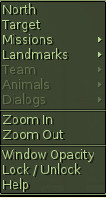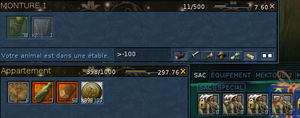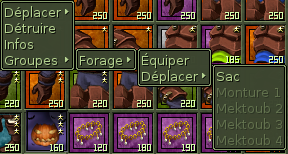From EncyclopAtys
m |
m (→General tips) |
||
| Line 3: | Line 3: | ||
==General tips== | ==General tips== | ||
| − | About Game interface: | + | About Game interface: [[File:Compass.jpg|thumb|Menu on Compass]] |
| − | * on compass: (right click on the black compass to open the menu | + | * on compass: (right click on the black compass to open the menu ) put your Animals/'''''toub''' or '''team mate''' or '''mark''' (see map)'' on your compass. Only works if you are on the same map as the desired toub (otherwise it indicates an incorrect direction). Target will add on compass what your macro or target command result (see command /tar). |
* On the map (M), [[File:Map-toub.png|60px|A Mektoub on map]] you can only see the toubs if they are '''not''' in a stable. A toub in a barn cannot be found using the map (as a team mate who is in an apartment won't be on map). | * On the map (M), [[File:Map-toub.png|60px|A Mektoub on map]] you can only see the toubs if they are '''not''' in a stable. A toub in a barn cannot be found using the map (as a team mate who is in an apartment won't be on map). | ||
| − | * More on [[Webapps main]] who present some webapps [[File:WebApplications.jpg|thumb|webapps | + | * More on [[Webapps main]] who present some webapps [[File:WebApplications.jpg|thumb|webapps toolbar]], developed by players, that add lot of features in and/or out of the game. |
* You have IG 4 virtual desktop (from F1 to F4), to help you organizing windows. | * You have IG 4 virtual desktop (from F1 to F4), to help you organizing windows. | ||
| Line 14: | Line 14: | ||
Tips about find, sort and store your belongings | Tips about find, sort and store your belongings | ||
| − | Using the'''Inventory''' (I) | + | Using the '''Inventory''' (I) |
* to open inventory: I. | * to open inventory: I. | ||
* In various tabs, one has access to the inventory of his mektoubs and his apartment/guild if one is in his apartment/guild, but not directly the inventory of his guild when in apartment (it is necessary to configure a [[Webapps main|webapps]]). | * In various tabs, one has access to the inventory of his mektoubs and his apartment/guild if one is in his apartment/guild, but not directly the inventory of his guild when in apartment (it is necessary to configure a [[Webapps main|webapps]]). | ||
| Line 20: | Line 20: | ||
** To move a whole mats stack: hold down the key SHIFT, while drag the stack (from bag to mektoub for ex), you won't need to confirm quantity | ** To move a whole mats stack: hold down the key SHIFT, while drag the stack (from bag to mektoub for ex), you won't need to confirm quantity | ||
* [[file:Group deplace.png|thumb]]items group: wear your favorite armor, jewels and weapon/tool and write in chat the command '''/createGroup somename''' Once the group created, you can very fastly wear it or move all in once with a right clic on a item (menu Groups / somename / wear or move). '''More''' on [[Special_command#Outfit_Commands]] | * [[file:Group deplace.png|thumb]]items group: wear your favorite armor, jewels and weapon/tool and write in chat the command '''/createGroup somename''' Once the group created, you can very fastly wear it or move all in once with a right clic on a item (menu Groups / somename / wear or move). '''More''' on [[Special_command#Outfit_Commands]] | ||
| − | |||
* New Inventory features, with a better quality filter (here, only mats, from q 50 to q 200) <ref>see [[New2019]]</ref> | * New Inventory features, with a better quality filter (here, only mats, from q 50 to q 200) <ref>see [[New2019]]</ref> | ||
** with string filter (for ex: choice, sup or beng...) | ** with string filter (for ex: choice, sup or beng...) | ||
** with quality intervals - here some examples: 180-210 shows items from q180 to q210 ; -150 shows those from q1 to q150... | ** with quality intervals - here some examples: 180-210 shows items from q180 to q210 ; -150 shows those from q1 to q150... | ||
| − | |||
| − | |||
* Your guild own a Outposts? When you are near outpost, you can access Guild Hall Inventory (OCC: using I, GUILD tab box) - useful to empty your bag, by the way. | * Your guild own a Outposts? When you are near outpost, you can access Guild Hall Inventory (OCC: using I, GUILD tab box) - useful to empty your bag, by the way. | ||
| Line 31: | Line 28: | ||
** you can buy only 1 mount mektoub. | ** you can buy only 1 mount mektoub. | ||
** No apartment (you can buy one, but can't use it - is it true in 2019 ???). | ** No apartment (you can buy one, but can't use it - is it true in 2019 ???). | ||
| + | |||
| + | '''Important notes:''' | ||
| + | * To move stuff (from one inventory to another), you must be IG, and close enough (19m) of your mektoubs, or be in your apartment. | ||
| + | * You can not "move" your apartment: you have to empty it, abandon it and buy another one (as for the mektoubs - d'''on't free it until empty it or you will loose all it contains''', support can't help you to get back its content). | ||
====Sell very expensive rate==== | ====Sell very expensive rate==== | ||
Revision as of 18:26, 28 April 2019
Some tips about how search and find: people (homins or player or toons and/or NPC), your mektoub and appartment, places, acronyms, help, informations on the wiki... but some in game tips too (how move stuffs from a mektoub to an other one), organize windows...
Contents
General tips
About Game interface:- on compass: (right click on the black compass to open the menu ) put your Animals/toub or team mate or mark (see map) on your compass. Only works if you are on the same map as the desired toub (otherwise it indicates an incorrect direction). Target will add on compass what your macro or target command result (see command /tar).
- On the map (M),
 you can only see the toubs if they are not in a stable. A toub in a barn cannot be found using the map (as a team mate who is in an apartment won't be on map).
you can only see the toubs if they are not in a stable. A toub in a barn cannot be found using the map (as a team mate who is in an apartment won't be on map). - More on Webapps main who present some webapps , developed by players, that add lot of features in and/or out of the game.
- You have IG 4 virtual desktop (from F1 to F4), to help you organizing windows.
More on see User Manual and the category too.
Move and organize
Tips about find, sort and store your belongings
Using the Inventory (I)
- to open inventory: I.
- In various tabs, one has access to the inventory of his mektoubs and his apartment/guild if one is in his apartment/guild, but not directly the inventory of his guild when in apartment (it is necessary to configure a webapps).
- a right clic on Mektoub (box tab of the Inventory window) open its inventory window in an other window, very handy to search in several mektoubs (and apartment or GH), and move stuff from one to an other (bag - toub or bag - apartment).
- To move a whole mats stack: hold down the key SHIFT, while drag the stack (from bag to mektoub for ex), you won't need to confirm quantity
- items group: wear your favorite armor, jewels and weapon/tool and write in chat the command /createGroup somename Once the group created, you can very fastly wear it or move all in once with a right clic on a item (menu Groups / somename / wear or move). More on Special_command#Outfit_Commands
- New Inventory features, with a better quality filter (here, only mats, from q 50 to q 200) [1]
- with string filter (for ex: choice, sup or beng...)
- with quality intervals - here some examples: 180-210 shows items from q180 to q210 ; -150 shows those from q1 to q150...
- Your guild own a Outposts? When you are near outpost, you can access Guild Hall Inventory (OCC: using I, GUILD tab box) - useful to empty your bag, by the way.
- Free account players:
- you can buy only 1 mount mektoub.
- No apartment (you can buy one, but can't use it - is it true in 2019 ???).
Important notes:
- To move stuff (from one inventory to another), you must be IG, and close enough (19m) of your mektoubs, or be in your apartment.
- You can not "move" your apartment: you have to empty it, abandon it and buy another one (as for the mektoubs - don't free it until empty it or you will loose all it contains, support can't help you to get back its content).
Sell very expensive rate
When you sell to a Merchant, put the maximum prize (on % write 9999), you will have a week to take it back (in same country. for ex, if you sell in desert, you'll find them in the 3rd tab box in desert only).
Find
apartment and toubs
Where is my apartment ? You comes back from a very long travel, and can't remember where it was ? Try armory or https://ryapp.bmsite.net/index.php If you can't wear any more your clothes: check if you paid LOL
More on Apartment and Guild hall. You can ask for help writing a ticket or ask gm.
Where are my mektoubs ?
- via its Inventory (tool filter), we see which country it is from (and therefore in which nation it is located, sometimes that is enough).
- https://www.ryzomarmory.com shows you where they are.
- https://ryapp.bmsite.net/index.php paste api key
More on Mektoub FAQ
- webapps: baggapp to see inventory of toubs (guild and apartment) but don't show where they are.
Where is my friend
If around try the command in the chat /tar name (it can be /tar "Cetis Cegrips"); More on Special command.
Searching an homin (a player)
Try forum, armory, send a izam.
Searching NPC (Non Playing character)
Fametracker, https://ballisticmystix.net/?p=map
Search a place
- you can add marks on your map, and search with the ? on
- Teleporter (can be seen as a spoiler) show the zones and Kami/Karavan TP locations, with prize of the TP...
https://sites.google.com/site/ryzommaps/home
Find on this wiki
Tips to find stuff in this wiki.
- On your favorite search engine, typing for example site:en.wiki.ryzom.com patch map will return all content (pages, images taged...) found on https://en.wiki.ryzom.com with the patch and map terms
- Glossary on https://en.wiki.ryzom.com/wiki/Category:Glossary
Technical
Game update (resume) on this wiki, using On the official forum:
- https://app.ryzom.com/app_forum/index.php?page=forum/view/1841
- for linux https://app.ryzom.com/app_forum/index.php?page=post/view/141841