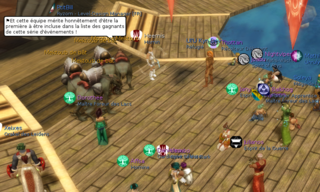Reference text ( Maintained text, used as reference ) :
Notes: Harmonize/check between FR and En versions WORK IN PROGRESS (Craftjenn, 2022-09-06)
See Chat and RC FAQ about the external Ryzom Rocket Chat.
Contents
Emotes
These are the prepared texts that are displayed in the Surroundings channel, along with the gestures.
Please note that no matter on which channel you write them, the emotes and the command/em are directly and always sent to the Surroundings channel. It is impossible to use these commands on other channels.
More on the Emote page.
Player information
- /time Displays your current local time and UTC time in the Around chat.
- /version Displays your Ryzom client version.
- /where Displays your current location as a floating message at the top of the screen as well as in System Info.
- /playedTime "Displays the number of days for which you've played, in the Around chat."
- /who Displays the names of all the players in a region, sorted by account age. List is displayed in System Info.
- /who gm Displays all the CSR and GM presently online. Note that CSR and GM have a special flag they can activate to hide their online presence, even from this command. List is displayed in System Info.
Online Status
This Function is to set the Output in your Friends or Guildmember Chat if you are come ON- /Offline.
- /a showOnline 1 Only Friends and Guildmembers can see that you are come ON- /Offline.
- /a showOnline 2 Just Guildmembers can see that you come ON- /Offline.
- /a showOnline 0 Everyone can see it. (Default)
Guild Commands
- /guildinvite <playername> : Invites a player to your guild. Can only be used by officers, high officers and the guild leader
- /guildmotd <message> : Updates the guild message of the day. Can only be used by officers, high officers and the guild leader.
Example :/guildmotd Today, Bolobi hunt !: displays at connection time, in the guld channel, the message "Today, Bolobi hunt !" - /guildmotd ? : Displays the guild's message of the day.
League Commands
- /league <leaguename> Creates a league with the given name and brings your team into the league. Can only be used by team leader.
- /leagueinvite <playername> Invites a player's team into your league. Invitation will go to the player's team's leader
- /leaguequit Quits your league, quits your team from the league if you are team leader.
- /leaguekick <playername> Kick a person or team (if the person is team leader) out of your league
Miscellaneous
- /afk <autoresponse> Activates the afk tag so that other players can see you are away from your terminal. The message is optional and is displayed when a player sends you a tell. This is just a visual indicator, and will not protect you from attacks by flora, fauna or other players.
- /assist or /as Targets the target of the targeted entity (typically: for a offensive mage on the tank, the healer of a driller).
- /self Target yourself.
- /brutalQuit Instantaneously quits the game client.
- /chatLog Creates a chatlog in the save folder located in Ryzom's main directory.
- /follow Follows the targeted entity.
- /ignore <playername> Adds a player to your ignore list
- /invite <playername> Invites a player to your team. Can only be used by the team leader or by someone who is not teamed (then a team is created).
- /mount Mounts your mektoub mount. You must be near your mount and it must be outside of the stable.And /unmount too :)
- /random <lowest_number> <highest_number> Draws a random number between the first and last provided. The result is displayed in the Around chat and visible to everyone else nearby.
- If only one number is provided, the other limit is set to 1.
- Limits for this draw: [-32767, 32767]
- /random <nombre1> <nombre2> hide : as before, but the result is only displayed in Sys info (and does not appear in the around channel).
- /sleep <number> Puts the game client to sleep for the specified amount of seconds. You cannot do anything in this time.
- /tar <name> Finds the nearest entity whose name contains the given string (/tar or /target). Use single or double quotes for exact matching (e.g. NPC with two names).
- With the quiet option (as for ex /tar <name>|quiet=true), it won't display the message entity not found
- /tarq <name> abbreviated version of the command /target_quiet or /tar <name>|quiet=true
- If no quotes are used, /tar will look for all words in the string, and match any! See more info in the forums: Patch 3.5.0 - 2019-05-18
- /lmtar <name> Add target closest landmark
- /unmount Dismounts your mektoub mount.
- /chat Keeps focus on chat, [Enter] doesn't quit chat
- /go Opens the WebIG (= SHIFT+W)
- /appzone hide Hide the webapps toolbar
- /version displays the current version of the client (can be useful in case of a bug).
Some new commands
- Patch 00813, in March 2020: New /showHideUserLandMark command to hide markers on map (more on the FAQ Map Use the map).
tar improvement
From Patch 2019#Patch JY 2603.
-
/tar yubo: target the closest entity whose name contains the word yubo -
/tar abcd yubo: target the closest entity whose name contains both abcd and yubo - The order is not important, /tar would have been enough.
-
/tar "ora"target the closest entity whose name begins with ora - some pre-existing Macros will have to be corrected, notably by using quotation marks for short names (such as ora), but pre-existing macros using quotation marks will continue to work as before.
- /setuiscale <ScaleFactor> Set user interface scale factor from 0.8 to 2.0
Outfit Commands
- /createGroup <OutfitGroupName> <true> creates a group of items, an outfit from the items the character currently wears, when "true" optional parameter is specified, empty slots are unequipped"
- /moveGroup <OutfitGroupName> <pet_animal1> or <player_room> moves the outfit to pet_animal1 or player_room
- /equipGroup <OutfitGroupName> equips the item group
- /deleteGroup <OutfitGroupName> deletes the item group
- /naked to remove all equipments
- /listGroup Lists all currently saved goups
NOTES:
- /equipGroup can be used from a MACRO
- /moveGroup can be used from a MACRO, or by a right click on the item in inventory.
For further reading on groups.
The channels
In 2019 (JA 2603 patch), the team began by testing the DeepL automatic translation on the channel Around and on some RC channels [1]. In September 2022, many channels are translated, both in-game and on RC [2].
- right click on an older message copy it, then just paste (by CTRL+V).
- To navigate through the history of a channel, use the arrows on the keyboard ↑ and ↓
Around
Messages sent normally in the around channel have a 25m range.- /s
- /say
These commands will make your messages have a 50m range and will appear red (by default) for you.
- /sh
- /shout
- /y
- /yell
Emotes are translated too.
With JA 2603 patch (in 2019/08), all text in Around is translated using Deepl.
The image above is an example, a flag indicates that Deepl has translated (here from English to French) - excerpt from the album Kami blast.
- The sentences in surroundings channel prefixed by "
>" won't be translated. - To disable translation :
- /a setDontTranslateLangs separated by pipe character
- Example: /a setDontTranslateLangs us|fr
More info on the forum: https://app.ryzom.com/app_forum/index.php?page=topic/view/30307/7
Guild
With these commands a message is sent to the guild channel, visible to all who are in the same guild as you.
- /g
- /gu
- /guild
Region
These commands send a message visible to all who are in the same region as you at the time.
- /r
- /re
- /region
Team/Party
With these commands a message is sent to the Team channel and is visible to those currently in your party.
- /p
- /party
- /te
- /team
Universe channel and universe by languages
These send a message to the universe channel, which is visible to everyone online at that moment.
- /u
- /universe
There are also "per language" universe channels. To join and leave them, use the following command:
- /a connectLangChannel fr
- /a connectLangChannel en
- /a connectLangChannel de
- /a connectLangChannel es
- /a connectLangChannel ru
Dynamic Channels
A player can have up to 5 dynamic channels: One faction channel, one racial channel, two custom channels and possibly an event channel too.
However, it's also possible to have no dynamic channels at all. And usually players are prohibited from talking in event channels. So depending on which dynamic channels you have, these commands might not work.
- /0 Talk in the player's 1st dynamic chat channel. The first dynamic channel is usually the faction channel.
- /1 Talk in the player's 2nd dynamic chat channel. The second dynamic channel is usually the racial channel.
- /2 Talk in the player's 3rd dynamic chat channel. Could be a custom channel or an event channel.
- /3 Talk in the player's 4th dynamic chat channel. Could be a custom channel or an event channel.
- /4 Talk in the player's 5th dynamic chat channel. You'll never have this many dynamic channels unless there's an event channel active.
To record your dynamic channels, see Patch 2019/JY 2603 Documentation.
Custom channels
You can create your own channels as well, or join those created by others. A player can be connected to at most 2 custom channels at a time.
- /channel <channelname> Join the channel with the given name, or create it if doesn't exist already.
- /channel <channelname> <password> Join or create a channel with password protection.
- /channel <channelname> * Leave the channel with the given name.
- /0, /1, /2, /3 <message>: to speak in custom channels.
RC FAQ can have custom channels too (as much more features - RC is for Ryzom Rocket Chat, the external chat).
Private messages
- /t <playername> <message> Send a whisper to a player (if the player is in game)
- /tell <playername> <message> Send a whisper to a player
Developer and GM Commands
Developers, GMs, CSR and the events team have special commands that they can use for debugging, support, and for hosting live events. You can read external list of required privileges for client commands or Shard commands list
Obsolete Commands
- /supportChat Opens the support channel tab.
- /a summonPet <number> Summons one of your pets to your current location. See Patch 27.
- /ah show inv_guild Shows guild inventory. Works outside guild hall. Can get or put dappers, but cannot take out or put in items.
- /ah show_hide inv_guild to toggle Hides guild inventory.
- /ah show inv_room Shows the inventory of your apartment. Works outside apartment. Cannot take out or put in items.
- /ah show_hide inv_room to toggle Hides the inventory of your apartment.
- /flush Manually saves your character.
See also
- ↑ Using Rocket Chat via your browser, you have access to the in-game channels, including /tel and many others... The teams use it, the wiki project has its channel, accessible to all, at https://chat.ryzom.com/channel/pj-ryzom_wiki
- ↑ All major updates to the Ryzom client is published on the wiki under the Category:Updates