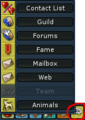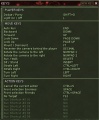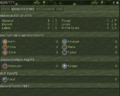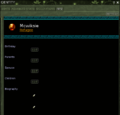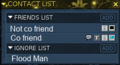From EncyclopAtys
m |
m (→NPC, missions, Support and homins) |
||
| Line 44: | Line 44: | ||
FR Chiang 2019-06-16.png|The icone with ? shows that NPC a some missions (right clic on him) | FR Chiang 2019-06-16.png|The icone with ? shows that NPC a some missions (right clic on him) | ||
Belami afk 2019-06-16.png|When you type in chat '''/afk''': animation and between brackets '''Absent''' | Belami afk 2019-06-16.png|When you type in chat '''/afk''': animation and between brackets '''Absent''' | ||
| + | PNJ faction 2019-06-09.png|On main land, this NPC has Dynamic Event and faction icons (more on [[Merchant|Merchants]]) | ||
</gallery> | </gallery> | ||
| − | |||
==Chat and emotes== | ==Chat and emotes== | ||
Revision as of 16:54, 24 June 2019

|
This page is a stub, help us to improve it by expanding this article according to Ryzom Wiki's formatting standards |
To the v3 User Manual and de l'utilisateur v3 FR
Part 1 Install the game (with updates resume) • Create an Account and Avatar • Free to Subscribe and Steam • contact support (see An issue to log in?, I need to change my email...)
Part 2 Basic presentation • Advanced Controls on the User Interface (Keys, P I B J M, Avatar Gauges, Compass, Chat (Special command), Target Reticle, Pop-ups, Windows and toolbars) • Use the map • Missions, quest and rites • Store (Mount and Mektoubs, Apartments, Merchants) • Apps (in game, Webapps and API key) • Macros
Part 3 Chat and emotes (Chat, Emotes) • Coma/Death and penalties • Teleportation • Skills (Foraging, Crafting, Fighting) • Guilds and Outpost • Mobs • Common Acronyms and Abbreviations • contact Event Team
Part 4 Credits • GNU Free Documentation License
https://app.ryzom.com/app_forum/index.php?page=topic/view/9459/3#3 Taking notes and interface guide
Contents
The main toolbars
- Task bar (quit, communication...)
- WebApp bar
- Hands
The Task and WebApp toolbars have now both a ![]() , we can now choose 4 dispositions.
, we can now choose 4 dispositions.
Taskbar
The Taskbar is composed of two tabs: WINDOWS & ACTIONS (with key shortcut)
- WINDOWS: Identity (P), Inventory (I), Actions (B), Missions (J), Map (M), Communications, Help, System, Quit.
- ACTIONS: Standing/Sitting (Ins), Running/Walking(Del), Dodge/Parry (Shift+D), Move (End), Attack, Extract, Invite (to team), Leave Team, Talk.
- J missions
- how customize
- cristalize
- tp and dp
Moving chat window: more on Part 2 - Controls on the User Interface
NPC, missions, Support and homins
NPC Non Player Caracter (missions, trainers, merchants...) and CSR (support team) and players
On Silan, a GM (from the Ryzom Support, his name is Boar) and 2 players: a Ranger and a PvP tagged player (on left, a Zig to Arionasis's memorial).
On left a NPC trainer (in Thesos) and a player with réticule (with mage light armor, and magic amps)
On main land, this NPC has Dynamic Event and faction icons (more on Merchants)
Chat and emotes
- On Atys, you can meet English speaker, French speaker, German/Spanish/Russian speakers: all have their own UNI, but UNIVERS is for all languages.

- Each channel display a short description (in white, see what the English Zobao see)
- The emotes are translated in the Around channel (chat window). Here, Zobao is a Zoraï English user, Wittig is a Fyros French user (with a different configuration), Witting is watching Zobao (eye icon), both use EMOTES, at the end Zobao talk in Around (that's usually display a bubble IG):
Taking notes
Source: https://app.ryzom.com/app_forum/index.php?page=topic/view/9459/3#3
There are (at least) two types of notes you can make.
- Most useful will be markers on your map. You create them by right clicking into the map window. I create markers for boss spawns (to go scout for them later), passages that are hard to remember (in lakelands and jungle) and raw material locations (especially useful until you get large area prospection skills and in prime roots). Make sure you backup your "save" folder from time to time because markers are stored there and will be lost if your save folder gets corrupted. More on this wiki on Use the map.
- Textual Notes can be made ingame (use shift-w to access web tools ingame) as well as using pen and paper. I take these notes for receipes and crafting requests. More on Webapps; to access out of game the notes (login with your toon name).
The ryzom interface is highly customizable. Try to find some keyboard layout that suits your playing style and is easy to remember. Some examples from what i am using:
- Make panic actions share the same key on all your action bars (for example shift-6 always is melee aura, 8 always is some hp regen, 7 is taunt, 9 always is hp+sap heal for me). This can also be comfortably done using your second action bar, in this case assign keys to use the actions on bar 2.
- Define keys to easier switch between action bars (i am using F1..F8 keys, could be CTRL+1, CTRL+2...).
- Check System->Configuration->Display->In Scene.
- Make macros for your recurring text commands (emotes, target macros for bosses or nameds, assist, follow) and pick some scheme to remember the keys. I use alt-<Key> for all macros that change my current target and ctrl-<Key> for macros that use my current target.
- Check client_default.cfg and client.cfg (explaining them takes another post).
- Add a key to cancel your current action (comes in handy if you're doing elemental magic, get in blood rage and accidentally pick some dangerous target using forward selection (space key). And if you're healing somebody and notice he is already at full hp/sap/stamina). I am using the key left to "1".
other images
WebApps toolbar last 2 tools: Refresh and Browse the Home page (go to AppZone https://app.ryzom.com/index.php?action=list_user_apps&lang=en)