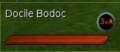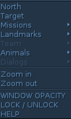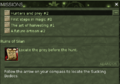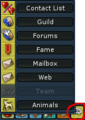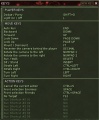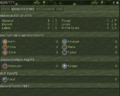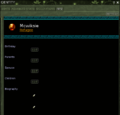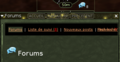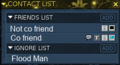From EncyclopAtys
m (→Chat and emotes) |
m (→other images) |
||
| (29 intermediate revisions by 3 users not shown) | |||
| Line 1: | Line 1: | ||
| − | {{ | + | {{Trad|EN=User:Amosys/Draft/User Manual/Part 2 - Basic presentation|FR=Utilisateur:Amosys/Brouillons/Manuel de l'utilisateur/Ch 2 - Présentation basique}}{{WIP}} |
| + | {{Template:User Manual v4}} | ||
| + | Basic presentation of the game interface. Like many Open Source applications, you can modify the game interface very significantly (see Ch 2 - User Interface Controls for more details). | ||
| + | https://app.ryzom.com/app_forum/index.php?page=topic/view/9459/3#3 Taking notes and interface guide | ||
| + | |||
| + | |||
| + | == Main windows and toolbars == | ||
| + | When you create a character, you arrive on a small map (the place is called Silan), which is not the game but a kind of tutorial (you can't buy a mount or a gun there...). | ||
[[File:UIpreview first screen.png|thumb|center]] | [[File:UIpreview first screen.png|thumb|center]] | ||
| + | <gallery> | ||
| + | AvatarGauges.jpg|Avatar gauge: PvP state icon, live, sap (to do magic), stamina (for fight), concentration (for dig) | ||
| + | TargetWindow.jpg|Your target gauge | ||
| + | Actions Bar.jpg|Actions Bar, or '''Hands''' | ||
| + | Compass 125m 2019-06-07.png|Compass, 125m | ||
| + | EN Compass right clic menu 2019-06-07.png|right clic menu on the compass | ||
| + | EN Toub on compas and map 2019-06-07.png|In Yrkanis, Compass (with Packer 1 at 14m), Map with mektoub icon and rez point | ||
| + | TargetReticle.jpg|Target Reticle | ||
| + | EN mission window th2 2019-06-23.png|Journal of Mission ('''J''') | ||
| + | </gallery> | ||
| + | |||
| + | == The main toolbars == | ||
| + | The Task and WebApp toolbars have now both a [[File:Task-bar_Window_tool_2019-06-07.png|new 4 themes]], we can now choose [https://fr.wiki.ryzom.com/wiki/Fichier:Task-bar_Window_tool_2019-06-07.png 4 dispositions]. | ||
| + | |||
| + | Each hand toolbar can host 20 custom actions (keyboard shortcuts 1, 2... 10 for the 1st line then SHIFT+1 to SHIFT+10), and 10 bars (change them with a mouse scroll on the hand bar or via the small controls on the right or using keyboard CTRL+1, CTRL+2... or in [[macros]]). You can now choose a horizontal layout for the Hands#2 bar. | ||
| − | The | + | === Taskbar === |
| − | * | + | The Taskbar is composed of two tabs: WINDOWS & ACTIONS (with key shortcut) |
| − | * | + | * WINDOWS: Identity (P), Inventory (I), Actions (B), Missions (J), Map (M), Communications, Help, System, Quit. |
| − | + | * ACTIONS: Standing/Sitting (Ins), Running/Walking(Del), Dodge/Parry (Shift+D), Move (End), Attack, Extract, Invite (to team), Leave Team, Talk. | |
| − | + | ||
| + | * J missions | ||
| + | * how customize | ||
| + | * cristalize | ||
| + | * tp and dp | ||
<gallery> | <gallery> | ||
Task-bar Hori small 2019-06-07.png|'''Task''' bar (4 themes, that's the smaller one) | Task-bar Hori small 2019-06-07.png|'''Task''' bar (4 themes, that's the smaller one) | ||
EN Communication menu 2019-06-14.png|Communication menu (from Task bar) | EN Communication menu 2019-06-14.png|Communication menu (from Task bar) | ||
| − | KeysConf.jpg|See (and change) the keyboard shortcuts | + | WebApp toolbar Hor 2019-06-08 05-21-50.png|WebApp bar (4 themes, horizontal small version) |
| − | EN F1 key held down 2019-06-14.png|to hide/show screen objects (as 2nd Hands bar): press F1 and held the key down (4 desktop from F1 to F4) | + | KeysConf.jpg|See (and change) the keyboard shortcuts: press '''K''' and held the key down |
| + | EN F1 key held down 2019-06-14.png|to hide/show screen objects (as 2nd Hands bar): press '''F1''' and held the key down (4 desktop from F1 to F4, a short press on F2 go to desk 2, a short press on F3 go to desk 3 quite empty...) | ||
| + | Identity Advanced Stats 2019-06-07.png|To open Identity (stats, fame, INFO biography and title..) press '''P''' | ||
| + | Identity INFO 2019-06-07.png|Identity INFO: P then INFO tab | ||
| + | Mooving chat window 2019-06-07.png|Moving chat window: more on [[Controls_on_the_User_Interface|Part 2 - Controls on the User Interface]] | ||
| + | Deux barres de mains hor 2019-06-08.png|2 horizontal hands (some French on image) | ||
| + | FR forum ouvert et compas 2019-06-09.png|Icon appears on Compas for Forum | ||
</gallery> | </gallery> | ||
| + | |||
| + | == NPC, missions, Support and homins == | ||
| + | Here are several links to wiki categories (used to tag several pages): '''How recognize''' the <br /> | ||
| + | [[:Category:Non Playable Characters|NPC Non Player Caracter]] (missions, trainers, merchants...), the CSR (support team) and [[:Category:Player Characters|players]] ([[:Category:Homins|homins]], refugee....) while running on [[:Category:Atys|Atys]] ? | ||
| + | |||
| + | <gallery> | ||
| + | FR GM 2 homins et ari zig 2019-06-16.png|On Silan, a GM (from the Ryzom Support ie Atrium guild, his name is Boar) and 2 players: Kiwalie (faction Ranger and below her guild name, no PvP) and Drelamos, a PvP tagged player (on left, a Zig to [[Arionasis]]'s memorial). | ||
| + | FR Homin watching you 2019-06-16 21-50-47.png|On Silan, an homin looks at you. From top to bottom: eye icon(he watches you), his name, title and his life bar, with '''réticule''' | ||
| + | FR Around emote bilangual ex 2019-06-15.png|On left a NPC trainer (in [[Thesos]]) and a player with '''réticule''' (with mage light armor, and magic amps) | ||
| + | FR Chiang 2019-06-16.png|The icone with ? shows that NPC a some missions (right clic on him) | ||
| + | Belami afk 2019-06-16.png|When you type in chat '''/afk''': animation and between brackets '''Absent''' | ||
| + | PNJ faction 2019-06-09.png|On main land, this NPC has Dynamic Event and faction icons (more on [[Merchant|Merchants]]) | ||
| + | </gallery> | ||
| + | |||
| + | NPC: | ||
| + | * can have space in their names, and some wear special armors. | ||
| + | * can wear [[titles]] (as Captain, Officer...) | ||
| + | * can have icons, such Chiang on [[Silan]] (the game tutorial), or on main land some special Merchants. | ||
| + | * On main land ([[Atys#Known World|Atys map]] + [[Prime Roots]] or the bowels of the planet, and other lands), there's [[tribes]] (who can love or hate you, depending on your race, religion/[[:Category:Factions|faction]] and actions) and [[bandits]], some are special mission/rite/quest related... | ||
| + | * can be merchants (mats, tools, light armor, and there's more on Main land: Federal/Royal/... merchant, hawkers, hairdresser, barman...), trainers (when you dig, you gain xp in forage, to use with forage trainer and get new stanzas and better concentration), give missions (to gain fame, dappers, get some special stanza or characteristics...) or rites or special services (as free TP to Almati wood, NH, Brotherhood of the Fortunate Gubani, faction/nation related...) | ||
| + | * on events, some NPC can be played by someone of the Event or Lore Team. | ||
| + | |||
| + | Players | ||
| + | * Quite difficult to know at first look if friend or enemy (Kami/Karavan/Marauder/Ranger/Neutral?)... Armors and weapons (and Guild name) very often give clue on the faction and levels of a toon. In around channel, many player will answer you "How do you know my name ?" - that's a typical RP question :) | ||
| + | * Above the homins heads: the icon on left you can see is the Guild icon of the player, there's an eye if the homin or mob looks at you ; then below: | ||
| + | * Player name (same as in chat, if a toon use RC on chat you'll see ~ as in image below) and if the player is PvP tagged the related icon - you can be temporally renamed by someone of the Ryzom Event Team or CSR team. | ||
| + | * Below the player name are titles (there's guild titles, skills ones, you can win titles on events too...), | ||
| + | * and if the homin is in a Guild, the Name of the Guild (clue of the native language of the player, and faction). | ||
| + | * below, yu can optionaly add some stat bars (as live, sap | ||
| + | * In around channel, emotes are translated, so use them when in a multilingual team, or to say Hello. | ||
| + | |||
| + | CSR and Support<br /> | ||
| + | Most of the Ryzom Support Team (CSR) are players, and don't get any wage. Atys has 5 officials languages, and not all CSR can fluently speak German, Spanish, Russian, French and English :) Send images when creating a ticket (and ask in uni first). | ||
| + | [[File:Chat and RC CSR Chat ex 2019-06-15.png|thumb|center|UNIVERSE is for help: CSR answer while not in game (using [[Chat/RC FAQ|RC chat|RC chat]])]] | ||
==Chat and emotes== | ==Chat and emotes== | ||
| − | *On Atys, you can meet English speaker, French speaker, German/Spanish/Russian speakers: all have their own UNI, but UNIVERS is for all languages. | + | *On Atys, you can meet English speaker, French speaker, German/Spanish/Russian speakers: all have their own UNI, but UNIVERS is for all languages. [[File:Mooving chat window 2019-06-07.png|300px|Channels (Chat window IG)]] |
* Each channel display a short description (in white, see what the English Zobao see) | * Each channel display a short description (in white, see what the English Zobao see) | ||
| − | *The emotes are translated in the Around channel (chat window). Here, '''Zobao''' is a Zoraï English user, '''Wittig''' is a Fyros French user (with a different configuration), Witting is watching Zobao (eye icon), both use EMOTES, at the end Zobao talk in Around (that's usually display a bubble IG): | + | *The [[Emote|emotes]] are translated in the Around channel ([[chat]] window). Here, '''Zobao''' is a [[Zoraï]] English user, '''Wittig''' is a [[Fyros]] French user (with a different configuration), Witting is watching Zobao (eye icon), both use EMOTES, at the end Zobao talk in Around (that's usually display a bubble IG): |
<gallery> | <gallery> | ||
EN Around emote bilangual ex 2019-06-15.png|What the English Zobao see: Around (white message and pink emotes translated from French), with Zobao stats and the tar windows (showing Wittig's life bar) | EN Around emote bilangual ex 2019-06-15.png|What the English Zobao see: Around (white message and pink emotes translated from French), with Zobao stats and the tar windows (showing Wittig's life bar) | ||
| Line 30: | Line 96: | ||
</gallery> | </gallery> | ||
| − | [[Starting Out]] [[ | + | |
| + | |||
| + | == Taking notes == | ||
| + | Source: https://app.ryzom.com/app_forum/index.php?page=topic/view/9459/3#3 | ||
| + | |||
| + | There are (at least) two types of notes you can make. | ||
| + | *Most useful will be markers on your map. You create them by right clicking into the map window. I create markers for boss spawns (to go scout for them later), passages that are hard to remember (in lakelands and jungle) and raw material locations (especially useful until you get large area prospection skills and in prime roots). Make sure you backup your "save" folder from time to time because markers are stored there and will be lost if your save folder gets corrupted. More on this wiki on [[Use the map]]. | ||
| + | * Textual Notes can be made ingame (use shift-w to access web tools ingame) as well as using pen and paper. I take these notes for receipes and crafting requests. More on [[Webapps main|Webapps]]; to access [https://app.ryzom.com/app_notes/index.php?from_index=1&lang=en out of game the notes] (login with your toon name). | ||
| + | |||
| + | The ryzom interface is highly customizable. Try to find some keyboard layout that suits your playing style and is easy to remember. Some examples from what i am using: | ||
| + | |||
| + | * Make panic actions share the same key on all your action bars (for example shift-6 always is melee aura, 8 always is some hp regen, 7 is taunt, 9 always is hp+sap heal for me). This can also be comfortably done using your second action bar, in this case assign keys to use the actions on bar 2. | ||
| + | |||
| + | * Define keys to easier switch between action bars (i am using F1..F8 keys, could be CTRL+1, CTRL+2...). | ||
| + | |||
| + | * Check System->Configuration->Display->In Scene. | ||
| + | |||
| + | * Make macros for your recurring text commands (emotes, target macros for bosses or nameds, assist, follow) and pick some scheme to remember the keys. I use alt-<Key> for all macros that change my current target and ctrl-<Key> for macros that use my current target. | ||
| + | |||
| + | * Check client_default.cfg and client.cfg (explaining them takes another post). | ||
| + | |||
| + | * Add a key to cancel your current action (comes in handy if you're doing elemental magic, get in blood rage and accidentally pick some dangerous target using forward selection (space key). And if you're healing somebody and notice he is already at full hp/sap/stamina). I am using the key left to "1". | ||
| + | |||
| + | |||
| + | |||
| + | |||
| + | |||
| + | == In game and out of game== | ||
| + | In game, we communicate with other players (homins who can be French/English or speak other IRL languages) mainly through chats (and the various channels: Around and with emotes, Team, Guild, UNI, Uni FR...), the forum... The team can also display various messages (in game, in chats and forums, Agenda in the SHIFT+W web hosting...). | ||
| + | |||
| + | === Some out of game links === | ||
| + | Many tools are also available offside (whether you are logged in or out) - away from your PC for example, or in addition. Login with your personal name (no account): | ||
| + | * RC is for Rocket Chat https://chat.ryzom.com/ Several RC channels are linked to IG, more on [[Chat/RC FAQ]] and [[Chat/RC channel list|RC channel list]] | ||
| + | * WebApp hosting (with announcements and agenda/event planning) in game: '''SHIFT+W''' and/or [https://app.ryzom.com/index.php?action=main out of the game] | ||
| + | ** and lot of more: [https://app.ryzom.com/app_mail/index.php?from_index=1&lang=en mail] (send me an izam, you see on compass an icon for new incoming mail), ... all are webapps: | ||
| + | ::{{Out game Apps menu}} | ||
| + | |||
| + | {{read more|Webapps main}} | ||
| + | |||
| + | == other images == | ||
| + | The [https://en.wiki.ryzom.com/wiki/File:Mission_window_tool1_2019-06-23.png 3 themes for Mission windows] (J), | ||
| + | <gallery> | ||
| + | Contact list ex 2019-06-07.png|New contact list, ex, friend list, ignore list | ||
| + | Belami afk 2019-06-16.png|an afk homin | ||
| + | EN I Dappers and filters 2019-06-14.png|new filters (tooltip) | ||
| + | EN menu Emotes bow 2019-06-15 00-34-05.png|Emote menu | ||
| + | FR network fenetre 2 2019-06-08.png|Network reduced | ||
| + | Identity Advanced Stats 2019-06-07.png|Identity Advanced Stats | ||
| + | Mooving chat window 2019-06-07.png|chat channel in red: to read | ||
| + | WebApps toolbar last 2 tools 2019-06-14.png|WebApps toolbar last 2 tools: Refresh and Browse the Home page ([https://app.ryzom.com/index.php?action=list_user_apps&lang=en go to AppZone]) | ||
| + | </gallery> | ||
| + | |||
| + | |||
| + | <noinclude> | ||
| + | {{Portal|Gameplay}} | ||
| + | [[category:Starting Out]] [[category:Game mechanics]] | ||
| + | [[category:Glossary|Basic presentation of interface]] | ||
| + | <noinclude> | ||
Latest revision as of 17:14, 2 June 2020
The last editing was from Craftjenn on 2.06.2020.
To the v3 User Manual and de l'utilisateur v3 FR
Part 1 Install the game (with updates resume) • Create an Account and Avatar • Free to Subscribe and Steam • contact support (see An issue to log in?, I need to change my email...)
Part 2 Basic presentation • Advanced Controls on the User Interface (Keys, P I B J M, Avatar Gauges, Compass, Chat (Special command), Target Reticle, Pop-ups, Windows and toolbars) • Use the map • Missions, quest and rites • Store (Mount and Mektoubs, Apartments, Merchants) • Apps (in game, Webapps and API key) • Macros
Part 3 Chat and emotes (Chat, Emotes) • Coma/Death and penalties • Teleportation • Skills (Foraging, Crafting, Fighting) • Guilds and Outpost • Mobs • Common Acronyms and Abbreviations • contact Event Team
Part 4 Credits • GNU Free Documentation License
Basic presentation of the game interface. Like many Open Source applications, you can modify the game interface very significantly (see Ch 2 - User Interface Controls for more details).
https://app.ryzom.com/app_forum/index.php?page=topic/view/9459/3#3 Taking notes and interface guide
Contents
Main windows and toolbars
When you create a character, you arrive on a small map (the place is called Silan), which is not the game but a kind of tutorial (you can't buy a mount or a gun there...).
The main toolbars
The Task and WebApp toolbars have now both a ![]() , we can now choose 4 dispositions.
, we can now choose 4 dispositions.
Each hand toolbar can host 20 custom actions (keyboard shortcuts 1, 2... 10 for the 1st line then SHIFT+1 to SHIFT+10), and 10 bars (change them with a mouse scroll on the hand bar or via the small controls on the right or using keyboard CTRL+1, CTRL+2... or in macros). You can now choose a horizontal layout for the Hands#2 bar.
Taskbar
The Taskbar is composed of two tabs: WINDOWS & ACTIONS (with key shortcut)
- WINDOWS: Identity (P), Inventory (I), Actions (B), Missions (J), Map (M), Communications, Help, System, Quit.
- ACTIONS: Standing/Sitting (Ins), Running/Walking(Del), Dodge/Parry (Shift+D), Move (End), Attack, Extract, Invite (to team), Leave Team, Talk.
- J missions
- how customize
- cristalize
- tp and dp
Moving chat window: more on Part 2 - Controls on the User Interface
NPC, missions, Support and homins
Here are several links to wiki categories (used to tag several pages): How recognize the
NPC Non Player Caracter (missions, trainers, merchants...), the CSR (support team) and players (homins, refugee....) while running on Atys ?
On Silan, a GM (from the Ryzom Support ie Atrium guild, his name is Boar) and 2 players: Kiwalie (faction Ranger and below her guild name, no PvP) and Drelamos, a PvP tagged player (on left, a Zig to Arionasis's memorial).
On left a NPC trainer (in Thesos) and a player with réticule (with mage light armor, and magic amps)
On main land, this NPC has Dynamic Event and faction icons (more on Merchants)
NPC:
- can have space in their names, and some wear special armors.
- can wear titles (as Captain, Officer...)
- can have icons, such Chiang on Silan (the game tutorial), or on main land some special Merchants.
- On main land (Atys map + Prime Roots or the bowels of the planet, and other lands), there's tribes (who can love or hate you, depending on your race, religion/faction and actions) and bandits, some are special mission/rite/quest related...
- can be merchants (mats, tools, light armor, and there's more on Main land: Federal/Royal/... merchant, hawkers, hairdresser, barman...), trainers (when you dig, you gain xp in forage, to use with forage trainer and get new stanzas and better concentration), give missions (to gain fame, dappers, get some special stanza or characteristics...) or rites or special services (as free TP to Almati wood, NH, Brotherhood of the Fortunate Gubani, faction/nation related...)
- on events, some NPC can be played by someone of the Event or Lore Team.
Players
- Quite difficult to know at first look if friend or enemy (Kami/Karavan/Marauder/Ranger/Neutral?)... Armors and weapons (and Guild name) very often give clue on the faction and levels of a toon. In around channel, many player will answer you "How do you know my name ?" - that's a typical RP question :)
- Above the homins heads: the icon on left you can see is the Guild icon of the player, there's an eye if the homin or mob looks at you ; then below:
- Player name (same as in chat, if a toon use RC on chat you'll see ~ as in image below) and if the player is PvP tagged the related icon - you can be temporally renamed by someone of the Ryzom Event Team or CSR team.
- Below the player name are titles (there's guild titles, skills ones, you can win titles on events too...),
- and if the homin is in a Guild, the Name of the Guild (clue of the native language of the player, and faction).
- below, yu can optionaly add some stat bars (as live, sap
- In around channel, emotes are translated, so use them when in a multilingual team, or to say Hello.
CSR and Support
Most of the Ryzom Support Team (CSR) are players, and don't get any wage. Atys has 5 officials languages, and not all CSR can fluently speak German, Spanish, Russian, French and English :) Send images when creating a ticket (and ask in uni first).

Chat and emotes
- On Atys, you can meet English speaker, French speaker, German/Spanish/Russian speakers: all have their own UNI, but UNIVERS is for all languages.

- Each channel display a short description (in white, see what the English Zobao see)
- The emotes are translated in the Around channel (chat window). Here, Zobao is a Zoraï English user, Wittig is a Fyros French user (with a different configuration), Witting is watching Zobao (eye icon), both use EMOTES, at the end Zobao talk in Around (that's usually display a bubble IG):
Taking notes
Source: https://app.ryzom.com/app_forum/index.php?page=topic/view/9459/3#3
There are (at least) two types of notes you can make.
- Most useful will be markers on your map. You create them by right clicking into the map window. I create markers for boss spawns (to go scout for them later), passages that are hard to remember (in lakelands and jungle) and raw material locations (especially useful until you get large area prospection skills and in prime roots). Make sure you backup your "save" folder from time to time because markers are stored there and will be lost if your save folder gets corrupted. More on this wiki on Use the map.
- Textual Notes can be made ingame (use shift-w to access web tools ingame) as well as using pen and paper. I take these notes for receipes and crafting requests. More on Webapps; to access out of game the notes (login with your toon name).
The ryzom interface is highly customizable. Try to find some keyboard layout that suits your playing style and is easy to remember. Some examples from what i am using:
- Make panic actions share the same key on all your action bars (for example shift-6 always is melee aura, 8 always is some hp regen, 7 is taunt, 9 always is hp+sap heal for me). This can also be comfortably done using your second action bar, in this case assign keys to use the actions on bar 2.
- Define keys to easier switch between action bars (i am using F1..F8 keys, could be CTRL+1, CTRL+2...).
- Check System->Configuration->Display->In Scene.
- Make macros for your recurring text commands (emotes, target macros for bosses or nameds, assist, follow) and pick some scheme to remember the keys. I use alt-<Key> for all macros that change my current target and ctrl-<Key> for macros that use my current target.
- Check client_default.cfg and client.cfg (explaining them takes another post).
- Add a key to cancel your current action (comes in handy if you're doing elemental magic, get in blood rage and accidentally pick some dangerous target using forward selection (space key). And if you're healing somebody and notice he is already at full hp/sap/stamina). I am using the key left to "1".
In game and out of game
In game, we communicate with other players (homins who can be French/English or speak other IRL languages) mainly through chats (and the various channels: Around and with emotes, Team, Guild, UNI, Uni FR...), the forum... The team can also display various messages (in game, in chats and forums, Agenda in the SHIFT+W web hosting...).
Some out of game links
Many tools are also available offside (whether you are logged in or out) - away from your PC for example, or in addition. Login with your personal name (no account):
- RC is for Rocket Chat https://chat.ryzom.com/ Several RC channels are linked to IG, more on Chat/RC FAQ and RC channel list
- WebApp hosting (with announcements and agenda/event planning) in game: SHIFT+W and/or out of the game
- and lot of more: mail (send me an izam, you see on compass an icon for new incoming mail), ... all are webapps:
![]() Achievements •
Achievements •
![]() Craft: Recipe book •
Craft: Recipe book •
![]() Roadmap •
Roadmap •
![]() Dynamic events •
Dynamic events •
![]() Forums •
Forums •
![]() Lore & Chroniques •
Lore & Chroniques •
![]() Mails •
Mails •
![]() Notepad •
Notepad •
![]() Profil •
Profil •
![]() Version note •
Version note •
![]() Occupations •
Occupations •
![]() RyzHome •
RyzHome •
![]() Ryzom API Key •
Ryzom API Key •
![]() Support •
Support •
![]() Daily missions •
Daily missions •
![]() {SpawnPointsRestore} •
| <The webapps that you set up> | •
{SpawnPointsRestore} •
| <The webapps that you set up> | •
![]()
other images
The 3 themes for Mission windows (J),
WebApps toolbar last 2 tools: Refresh and Browse the Home page (go to AppZone)